Is Windows 11 faster than 10?
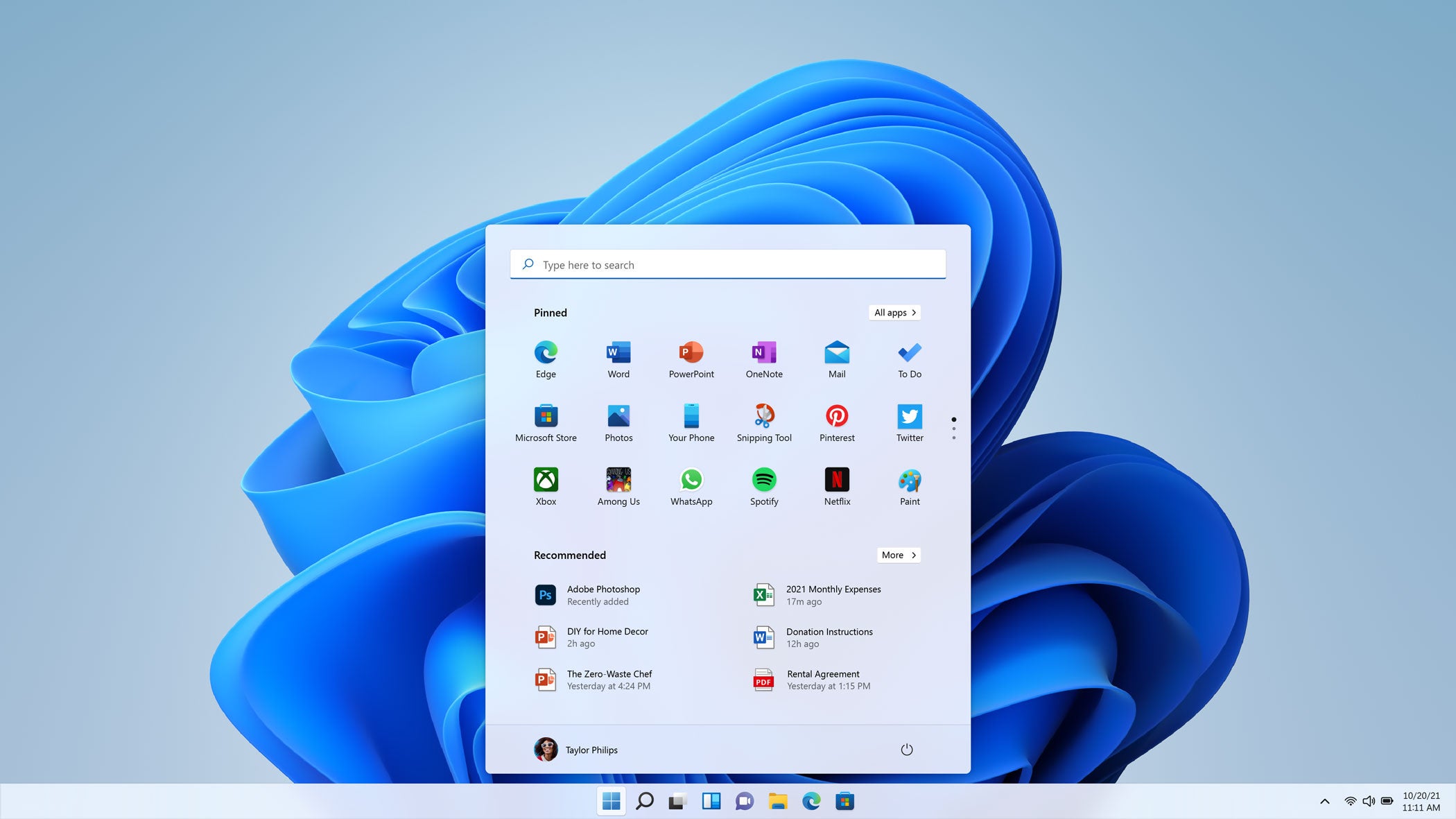
Is Windows 11 faster than 10?
Introduction
Overview of Windows 11
Windows 11 is the latest version of Microsoft's operating system for personal computers. It introduces several new features and improvements over its predecessor, Windows 10. Technology has advanced significantly since the release of Windows 10, and Windows 11 takes advantage of these advancements to provide a faster and more efficient computing experience. From enhanced graphics and gaming performance to improved multitasking and virtual desktops, Windows 11 offers a range of benefits for both casual users and power users alike.
Overview of Windows 10
Windows 10 is a widely used operating system introduced by Microsoft in 2015. It brought significant improvements and features to enhance user experience and productivity. With its user-friendly interface and extensive software compatibility, Windows 10 became the go-to choice for many users around the world. It offered a seamless integration with Microsoft services and provided a stable and reliable platform for various tasks and applications.
Purpose of the Article
The purpose of this article is to compare the performance, features, compatibility, and user experience of Windows 11 and Windows 10. We will explore the improvements in CPU and memory optimization, graphics and gaming performance, boot time, and system responsiveness. Additionally, we will discuss the new features such as the redesigned Start Menu, enhanced Taskbar and System Tray, and improved multitasking and virtual desktops. Furthermore, we will examine the compatibility and system requirements, as well as the user experience including visual changes, changes in settings and control panel, and integration with Microsoft services. Finally, we will address frequently asked questions regarding the upgrade process, software and peripheral compatibility, and the minimum system requirements for Windows 11.
Performance Improvements
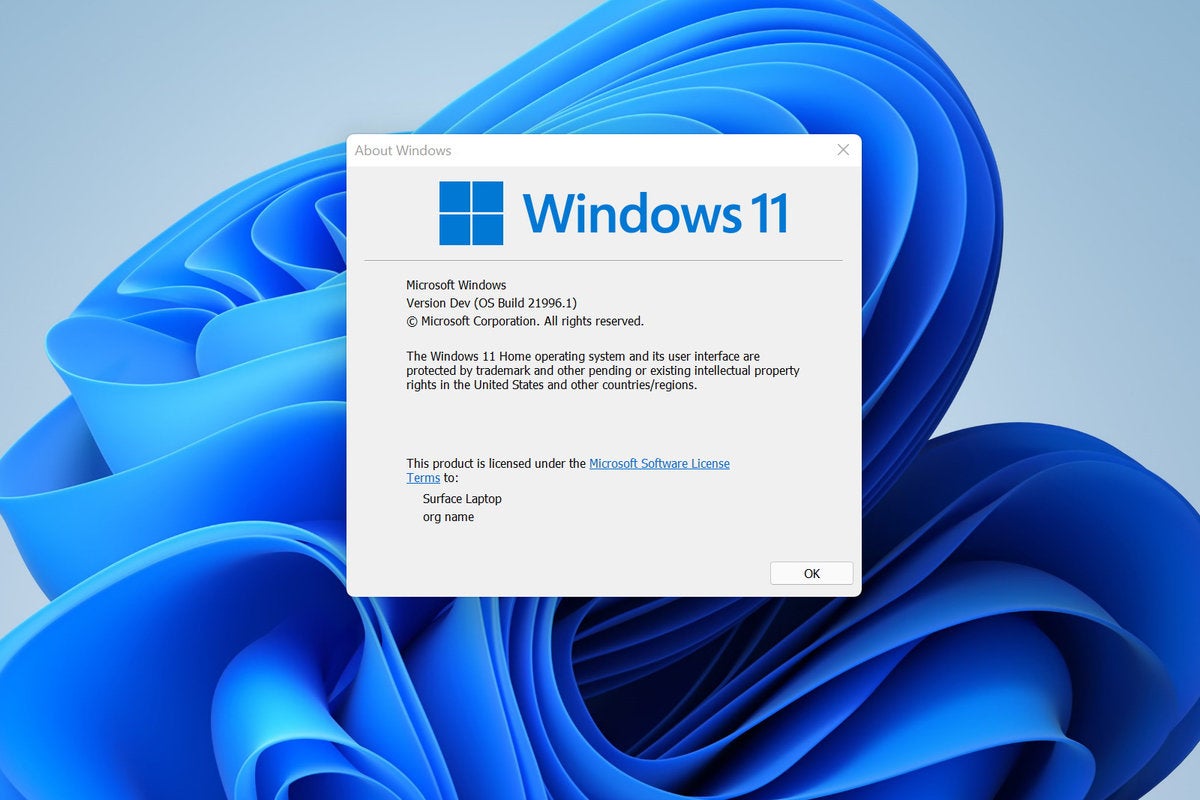
CPU and Memory Optimization
Windows 11 introduces several performance improvements in terms of CPU and memory optimization. The new operating system is designed to make more efficient use of system resources, resulting in faster and more responsive performance. With improved task scheduling algorithms and memory management techniques, Windows 11 can handle demanding applications and multitasking scenarios with ease. Additionally, the introduction of DirectX 12 Ultimate brings enhanced graphics and gaming performance, allowing gamers to experience smoother gameplay and higher frame rates. Overall, these optimizations contribute to a significant boost in system performance and provide a compelling reason for Windows 11 adoption.
Graphics and Gaming Performance
Windows 11 introduces several improvements in graphics and gaming performance. The new operating system utilizes advanced graphics technologies to deliver a more immersive gaming experience. It offers better support for DirectX 12 Ultimate, which enables enhanced graphics rendering and ray tracing capabilities. Additionally, Windows 11 includes optimizations for high-refresh-rate displays and variable refresh rate technology, resulting in smoother gameplay and reduced screen tearing. The operating system also introduces Auto HDR, a feature that automatically enhances the color and brightness of games that support HDR. Overall, Windows 11 provides a significant boost in graphics and gaming performance compared to Windows 10.
Boot Time and System Responsiveness
One of the key areas where Windows 11 outperforms Windows 10 is in terms of boot time and system responsiveness. Windows 11 is designed to start up faster and provide a more responsive experience compared to its predecessor. The new operating system utilizes improved algorithms and optimizations to reduce the time it takes for the system to boot up and become usable. Additionally, Windows 11 optimizes resource allocation, allowing for smoother multitasking and better overall system performance. These improvements make Windows 11 an ideal choice for users who value speed and efficiency in their computing experience.
New Features
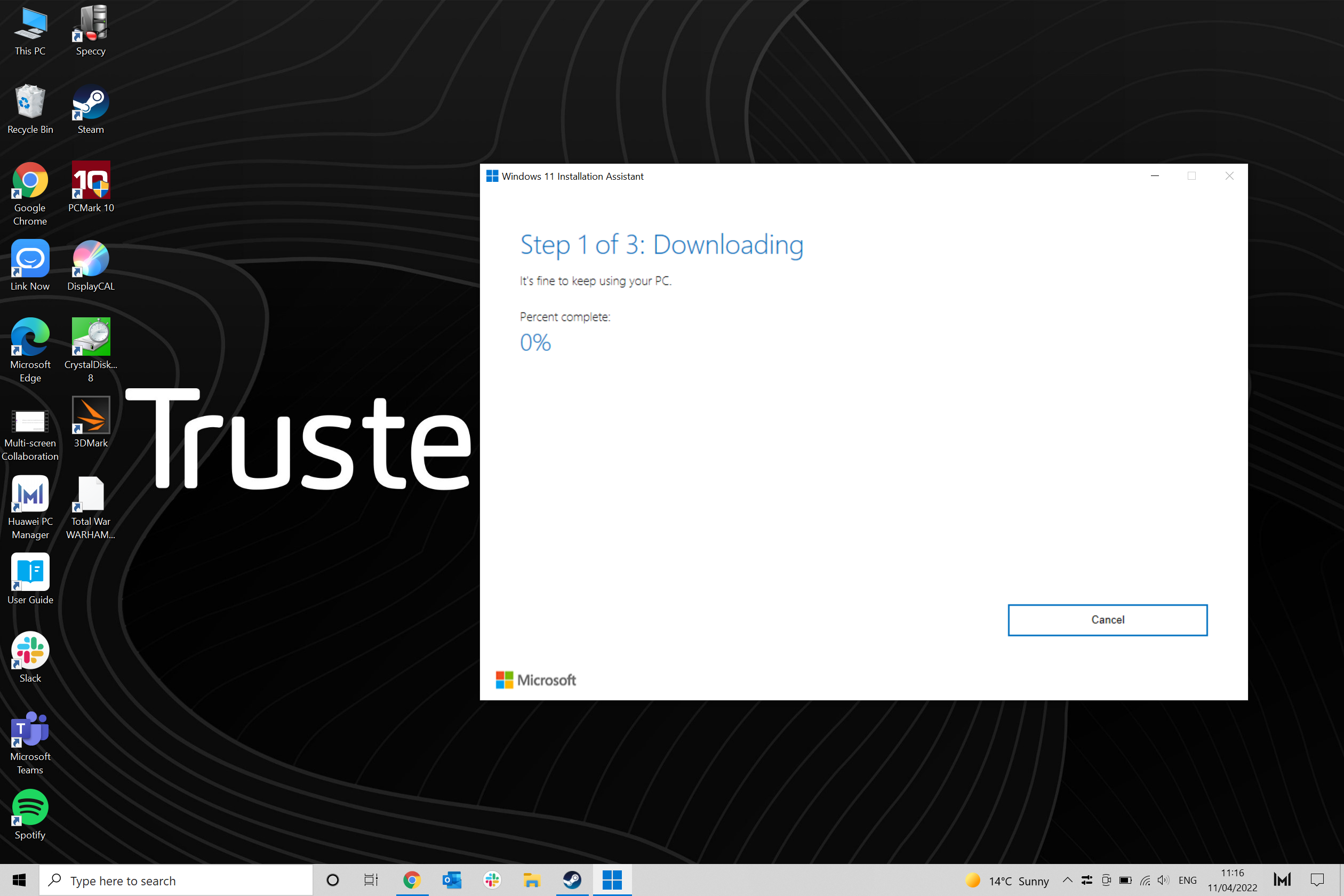
Redesigned Start Menu
The start menu in Windows 11 has undergone a significant redesign compared to its predecessor, Windows 10. It now features a centered layout with live tiles that provide real-time updates and quick access to frequently used apps. The new start menu also includes a recommended section that suggests personalized app recommendations based on the user's usage patterns. Additionally, the start menu in Windows 11 offers a streamlined and clutter-free experience, making it easier for users to find and launch their favorite apps. Overall, the redesigned start menu in Windows 11 enhances the user interface and improves the overall usability of the operating system.
Enhanced Taskbar and System Tray
Windows 11 introduces several enhancements to the taskbar and system tray that improve the overall user experience. One notable improvement is the ability to customize the taskbar with new options such as center alignment and widget integration. The system tray has also been enhanced with a new notification center that provides quick access to notifications and system settings. Additionally, Windows 11 introduces a new feature called Snap Layouts, which allows users to easily organize and manage multiple windows on the desktop. These enhancements make it easier for users to navigate and interact with their applications and improve productivity.
Improved Multitasking and Virtual Desktops
Improved Multitasking and Virtual Desktops
Windows 11 introduces several enhancements to multitasking and virtual desktops, providing a more efficient and seamless experience for users. One of the key improvements is the ability to snap windows into different layouts, allowing users to easily organize and manage multiple applications on their screen. Additionally, the new Task View feature provides a quick overview of all open windows and virtual desktops, making it easier to switch between them. With these improvements, users can increase productivity and have a more organized workflow.
Another notable feature is the introduction of virtual desktops, which allow users to create multiple desktops and switch between them effortlessly. This feature is particularly useful for users who need to separate their work and personal tasks or for those who work on multiple projects simultaneously. By utilizing virtual desktops, users can keep their workspace clutter-free and focus on the task at hand.
Overall, the improved multitasking and virtual desktop features in Windows 11 provide a more efficient and productive environment for users, enhancing their overall computing experience.
Compatibility and System Requirements
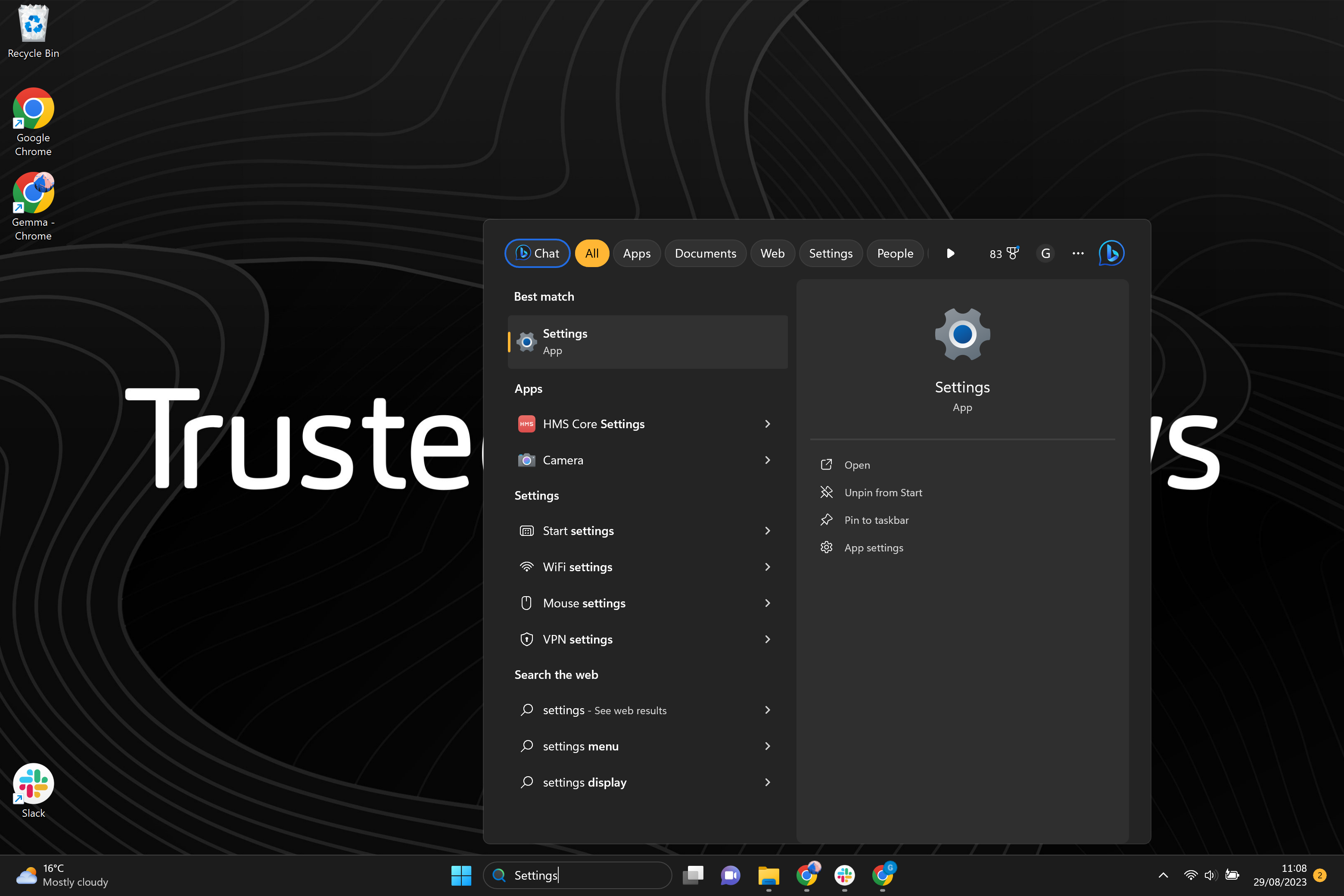
Hardware Requirements
To ensure a smooth transition to Windows 11, it is important to check PC compatibility before upgrading. Windows 11 introduces some new hardware requirements, including a compatible 64-bit processor, 4GB of RAM, and 64GB of storage. Additionally, your device must have a DirectX 12 compatible graphics card and a display with at least 720p resolution. It is recommended to review the complete list of system requirements provided by Microsoft to ensure your device meets the necessary specifications.
Software Compatibility
One of the key concerns for users considering upgrading to Windows 11 is software compatibility. While Windows 10 has a vast library of compatible software, there may be some applications that are not fully compatible with the new operating system. Microsoft has made efforts to ensure a smooth transition by working closely with software developers to update their applications for Windows 11. However, it is recommended to check the official Microsoft website or contact the software vendor to confirm compatibility before upgrading. Additionally, it is important to note that some older peripherals may also require updated drivers to work properly on Windows 11.
Upgrade Process
Upgrading from Windows 10 to Windows 11 is a straightforward process that can be done through the Windows Update feature. Users can check for the availability of the upgrade by going to Settings > Windows Update. If the system meets the minimum hardware requirements and the upgrade is available, users can initiate the installation. It is important to note that not all devices will be eligible for the upgrade, especially older devices that do not meet the required specifications. Therefore, it is recommended to check the system compatibility before attempting the upgrade. Once the upgrade process starts, it may take some time depending on the device's performance and internet speed. It is advisable to backup important data before proceeding with the upgrade to avoid any potential data loss.
User Experience

Visual Changes and UI Enhancements
Windows 11 brings a fresh and modern look to the user interface. The Start Menu has been redesigned with a centered layout and rounded corners, providing a more streamlined and visually appealing experience. The Taskbar and System Tray have also received enhancements, allowing users to easily access their favorite apps and system settings. Additionally, Windows 11 introduces improved multitasking and virtual desktops, making it easier for users to organize and switch between different tasks and workspaces.
Changes in Settings and Control Panel
In Windows 11, there have been several changes to the Settings and Control Panel that aim to improve the user experience and make it easier to customize and manage the system. One notable change is the integration of the Control Panel into the Settings app, providing a more streamlined and unified interface for accessing system settings. Additionally, Windows 11 introduces a new Widgets feature, which allows users to access personalized news, weather, calendar, and other information directly from the Taskbar. This provides quick and easy access to important information without the need to open separate apps or windows. Overall, these changes in the Settings and Control Panel enhance the usability and functionality of Windows 11.
Integration with Microsoft Services
Windows 11 seamlessly integrates with a range of Microsoft services to enhance the user experience. One of the key Windows 11 features is the deep integration with Microsoft's cloud services, such as OneDrive and Microsoft 365. This allows users to easily access and sync their files across devices, ensuring seamless collaboration and productivity. Additionally, Windows 11 provides native integration with Microsoft Teams, making it easier to connect and communicate with colleagues and friends. With the integration of Microsoft services, Windows 11 offers a comprehensive ecosystem that empowers users to work, play, and connect effortlessly.
FAQ (Frequently Asked Questions)

Can I upgrade from Windows 10 to Windows 11 for free?
Yes, Microsoft Corporation has announced that Windows 10 users will be able to upgrade to Windows 11 for free. This means that if you are currently using Windows 10, you will have the option to upgrade to the latest version of Windows without any additional cost. The upgrade process is expected to be straightforward, with Microsoft providing an easy-to-use tool that will guide users through the installation process. However, it is important to note that there are certain hardware requirements that need to be met in order to upgrade to Windows 11. It is recommended to check the official Microsoft website for more information on the upgrade process and system requirements.
Will my existing software and peripherals work on Windows 11?
Yes, most of your existing software and peripherals should work on Windows 11. Microsoft has made efforts to ensure backward compatibility with Windows 10. However, there may be some exceptions and compatibility issues with older software or hardware. It is recommended to check the official Windows 11 compatibility list provided by Microsoft to ensure that your software and peripherals are supported.


