Level Up Your Windows 10 Experience: Setting Up Games, Apps, and Backup Strategies

Discover the ultimate guide to optimizing your Windows 10 experience, from setting up games and apps to backup strategies.
Table of Contents
Windows 10 is a versatile operating system that offers a wide range of features and functionalities to enhance your overall user experience. However, to truly maximize the potential of Windows 10, it's essential to optimize performance, security, and usability. In this blog post, we will provide you with valuable tips, tools, and tricks to help you level up your Windows 10 experience.
Antivirus and Security Settings
One of the first steps in optimizing your Windows 10 system is to ensure that you have a reliable antivirus program installed. A good antivirus software can protect your system from various malware and cyber threats. It is essential to regularly update your antivirus software to ensure that it is equipped to identify and eliminate the latest threats.
In addition to antivirus software, configuring security settings on Windows 10 is crucial for safeguarding your system. Make sure to enable features like Windows Defender and Windows Firewall to provide an extra layer of protection against malicious activities. Regularly update your system and applications to patch security vulnerabilities and keep your system secure.
App Management and Settings
Efficiently managing and organizing your apps in Windows 10 can make a significant difference in your productivity and user experience. Take the time to declutter your Start menu by removing unnecessary apps and organizing your frequently used apps for easy access. You can also customize the settings of individual apps to tailor them to your preferences.
When customizing app settings, consider adjusting notifications, permissions, and background processes to optimize performance and privacy. Organizing your apps into folders or categories can help streamline your workflow and make it easier to find the applications you need.
Gaming and Media
Windows 10 is a popular platform for gaming, thanks to its compatibility with a wide range of games and gaming peripherals. To optimize your gaming experience on Windows 10, make sure to keep your graphics drivers up to date and adjust game settings for optimal performance.
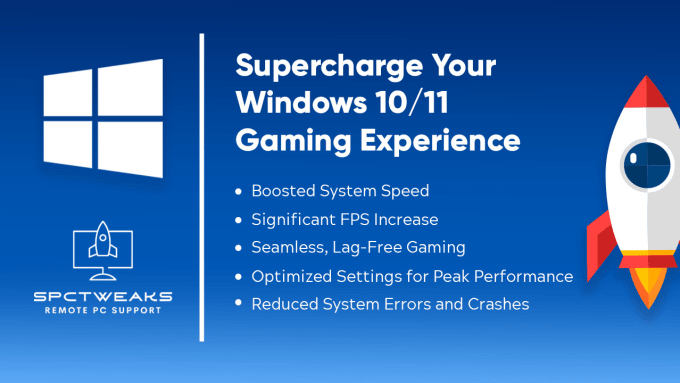
Image courtesy of www.fiverr.com · In stock via Google Images
When it comes to capturing screenshots and videos while gaming, Windows 10 offers built-in tools like the Print Screen key and the Snipping Tool. These tools allow you to capture specific areas of your screen or full-screen shots with ease. Additionally, consider using third-party screen capture software for more advanced features and customization options.
System Maintenance and Optimization
To keep your Windows 10 system running smoothly, it's essential to perform regular maintenance and optimization tasks. Consider using debloating tools to remove unnecessary pre-installed software that can slow down your system. The Control Panel is a valuable tool for managing system settings and tweaking configurations to optimize performance.
| Windows 10 Feature | How to Level Up |
|---|---|
| Setting Up Games | Utilize the Microsoft Store to discover new games and download them directly to your PC. You can also explore game pass options for unlimited access to a library of games. |
| Setting Up Apps | Customize your Windows 10 experience by downloading apps from the Microsoft Store. From productivity tools to entertainment apps, there is something for everyone. |
| Backup Strategies | Ensure your data is secure by setting up backup solutions such as File History or syncing files to OneDrive. You can also create system restore points to easily revert back to a previous state. |
Regularly updating drivers, backing up important files, and performing system recovery are essential tasks to ensure the stability and security of your system. Windows 10 offers built-in tools and features for these tasks, making it easier to maintain your system and recover from unexpected issues.
Advanced Features and Troubleshooting
Windows 10 comes with advanced features like Fast Startup and Fast Mode, which can significantly improve boot-up times and system performance. Enabling these features can help you get the most out of your Windows 10 experience and reduce wait times when starting up your system.
When troubleshooting common issues with laptops, desktops, and gaming PCs running Windows 10, it's essential to have a toolkit of useful resources and techniques at your disposal. Whether you need to repair system files, diagnose hardware issues, or troubleshoot network problems, having the right tools and knowledge can help you resolve issues quickly and efficiently.
By implementing the tips, tools, and tricks provided in this blog post, you can level up your Windows 10 experience and optimize your system for performance, security, and usability. Take the time to explore the various features and functionalities of Windows 10 and tailor them to your preferences to create a personalized and efficient computing environment.
Remember that regular maintenance, updates, and backup strategies are essential for keeping your Windows 10 system running smoothly and securely. By taking proactive steps to optimize your system and staying informed about best practices, you can make the most of your Windows 10 experience and enjoy a seamless computing experience.
Now, let's address some common questions related to optimizing your Windows 10 experience:
Question 1: How can I enhance the security of my Windows 10 system?
Answer 1: You can enhance security by installing reliable antivirus software, enabling Windows Defender and Firewall, and regularly updating your system and applications.
Question 2: How can I improve gaming performance on Windows 10?
Answer 2: To enhance gaming performance, ensure your graphics drivers are up to date, adjust game settings for optimal performance, and utilize built-in or third-party screen capture tools.
Question 3: What maintenance tasks should I regularly perform on my Windows 10 system?
Answer 3: Regular maintenance tasks include using debloating tools to remove unnecessary software, updating drivers, backing up important files, and troubleshooting common issues with the help of advanced features and techniques.
Question 4: How can I personalize my Windows 10 experience with apps and games?
Answer 4: You can personalize your experience by organizing apps on the Start menu, customizing app settings for notifications and permissions, exploring games and apps in the Microsoft Store, and setting up backup strategies for your data.
Generated by Texta.ai Blog Automation


