Level Up Your Windows 10 Gaming Experience with These Top Apps and Settings
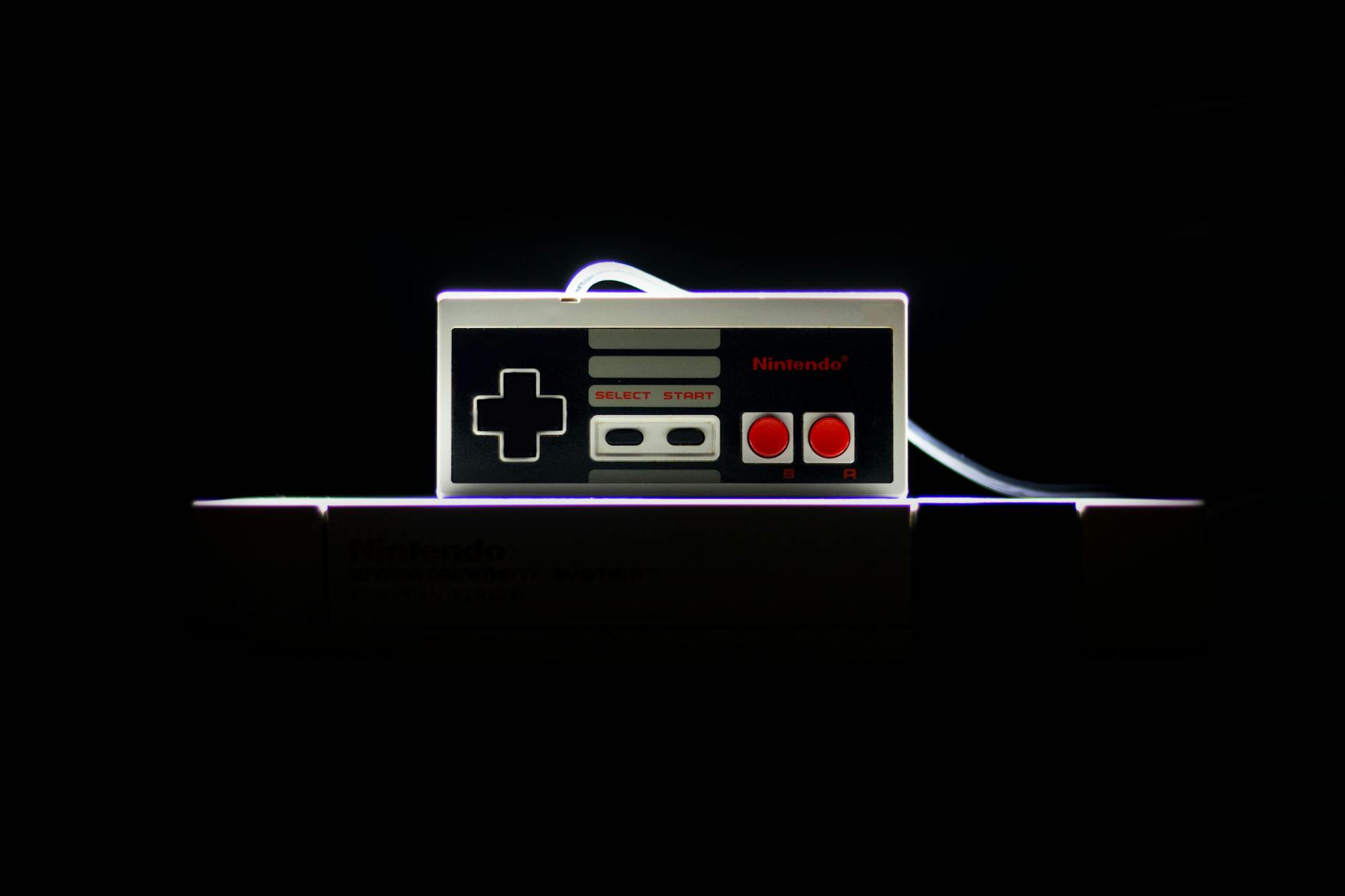
Discover the ultimate gaming experience on Windows 10 with these top apps and settings that will take your game to new heights.
Table of Contents
With Windows 10 being a popular choice for gamers around the world, optimizing your system for the best gaming experience is crucial. In this blog post, we'll explore essential tips and tools that can help you enhance your gaming experience on Windows 10. From antivirus and security settings to performance enhancement tools and advanced optimization techniques, we've got you covered.
Antivirus and Security Settings
When it comes to gaming on Windows 10, ensuring your system is protected from threats and malware is essential. Choosing the right antivirus software can make a big difference in keeping your system secure without compromising gaming performance. Look for reputable antivirus programs with real-time protection and regular updates to keep your system safe.
Additionally, configuring your security settings on Windows 10 can provide an extra layer of protection. Make sure to enable Windows Defender or any other security features that come with your antivirus software. You can also customize settings to perform regular scans and updates automatically to keep your system secure while gaming.
Apps and Settings Optimization
Optimizing app settings and system settings can significantly improve your gaming experience on Windows 10. Start by adjusting graphic settings and resolution in your games to achieve smoother gameplay and better visuals. You can also customize system settings such as power options, notifications, and background apps to minimize distractions while gaming.
Take advantage of the Game Mode feature in Windows 10, which optimizes your system resources for gaming performance. This can help reduce latency and improve overall gaming experience. Additionally, consider using gaming apps like Discord, Steam, or MSI Afterburner to enhance your gaming setup and communicate with fellow gamers.
Gaming and Media Tools
Enhance your gaming experience on Windows 10 by utilizing gaming and media tools available on the platform. The print screen feature allows you to capture moments from your gameplay and share them with others. The media creation tool can help you create game clips and montages to showcase your gaming skills.
Utilize screenshot tools to capture important information while gaming or troubleshooting. These tools can come in handy when you need to save game settings, error messages, or achievements. With these tools at your disposal, you can easily share your gaming moments with friends or seek help from the gaming community.
Performance Enhancement Tools
To optimize your gaming performance on Windows 10, consider using performance enhancement tools like debloater, control panel, and system tools. Debloater helps remove unnecessary bloatware and background processes that may impact system performance. The control panel allows you to customize system settings for maximum efficiency.
| App/Setting | Description |
|---|---|
| Xbox Game Bar | A built-in app that allows you to record gameplay, take screenshots, and chat with friends while gaming. |
| Game Mode | Optimizes your system resources for gaming by prioritizing CPU and GPU performance. |
| DirectX 12 Ultimate | The latest version of DirectX that brings improved graphics, ray tracing, and speed to your games. |
| NVIDIA Control Panel | For NVIDIA GPU users, this app allows you to customize graphics settings for the best gaming experience. |
| AMD Radeon Software | Similar to NVIDIA Control Panel but for AMD GPU users, providing customization options for gaming performance. |
| Windows Update | Keep your system up-to-date with the latest drivers and patches for optimal gaming performance. |
Regularly update drivers for your graphics card, sound card, and peripherals to ensure smooth gameplay and compatibility with the latest games. Backing up your data regularly can protect your gaming progress and settings in case of system failures. Consider using external storage or cloud services for backups.
Advanced Optimization Techniques
For advanced users looking to optimize their gaming experience on Windows 10, explore advanced optimization techniques like fast startup, fast mode, and other settings. Fast startup can reduce boot times and improve overall system responsiveness. Fast mode in gaming apps can optimize graphics and performance for better gameplay.
When facing system errors or slowdowns, consider repairing Windows 10 using built-in tools or recovery options. Enhance your education tools by customizing accessibility settings or installing educational software for learning while gaming. Optimize your gaming experience on PCs and laptops for a smoother and more enjoyable gameplay.


