Master VMWare on Win 11

Unlock the full potential of VMWare on Windows 11 with these expert tips and tricks for mastering virtualization.
Table of Contents
Introduction to Virtual Machines
Have you ever wondered what virtual machines are and how they work? Imagine a virtual machine as a computer inside another computer. It's like having a magic box that can run a different operating system or software without actually changing anything on your real computer! Today, we're going to dive into the world of virtual machines and explore why they are so cool. We'll also learn about VMWare, a fantastic tool that lets you use one computer as if it were many.
What's a Virtual Machine?
So, what exactly is a virtual machine? Think of it as a computer simulator that runs inside your actual computer. It allows you to experiment with different operating systems, test out new software, and explore without the fear of messing up your main system. It's like having a playground for your computer!
Why VMWare is Awesome for Windows 11
Now, let's talk about VMWare, a magical tool that lets you create virtual machines on your computer. With VMWare, you can run Windows 11 inside your current operating system, just like playing a game within a game. It opens up a whole new world of possibilities and lets you experience different operating systems without any risk. Exciting, right?
Setting Up Your First Virtual Machine
Setting up your first virtual machine is like building a new computer inside your existing one. Let's start by installing VMWare Workstation, the tool that will help us create our virtual Windows 11 playground. Installing VMWare is as easy as following a recipe to make your favorite dish – just click and follow the instructions that pop up!
Creating Your Windows 11 Virtual Machine
Now that we have VMWare installed, it's time to bring our virtual Windows 11 to life. Launch VMWare Workstation and follow the wizard to create a new virtual machine. You'll be asked to choose an operating system – just select Windows 11. Then, give your virtual machine a name and choose where you want to store it on your computer. Finally, allocate how much RAM and processing power you want your virtual Windows 11 to have, and voilà, you've set up your first virtual machine!
Playing with Windows 11 Safely
Virtual machines can be super fun to play with, especially when it means getting to explore Windows 11 without any worries. Let's dive into how you can use the Windows 11 virtual machine to do cool things and mess around without the fear of breaking anything.
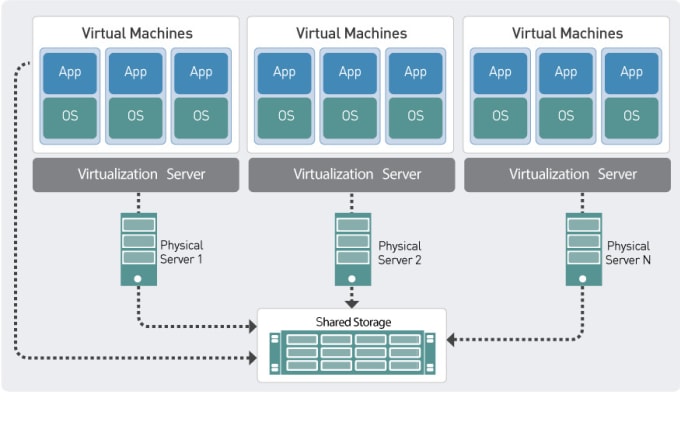
Image courtesy of www.fiverr.com via Google Images
Exploring Windows 11
Imagine having a magic window to peek into an entirely new world—the world of Windows 11! With a virtual machine, you can explore all the nooks and crannies of this operating system without any risk. Click here, drag there, and discover the secrets of Windows 11 at your own pace.
Safe Space to Test and Learn
Think of a virtual machine as your own personal playground, but for tech stuff. It's like having a sandbox where you can try out new software, experiment with different settings, and tinker with features—all without the fear of damaging your actual computer. It's a safe space to make mistakes, learn, and grow your tech skills without any consequences.
Diving Deeper: Advanced Features
If you're feeling adventurous and want to explore more virtual machine tools, Hyper-V is another exciting option to create virtual computers within your computer. Hyper-V is like a wizard that helps you conjure up different operating systems, just like Windows 11, and play around with them without any risk to your actual computer.
| Topic | Subtopic | Description |
|---|---|---|
| Introduction | What is VMWare | Overview of VMWare technology |
| Benefits | Advantages of using VMWare on Windows 11 | |
| Installation | How to install VMWare on Windows 11 | |
| Features | Virtualization | Ability to run multiple operating systems |
| Snapshot | Feature to save and revert to a specific VM state | |
| Tips and Tricks | Performance Optimization | Ensure smooth operation of virtual machines |
| Integration | How to integrate VMWare with Windows 11 for seamless operation | |
| Conclusion | ||
Advanced Settings in VMWare
Once you've mastered the basics of creating a Windows 11 virtual machine, it's time to delve into the advanced settings of VMWare. Think of these settings as the hidden treasures that can unleash the true power of your virtual world.
By tinkering with these settings, you can fine-tune your virtual machine's performance, allocate more resources like memory and CPU cores, and even connect virtual networks to simulate complex environments. These advanced features are like special powers that allow you to customize your virtual experience and make it even more amazing.
Why Tech Wizards Use Virtual Machines
Virtual machines, like the ones created with VMWare Workstation, are essential tools that tech wizards use for various reasons. Let's dive into why experts and enthusiasts are obsessed with virtual machines!
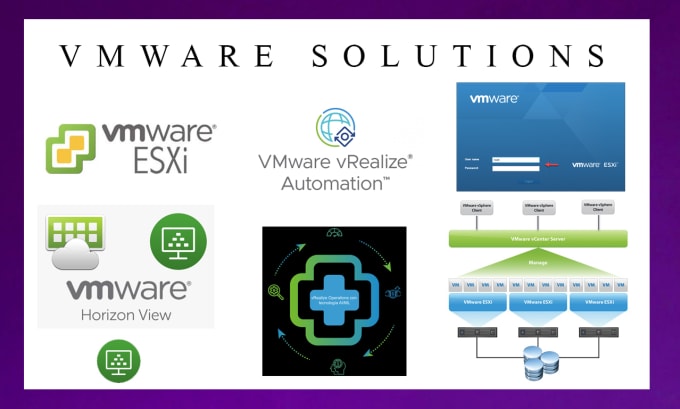
Image courtesy of www.fiverr.com via Google Images
Testing Software Like a Pro
Ever wondered how software developers ensure that the apps you use are smooth and bug-free? Well, they rely on virtual machines to test their creations thoroughly before they reach your devices. With virtual machines, developers can experiment with different software configurations without the fear of damaging their actual computers. It allows them to spot and fix any issues that may arise, resulting in better-performing software for everyone to enjoy.
Making Your Own Virtual World
Imagine having the power to create your own unique world inside your computer—well, with virtual machines, that dream can become a reality! Just like crafting a world in your favorite video game, you can design and set up your virtual environment with its own rules and systems. This flexibility enables you to explore, learn, and innovate without any limitations. It's like having a blank canvas where you can unleash your creativity and technical skills to bring your ideas to life.
Conclusion: Becoming a Young VM Master
As we conclude our fantastic journey into the world of virtual machines and Windows 11, you are well on your way to becoming a young virtual machine master! You've learned how to utilize VMWare to explore and play with Windows 11 in a safe and intelligent manner. Let's recap on the incredible things you've discovered.
Through VMWare, you've unlocked the ability to harness the power of virtual machines, enabling you to run different operating systems like Windows 11 within your current computer. This virtual playground allows you to experiment, discover, and learn without the fear of causing any harm to your actual system.
By following the steps outlined in this guide, you have successfully set up your first virtual machine, creating a Windows 11 simulator inside your computer. You've navigated through the installation process and explored the features of VMWare, gaining valuable insights along the way.
With your newfound knowledge, you've delved into the world of Windows 11, safely exploring its functionalities and capabilities within the virtual environment. You've tested software, experimented with settings, and uncovered the secrets of this exciting operating system without any risk to your main computer.
Looking ahead, as you continue to grow and expand your skills, there are even more advanced features and tools waiting for you to explore. From utilizing Hyper-V with Windows 11 to tinkering with advanced settings in VMWare, the possibilities are endless for young tech enthusiasts like yourself.
Remember, virtual machines are not just for fun and games but are powerful tools used by experts and tech wizards to innovate, create, and test new ideas. By mastering the art of virtualization, you are paving the way to a future where you can test software like a pro and even create your own virtual worlds, just like building your own realm in a video game.
So, keep on tinkering, keep on learning, and keep on exploring the endless possibilities that virtual machines offer. With your newfound skills and knowledge, you're well on your way to becoming a young VM master, ready to conquer the digital realm with confidence and creativity!
FAQs
Can I play my games in a Windows 11 virtual machine?
Yes, you can play games in a Windows 11 virtual machine, but there are some things to consider. Virtual machines are not typically as powerful as running games on your actual computer, so you may experience decreased performance or lag. Additionally, some games may not work correctly in a virtual machine due to compatibility issues. It's usually better to play games on your main computer for the best experience.
What happens if I get a virus in my virtual machine?
If you happen to get a virus in your virtual Windows 11 machine, don't panic! Since the virtual machine is isolated from your main computer, the virus should not be able to infect your actual computer or any other virtual machines you have set up. You can simply delete the infected virtual machine and create a new one to start fresh. Virtual machines provide a safe environment to experiment and learn without risking your main system.



