Mastering Windows 11: Essential Tips and Tricks for a Seamless User Experience

Uncover the secrets to mastering Windows 11 with our essential tips and tricks for a seamless user experience. Don't miss out!
Table of Contents
Windows 11 brings a fresh and modern look to Microsoft's operating system, offering new features and improvements for users. In this guide, we will explore essential tips and tricks to help you make the most out of your Windows 11 experience. Whether you are a new user or upgrading from a previous version, these tips will help you navigate the system efficiently and maximize its potential.
Tips for Windows 11
Windows 11 introduces several new features and design changes compared to its predecessor. To navigate the system effectively, it's essential to familiarize yourself with some essential tips:
Customize your desktop: Take advantage of the new personalization options in Windows 11 to create a workspace that suits your style and preferences. You can customize your desktop background, taskbar, and Start menu to make it your own.
Keyboard shortcuts: Learn and use keyboard shortcuts to navigate Windows 11 more efficiently. Shortcuts like Windows + D to show the desktop or Windows + E to open File Explorer can save you time and streamline your workflow.
Task View: Use the Task View feature in Windows 11 to manage multiple desktops and applications easily. You can create separate virtual desktops for work, entertainment, or personal use, allowing you to organize your tasks effectively.
Antivirus and Security
Security is a top priority when using any operating system, including Windows 11. To protect your system from malware and cyber threats, consider installing a reliable antivirus program. Here are some top antivirus programs compatible with Windows 11:
1. Windows Security: Windows 11 comes with built-in security features such as Windows Security, which provides essential protection against viruses, malware, and phishing attacks. Ensure that Windows Security is up to date and running regularly.
2. Norton 360: Norton 360 is a comprehensive security suite that offers antivirus, firewall, and identity theft protection. It is compatible with Windows 11 and provides real-time security updates to keep your system safe.
3. Bitdefender Antivirus Plus: Bitdefender Antivirus Plus is another trusted antivirus program that offers robust protection against online threats. It features advanced security technologies to safeguard your data and privacy on Windows 11.
Essential Apps and Settings
Windows 11 supports a wide range of apps and software to enhance your productivity and entertainment experience. Here are some essential apps and settings to consider:
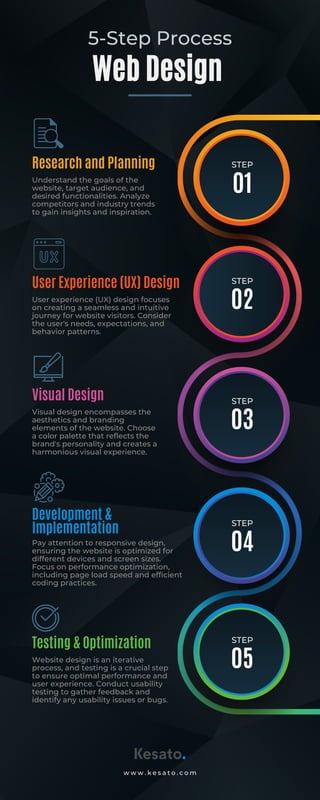
Image courtesy of www.slideshare.net via Google Images
Productivity apps: Install productivity apps like Microsoft Office, Slack, or Zoom to stay organized and efficient in your work. These apps offer seamless integration with Windows 11 and provide essential tools for communication and collaboration.
Dark mode: Enable dark mode in Windows 11 to reduce eye strain and enhance visibility, especially when using your device in low-light environments. Dark mode can be enabled in the system settings under Personalization.
Privacy settings: Take control of your privacy settings in Windows 11 to safeguard your personal information and data. You can customize app permissions, location settings, and camera/microphone access in the Privacy settings menu.
Gaming on Windows 11
Windows 11 is an excellent platform for gaming, offering a wide selection of games and features for gamers. Here are some tips to enhance your gaming experience on Windows 11:
| Topic | Description |
|---|---|
| Customizing the Start Menu | Learn how to personalize your Start Menu with pinned apps, live tiles, and more |
| Mastering Virtual Desktops | Discover how to create and manage multiple virtual desktops for better organization |
| Windows Snap Assist | Maximize your productivity with Snap Assist, a feature that makes it easy to arrange windows side by side |
| Taskbar Tweaks | Optimize your taskbar with quick access to frequently used apps and system settings |
| Exploring Windows Settings | Uncover hidden settings and features that can enhance your overall Windows 11 experience |
| Cortana Integration | Make the most of Cortana, your virtual assistant, for hands-free operation and productivity |
Game Mode: Activate Game Mode in Windows 11 to optimize your system's performance while playing games. Game Mode prioritizes system resources for smoother gameplay and reduced lag.
Xbox integration: Connect your Xbox account to Windows 11 to access your gaming library and achievements across devices. Xbox integration allows you to stream games, communicate with friends, and participate in multiplayer gaming sessions.
Game Bar: Use the Game Bar feature in Windows 11 to capture screenshots, record gameplay, and access game-related settings easily. Game Bar provides quick access to essential gaming tools and features for a seamless gaming experience.
System Maintenance and Optimization
To keep your Windows 11 system running smoothly, it's essential to perform regular maintenance and optimization tasks. Here are some tools and tips to help you optimize your system:
Driver updates: Ensure that your device drivers are up to date to prevent compatibility issues and enhance system performance. You can update drivers through the Device Manager or use third-party driver update tools for convenience.
Backup solutions: Back up your important files and data regularly to prevent data loss in case of system crashes or hardware failures. Use built-in backup tools in Windows 11 or invest in cloud storage solutions for secure data backup.
Troubleshooting: Familiarize yourself with troubleshooting tools and techniques to address common system issues and errors. Windows 11 offers built-in troubleshooting tools and guides to help you diagnose and resolve system problems effectively.
Conclusion
Mastering Windows 11 requires exploring its features, customizing settings, and optimizing performance for a seamless user experience. By following the tips and tricks outlined in this guide, you can enhance your productivity, security, and entertainment on Windows 11. Whether you are a casual user or a gaming enthusiast, Windows 11 offers a range of tools and features to meet your needs and preferences. Embrace the new possibilities of Windows 11 and make the most out of your computing experience.
FAQ
Question 1: How can I customize my desktop in Windows 11?
Answer 1: You can customize your desktop in Windows 11 by changing the background, taskbar, and Start menu settings in the Personalization menu.
Question 2: What antivirus programs are compatible with Windows 11?
Answer 2: Popular antivirus programs compatible with Windows 11 include Windows Security, Norton 360, and Bitdefender Antivirus Plus.
Question 3: How can I enable dark mode in Windows 11?
Answer 3: You can enable dark mode in Windows 11 by going to the system settings under Personalization and toggling on the dark mode option.
Question 4: What are some tips for optimizing system performance in Windows 11?
Answer 4: You can optimize system performance in Windows 11 by updating drivers, regularly backing up data, and using troubleshooting tools to address common system issues effectively.
Generated by Texta.ai Blog Automation

