Mastering Windows 11: Tips and Tricks for Expert Users

Unlock the full potential of Windows 11 with our expert tips and tricks - take your skills to the next level!
Table of Contents
Welcome to the ultimate guide on mastering Windows 11! Whether you're a tech whiz or just starting out, Windows For Dummies has got you covered. From customizing your desktop to troubleshooting common issues, we've got all the expert tips and tricks to help you make the most out of your Windows experience. Ready to take your Windows skills to the next level? Let's dive in!
Customize Your Desktop
Your desktop is the first thing you see when you boot up your computer, so why not make it your own? With Windows 11, you can easily Customize your desktop with new wallpapers and themes. Simply right-click on your desktop, select "Personalize," and choose from a variety of options to give your desktop a fresh new look.
Organize your icons and shortcuts by creating folders and arranging them in a way that makes sense to you. This will not only make it easier to find what you're looking for but also give your desktop a cleaner, more organized appearance.
Utilize Keyboard Shortcuts
Keyboard shortcuts are a game-changer when it comes to navigating Windows 11 like a pro. From basic commands like copy and paste to more advanced shortcuts for multitasking, knowing the right key combinations can significantly boost your productivity.
For example, try pressing Windows key + D to minimize all open windows and view your desktop instantly. Or use Windows key + L to lock your computer quickly when stepping away. Explore different keyboard shortcuts to find what works best for you.
Mastering File Management
File management is vital for keeping your computer organized and clutter-free. With Windows 11, you can easily organize your files and folders by creating a logical structure that makes it easy to locate what you need quickly.
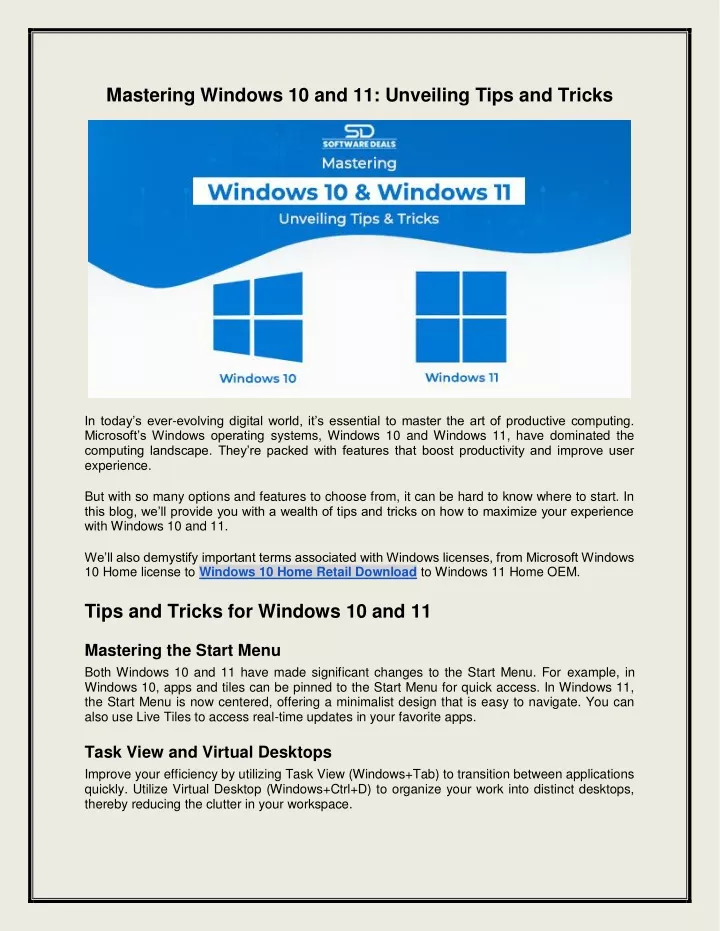
Image courtesy of via Google Images
Use the search bar in File Explorer to find specific files or folders in seconds. You can also utilize filters and sorting options to further streamline your file management process. Remember to regularly clean up unnecessary files to free up space and improve system performance.
Boost Performance with System Maintenance
Maintaining your system is crucial for optimal performance. Windows 11 offers Built-in tools like Disk Cleanup and Task Manager to help you clean up temporary files, manage startup programs, and optimize system resources.
Regularly check for system updates and driver updates to ensure your system is up to date and running smoothly. By performing routine maintenance tasks, you can extend the life of your computer and prevent performance issues down the line.
Secure Your System
Security should be a top priority when using Windows 11. Make sure you have antivirus software installed and keep it updated to protect your system from malware and cyber threats. Additionally, set up a firewall and adjust privacy settings to safeguard your personal information.

Image courtesy of via Google Images
Be wary of phishing scams and avoid clicking on suspicious links or downloading unknown files. By taking proactive measures to secure your system, you can enjoy a safer and more secure computing experience.
Unlock the Full Potential of Windows Apps
Windows 11 comes pre-installed with a variety of apps that can enhance your productivity, entertainment, and communication. From Microsoft Office suite to streaming services like Netflix, there's an app for every need.
| Topic | Description |
|---|---|
| Customizing the Start Menu | Learn how to organize your apps and resize the Start Menu for quick access. |
| Mastering Virtual Desktops | Discover how to create and switch between virtual desktops for improved multitasking. |
| Managing Notifications | Control which notifications you receive and how they appear on your desktop. |
| Customizing Taskbar Icons | Personalize your taskbar by pinning your favorite apps and removing clutter. |
| Optimizing Settings | Explore hidden settings and tweaks to optimize your Windows 11 experience. |
| Mastering Snap Layouts | Efficiently arrange windows using Snap Layouts and Snap Groups for enhanced productivity. |
Explore the Microsoft Store to discover new apps and customize your Windows experience. Don't forget to check for app updates regularly to access the latest features and improvements. With the right apps, you can make the most out of your Windows 11 experience.
Gaming Tips and Tricks
Are you a gaming enthusiast? Windows 11 offers a range of features to enhance your Gaming experience. From optimizing graphics settings to troubleshooting common gaming issues, there are plenty of tips and tricks to help you level up your gaming experience.

Image courtesy of via Google Images
Make sure your system meets the minimum requirements for the games you want to play. Adjust in-game settings to achieve the best performance and visual quality. And don't forget to update your graphics drivers regularly for optimal gaming performance.
Troubleshooting Common Windows Problems
Encountering Technical issues is a common part of using any operating system. Windows 11 users may face issues like slow performance, system crashes, or connectivity problems. Knowing how to troubleshoot these issues can save you time and frustration.
Start by checking for system updates and running diagnostic tools to identify the root cause of the problem. You can also restore system settings to a previous state or seek help from online forums or support resources. By staying informed and proactive, you can tackle common Windows problems with confidence.
Stay Up to Date with Windows Updates
Windows regularly releases updates to improve system performance, fix bugs, and enhance security. It's essential to keep your system up to date by installing the latest updates and patches.
Set up automatic updates to ensure you're always running the latest version of Windows 11. Regularly check for updates in the Settings menu and schedule updates during off-peak hours to minimize disruption. By staying up to date with Windows updates, you can enjoy a more stable and secure computing experience.
That's a wrap on our expert tips and tricks for mastering Windows 11! With these valuable insights from Windows For Dummies, you're well-equipped to take your Windows experience to the next level. Happy computing!

