Mastering Windows 11: Tips and Tricks to Take Your Experience to the Next Level

Unlock the secrets of Windows 11 with these expert tips and tricks that will revolutionize your user experience today!
Table of Contents
Welcome to Windows For Dummies - your ultimate resource for mastering Windows operating systems and applications. Whether you're a novice or a seasoned user, we've got you covered with essential tips and tricks to enhance your Windows 11 experience.
Customize Your Start Menu
One of the first things you should do when setting up your Windows 11 is to customize your Start Menu. Make it your own by pinning your most-used apps and shortcuts for easy access. To do this, simply right-click on an app and select "Pin to Start". You can also resize and rearrange tiles to create a layout that works best for you.
Master Keyboard Shortcuts
keyboard shortcuts are a game-changer when it comes to navigating Windows 11 efficiently. From basic functions like copy and paste to more advanced shortcuts for task switching, mastering these key combinations can significantly boost your productivity. Some must-know shortcuts include Windows key + D to show the desktop, Windows key + L to lock your screen, and Alt + Tab to switch between open apps.
Organize Your Desktop
A cluttered desktop can hinder your workflow and make it hard to find what you need. Take some time to organize your desktop by creating folders for different types of files and documents. You can also use virtual desktops to separate work-related windows from personal ones, keeping your desktop clean and organized.
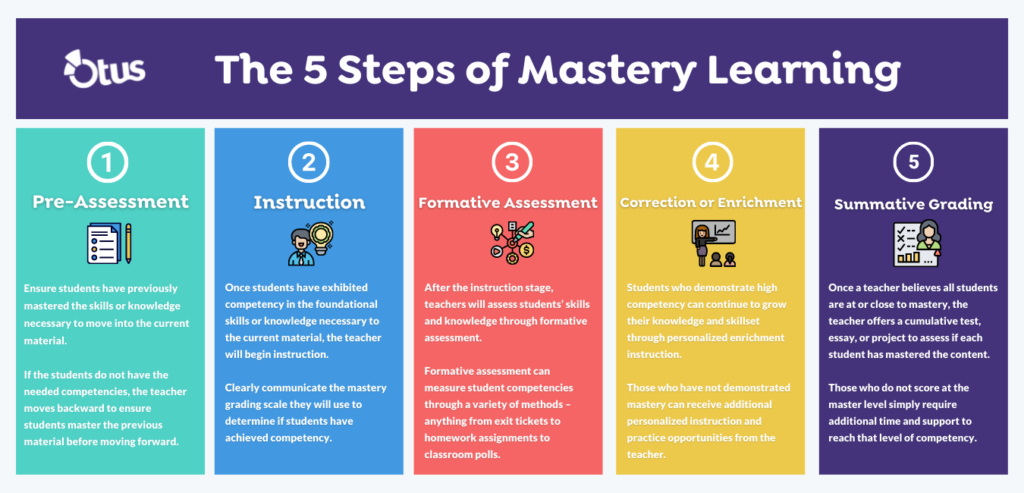
Image courtesy of otus.com via Google Images
Boost Your Productivity with Task View
Task View is a handy feature in Windows 11 that allows you to create multiple desktops and easily switch between them. This can be particularly useful if you're working on multiple projects or tasks simultaneously. To access Task View, simply press Windows key + Tab and click on the "New Desktop" button to create a new virtual desktop.
Troubleshooting Common Issues
Even the most advanced users encounter issues with Windows from time to time. When faced with a problem, don't panic! Windows for Dummies has you covered with troubleshooting guides for common issues like slow performance, network connectivity issues, and more. Check out our FAQs section for quick solutions to your Windows woes.
| Mastering Windows 11: Tips and Tricks to Take Your Experience to the Next Level | |
|---|---|
| Category | Description |
| Start Menu Customization | Learn how to customize the new Start Menu to suit your preferences and increase productivity. |
| Taskbar Tweaks | Discover useful tips to personalize and optimize the taskbar for easier access to your favorite apps. |
| Virtual Desktops | Master the use of virtual desktops to organize and switch between different workspaces seamlessly. |
| Window Management | Explore advanced window management features to multitask like a pro and boost your productivity. |
| Security Enhancements | Learn how to leverage Windows 11's enhanced security features to keep your data safe and protected. |

Image courtesy of www.linkedin.com via Google Images
Streamline Your Workflow with Snap Assist
Snap Assist is a nifty feature that allows you to snap windows to different parts of your screen with ease. To use Snap Assist, simply drag a window to the edge of the screen until you see a transparent outline, then release. This can be a time-saving way to multitask and compare information side by side.
Enhance Gaming Performance
Are you a gaming enthusiast? Windows 11 offers features to optimize your gaming experience, from DirectX 12 Ultimate support to enhanced graphics capabilities. Make sure to update your graphics drivers regularly and tweak your gaming settings for optimal performance. Stay tuned to Windows for Dummies for expert advice on maximizing your gaming experience on Windows 11.

Image courtesy of www.linkedin.com via Google Images
Back Up Your Data
Backing up your data is crucial to safeguarding against loss in the event of a system failure or cyberattack. Windows 11 offers various backup options, including File History and OneDrive integration. Take the time to set up automatic backups and store your important files in secure locations to ensure they're always protected.
With these essential tips and tricks from Windows for Dummies, you'll be well on your way to mastering Windows 11 and unlocking its full potential. Stay tuned for more expert advice and guides to elevate your Windows experience. Happy computing!


