Mastering Windows 7, 8, 10, and Beyond: Tips and Tricks from Windows For Dummies

Unlock the secrets of Windows operating systems with insider tips and tricks from Windows For Dummies. Your computer will thank you!
Table of Contents
Are you ready to level up your Windows game? Look no further than Windows For Dummies, your go-to resource for mastering all things Windows 7, 8, 10, and even 11. Whether you're a seasoned pro or just starting out, we've got the tips and tricks you need to unlock the full potential of your Windows experience. Let's dive in!
Customizing Your Start Menu
One of the first things you'll want to do when setting up your Windows device is to Customize your Start menu. Make it your own by adding your favorite apps and shortcuts for easy access. To do this, simply right-click on the app you want to pin and select "Pin to Start." You can also rearrange tiles by dragging and dropping them to your desired location. With a personalized Start menu, you'll be able to navigate your Windows device with ease.
Mastering Windows Snap Feature
Windows Snap feature allows you to easily arrange and switch between open windows on your desktop. To snap a window to one side of the screen, simply drag it to the edge until you see a transparent outline. Release the window, and it will "snap" into place. You can also use Keyboard shortcuts like Windows key + Left Arrow to snap a window to the left side or Windows key + Right Arrow to snap it to the right side. With Windows Snap, multitasking has never been easier!
Managing Notifications
Notifications can be helpful, but they can also be distracting. Take control of your Notification settings by customizing which apps can send you alerts and choosing how and when you receive them. To manage notifications, go to Settings > System > Notifications & actions. From here, you can turn notifications on or off for specific apps and adjust other settings like priority and banner style. Keep your workspace focused and clutter-free with personalized notification settings.
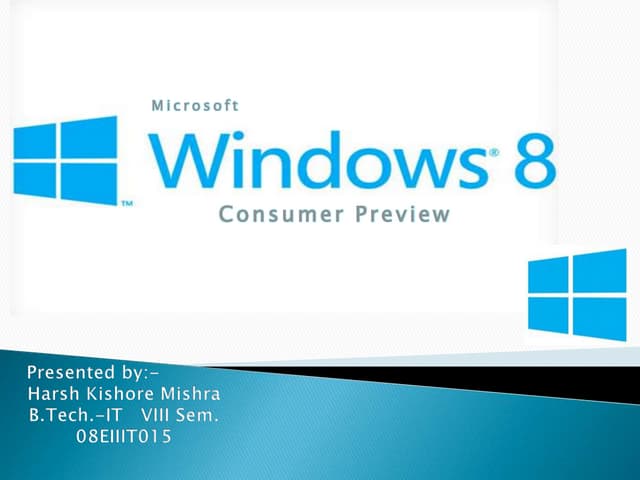
Image courtesy of www.slideshare.net via Google Images
Optimizing Power Settings
Whether you're using a laptop or desktop, optimizing Power settings is essential for maximizing battery life and energy efficiency. To do this, go to Settings > System > Power & sleep. From here, you can adjust settings like screen brightness, sleep options, and power mode. For laptops, consider enabling battery saver mode to extend your device's battery life. With optimized power settings, you can make the most out of your Windows device's performance.
Organizing Files and Folders
Keeping your files and folders organized is key to staying productive on your Windows device. Create folders for different types of files and use descriptive names to easily locate what you need. You can also use File Explorer to group files by date, size, or type for quick access. By organizing your files and folders effectively, you can streamline your workflow and avoid unnecessary clutter.
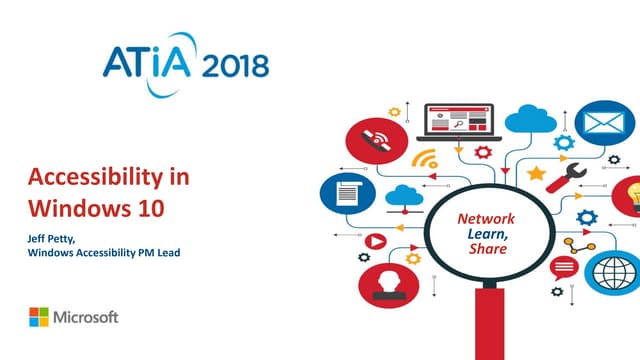
Image courtesy of www.slideshare.net via Google Images
Troubleshooting Common Issues
Running into Technical issues on your Windows device can be frustrating, but fear not – Windows For Dummies is here to help! Check out our FAQs and troubleshooting tips for common Windows 10 issues like slow performance, freezing, and software glitches. From updating drivers to running system diagnostics, we've got the solutions you need to keep your Windows device running smoothly.
| Topic | Description |
|---|---|
| Windows 7 | Tips and tricks for navigating and customizing the Windows 7 interface |
| Windows 8 | How to make the most of the new features in Windows 8, including the Start screen and Charms bar |
| Windows 10 | Insider tips on using Cortana, managing updates, and mastering the new Edge browser |
| Beyond Windows 10 | Exploring advanced tips and tricks for power users, including virtual desktops and remote desktop connections |
Mastering Keyboard Shortcuts
Keyboard shortcuts are a game-changer when it comes to navigating Windows like a pro. Memorize essential shortcuts like Ctrl + C to copy, Ctrl + V to paste, and Windows key + D to minimize all windows and show the desktop. These shortcuts can save you time and make navigating your Windows device a breeze. Impress your friends and colleagues with your newfound keyboard shortcut prowess!
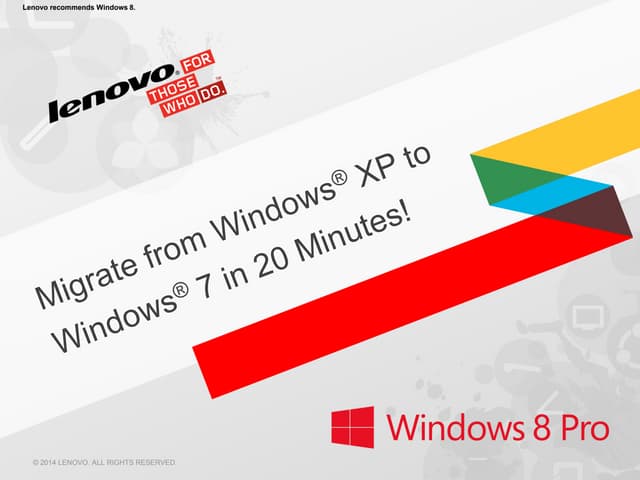
Image courtesy of www.slideshare.net via Google Images
Unlocking Hidden Features
Did you know that Windows 10 is packed with Hidden features and settings waiting to be discovered? From secret menus to hidden tools, there's a world of possibilities beyond the surface. Check out our guide to unlocking hidden features in Windows 10 and take your Windows experience to the next level. With a little exploration, you'll uncover a treasure trove of features you never knew existed.
Staying Up-to-Date
Keeping your Windows device up-to-date is crucial for security, performance, and access to the latest features. Make it a habit to regularly check for Windows updates by going to Settings > Update & Security. Ensure that your device is set to receive automatic updates to stay protected against security vulnerabilities and take advantage of new features as they are released. With a proactive approach to updates, you can stay ahead of the curve and keep your Windows device running smoothly.

