Mastering Windows 8: Essential Tips and Tricks for a Smooth Computing Experience

Unleash the full potential of Windows 8 with these essential tips and tricks for a seamless and efficient computing experience.
Table of Contents
Windows 8, Microsoft's operating system released in 2012, brought a host of new features and functionalities to the table. While some users found the interface to be a departure from the traditional Windows layout, others embraced the change and appreciated the modern design. Whether you are a long-time user of Windows 8 or just making the switch, mastering the tips and tricks to optimize your experience is essential for smooth computing. In this blog post, we will explore important aspects such as antivirus and security, app customization, gaming and multimedia options, system optimization, and backup and recovery tools. Let's dive in!
Antivirus and Security
Ensuring the security of your Windows 8 system is paramount to protect your data and privacy. Installing a reliable Antivirus software is the first step in safeguarding your system against malware and cyber threats. There are several reputable antivirus programs available for Windows 8, such as Norton, Avast, and Bitdefender. Before choosing an antivirus, research the features and reviews to determine which one suits your needs best.
Aside from antivirus software, it is essential to practice safe browsing habits to minimize the risk of falling victim to online attacks. Be cautious when clicking on suspicious links or downloading files from unknown sources. Regularly update your antivirus program and Windows 8 system to stay protected against the latest threats.
Apps and Settings
Customizing the settings of your Windows 8 system can enhance your user experience and productivity. Take the time to explore the various settings options in the Control Panel to tailor your system to your preferences. From adjusting display settings to configuring privacy options, there are numerous ways to personalize your Windows 8 experience.
When it comes to apps, Windows 8 offers a wide range of options for productivity, entertainment, and organization. Popular apps such as Microsoft Office suite, Netflix, and Spotify can help you stay productive and entertained. Organize your apps effectively by creating folders on the Start screen and arranging them according to your usage frequency.
Gaming and Multimedia
Windows 8 is not just for work; it also offers a plethora of gaming and multimedia options for users to enjoy. Whether you are a casual gamer or a multimedia enthusiast, Windows 8 has something for everyone. Explore the Windows Store to discover the best games and multimedia apps that cater to your interests.
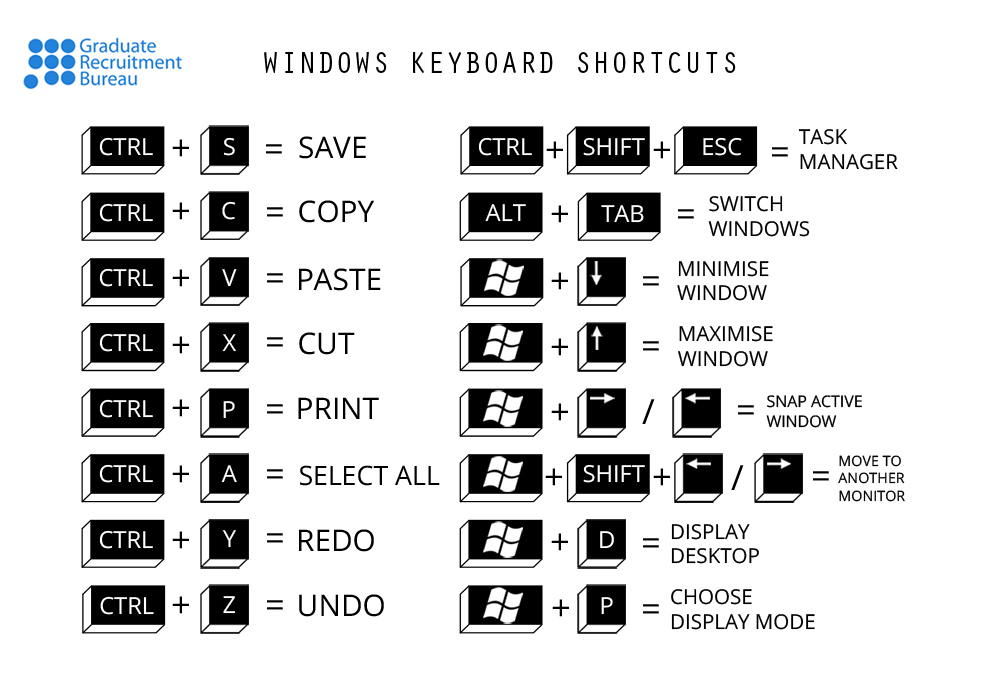
Image courtesy of www.grb.uk.com via Google Images
One useful feature in Windows 8 is the ability to take screenshots and create media using built-in tools. To take a screenshot, simply press the Windows key + Print Screen key on your keyboard. You can then paste the screenshot into an image editing software for further editing or sharing.
For gaming enthusiasts looking to enhance their gaming experience on Windows 8, optimizing system settings and updating drivers can significantly improve performance. Stay up to date with the latest graphics drivers and tweak settings in the Control Panel for optimal gaming performance.
System Optimization
Optimizing your Windows 8 system is crucial for maintaining peak performance and efficiency. One way to improve System performance is by using debloater tools to remove unnecessary bloatware that may be slowing down your system. Streamlining your system by removing unwanted programs can free up valuable resources for better performance.
| Chapter | Topic | Description |
|---|---|---|
| 1 | Introduction to Windows 8 Interface | An overview of the new features and functionalities of Windows 8 |
| 2 | Getting Started with Windows 8 | Guidance on setting up your computer and personalizing your experience |
| 3 | Mastering the Start Screen | Tips and tricks for navigating and customizing the Start Screen |
| 4 | Managing Apps and Programs | How to install, organize, and uninstall apps and programs in Windows 8 |
| 5 | Enhancing Productivity with Windows 8 | Tools and shortcuts to boost your efficiency and workflow on Windows 8 |
| 6 | Securing Your Windows 8 System | Tips for ensuring the safety and protection of your data and system |
The Control Panel in Windows 8 offers a wealth of settings options for system optimization. Customize settings related to power management, display, networking, and more to tailor your system to your needs. Regularly updating drivers and performing system maintenance tasks can also contribute to a smoother computing experience.
Backup and Recovery
Backing up your data and creating recovery media is crucial to safeguarding your files in case of system failure or data loss. Windows 8 provides tools for creating backups and Recovery options to help you restore your system to a previous working state. Set up regular backups to external storage devices or cloud services to prevent data loss in the event of a system crash.
In addition to backups, familiarize yourself with recovery tools in Windows 8 for troubleshooting boot issues and repairing system errors. The Windows Recovery Environment (WinRE) can help you diagnose and fix problems that may arise during system operation. Take the time to understand how to use these tools effectively to ensure a smooth recovery process.
In conclusion, mastering Windows 8 and optimizing your computing experience requires a combination of security measures, customization options, gaming enhancements, system optimization techniques, and backup and recovery strategies. By implementing the tips and tricks outlined in this blog post, you can make the most of your Windows 8 system and enjoy a seamless computing experience. Stay informed, stay safe, and stay productive with Windows 8!
FAQ Section
How can I enhance the security of my Windows 8 system?
Answer 1: Improve your system security by installing reputable antivirus software, practicing safe browsing habits, and keeping your system and antivirus program updated.
What are some essential apps for Windows 8?
Answer 2: Popular apps like Microsoft Office suite, Netflix, and Spotify can enhance productivity and entertainment on Windows 8.
How can I optimize system performance in Windows 8?
Answer 3: Use debloater tools to remove bloatware, customize system settings in the Control Panel, update drivers, and perform regular maintenance tasks.
Why is backup and recovery important for Windows 8 users?
Answer 4: Backing up data and creating recovery media help safeguard files in case of system failure or data loss, ensuring you can restore your system to a previous working state effectively.
Generated by Texta.ai Blog Automation

