Mastering Windows: Best Settings for Windows 7, 8, 10, 11
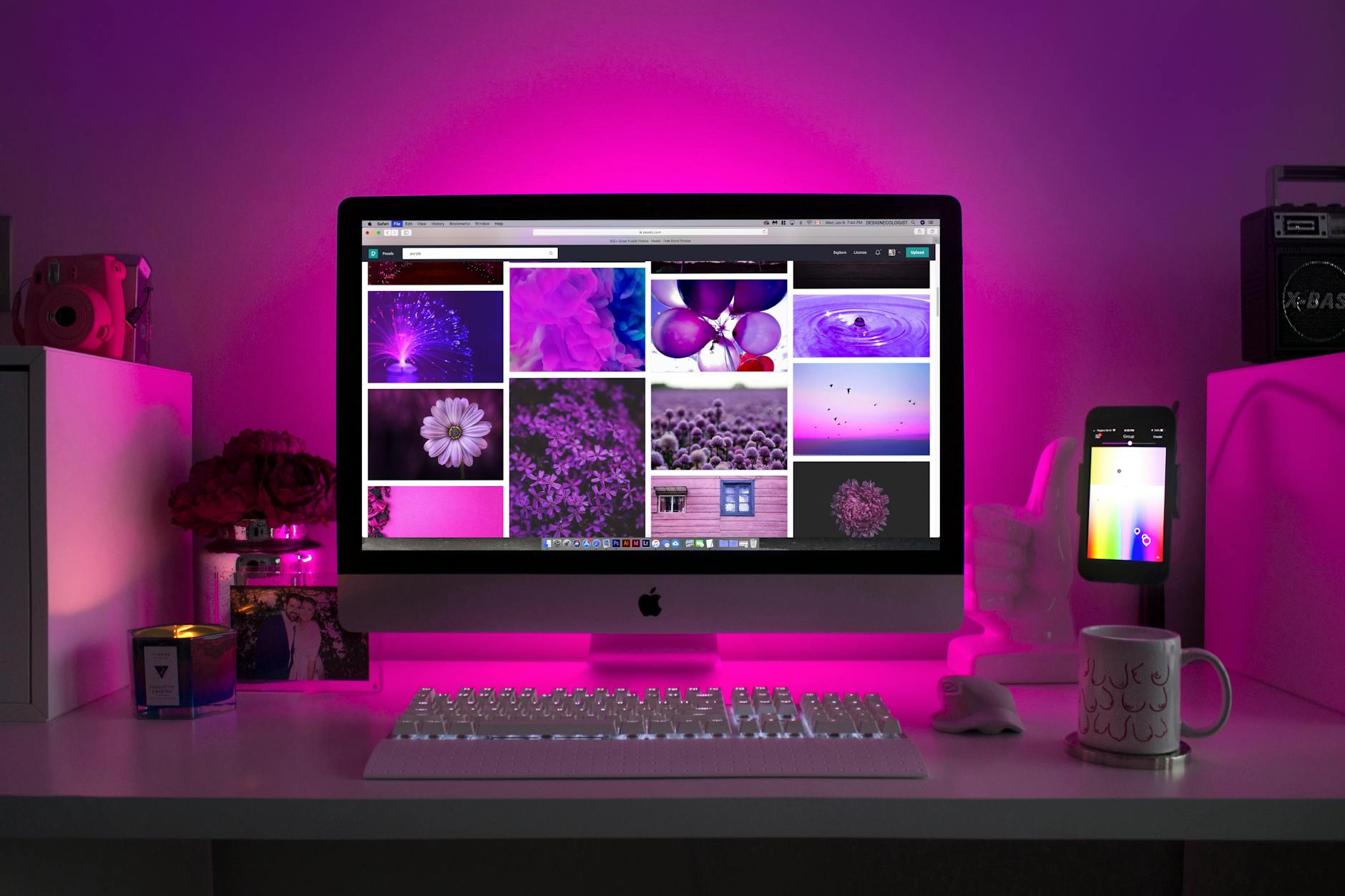
Unlock the full potential of your Windows operating system with these game-changing settings tips for Windows 7, 8, 10, and 11.
Table of Contents
Welcome to our blog post where we dive into the world of Windows and share some tips and tricks to help you optimize your Windows experience. Windows for Dummies is your trusty companion for all things Windows, from setting up your desktop to fine-tuning your gaming performance. Let's get started!
Basic Settings and Customization
When it comes to Windows, customization is key to creating a desktop environment that suits your style and preferences. Start by personalizing your desktop background to reflect your personality. Simply right-click on the desktop, select "Personalize," and choose from a range of backgrounds and themes.
Don't forget to customize your Start menu and taskbar for easy access to your favorite apps and programs. Pin frequently used apps to the taskbar, rearrange icons on the desktop, and resize tiles in the Start menu to create a layout that works best for you.
For those who like to stay organized, setting up notifications and alerts can be a game-changer. Whether you want to receive email alerts, calendar reminders, or app notifications, Windows allows you to tailor these settings to keep you informed without overwhelming you.
Managing Apps and Games
Installing and uninstalling apps and games on Windows is a breeze with a few simple steps. Head to the Microsoft Store to browse a vast selection of apps and games, then click 'Install' to add them to your library. If you want to remove an app, right-click on it in the Start menu or go to Settings > Apps & Features to uninstall.
Organizing your apps and games is another way to streamline your Windows experience. Customize the Start menu by creating groups of related apps, resizing tiles for quick access, and organizing them in a way that makes sense to you. Keeping a tidy desktop will make it easier to find what you need when you need it.
When it comes to gaming, optimizing your settings can significantly improve your gaming performance. Adjust graphics settings, enable game mode, and update your graphics drivers regularly to ensure you're getting the best gaming experience possible. Windows for Dummies has got you covered with expert tips to take your gaming to the next level.
Antivirus Protection
Protecting your Windows system from malware and viruses is crucial for a smooth and secure experience. Windows Defender is built-in antivirus software that provides real-time protection against threats. However, if you're looking for additional security, consider installing third-party antivirus software like McAfee or Norton for added layers of defense.
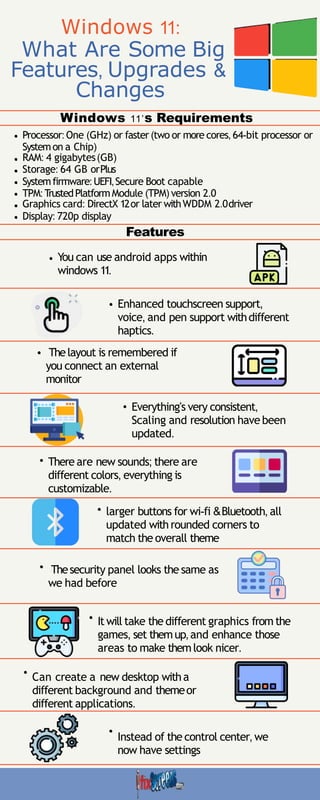
Image courtesy of www.slideshare.net via Google Images
Regularly running antivirus scans, scheduling automatic updates, and avoiding suspicious websites are key practices to keep your system safe. By following these simple steps, you can enjoy peace of mind knowing your Windows device is protected from potential threats.
Tips and Tricks for Productivity
Boost your productivity on Windows with handy tips and tricks that make navigating your system a breeze. keyboard shortcuts are a quick way to perform tasks without lifting your hands from the keyboard. From basic functions like copy and paste to more advanced commands, mastering keyboard shortcuts can save you time and effort.
| Windows Version | Best Settings |
|---|---|
| Windows 7 | 1. Customize the Start Menu 2. Disable unnecessary startup programs 3. Set power options for better performance |
| Windows 8 | 1. Use "God Mode" to access all settings in one place 2. Disable animations for faster performance 3. Enable fast boot for quicker startup |
| Windows 10 | 1. Enable system restore for data recovery 2. Optimize virtual memory settings 3. Update drivers for better hardware performance |
| Windows 11 | 1. Customize the new Start Menu 2. Enable 'Focus Assist' for uninterrupted work 3. Use 'Snap Layouts' for better multitasking |
Take advantage of virtual desktops to stay organized and multitask effectively. Create multiple desktops for different projects or tasks, allowing you to switch between them seamlessly without cluttering your screen. Virtual desktops are a game-changer for productivity enthusiasts looking to streamline their workflow.
For hands-free productivity, consider using voice commands and dictation tools available on Windows. Whether you're dictating an email, setting a reminder, or searching the web, voice recognition technology can help you accomplish tasks faster and easier. Embrace the power of voice commands to take your productivity to the next level.
FAQs and Troubleshooting
Encounter a Windows issue? Don't panic! Windows for Dummies has compiled a list of common problems and troubleshooting tips to help you resolve issues quickly. From slow performance to error messages, we've got you covered with step-by-step solutions to keep your Windows system running smoothly.
If you're looking for more in-depth troubleshooting assistance, Windows for Dummies offers resources and guides to address specific problems and optimize your system performance. Whether you're a beginner or advanced user, our expert advice will help you unlock the full potential of your Windows experience.
That wraps up our blog post on mastering Windows and optimizing your settings for Windows 7, 8, 10, and 11. We hope you've found these tips and tricks helpful in enhancing your Windows experience. Remember, with Windows for Dummies by your side, you can unlock the full potential of your Windows device. Happy exploring!
Generated by Texta.ai Blog Automation


