Mastering Windows: Essential Tips and Tricks for a Seamless User Experience

Discover expert tips and tricks to optimize your Windows experience and unlock hidden features for a smoother workflow today!
Table of Contents
Whether you're a seasoned Windows user or just getting started with Windows 10, there are a plethora of tips and tricks to enhance your user experience and optimize your system for peak performance. In this comprehensive guide, we'll explore essential tips for securing your system, maximizing productivity with apps and settings, making the most of gaming on Windows 10, maintaining your system with advanced tools, and more.
Security Tips and Antivirus Software
Security is paramount when it comes to using any operating system, and Windows 10 is no exception. To protect your system from malware, viruses, and security threats, it's essential to follow best practices for securing your Windows 10 operating system.
One of the first steps you should take is to ensure that Windows Defender, the built-in antivirus program in Windows 10, is enabled and up-to-date. Windows Defender provides real-time protection against malware and other security threats, helping to keep your system safe.
In addition to Windows Defender, you may also want to consider installing a third-party antivirus program for added security. Popular antivirus software options include Avast, AVG, McAfee, and Norton, among others. These programs offer additional features and customization options to help you tailor your security setup to your specific needs.
Essential Apps and Settings
Windows 10 offers a wide range of apps and settings to help you stay productive, organized, and entertained. Whether you're working on a project, streaming your favorite TV show, or editing photos, there are apps and settings to enhance every aspect of your user experience.
Some essential apps to consider installing on your Windows 10 system include Microsoft Office for productivity, Spotify or iTunes for music, VLC Media Player for video playback, and Adobe Photoshop for photo editing. These apps can help streamline your workflow, entertainment, and creative projects.
Customizing settings in Windows 10 is another way to tailor your user experience to your preferences. From adjusting brightness and display settings to setting up custom keyboard shortcuts and managing notifications, the possibilities for customization are endless. Take the time to explore the settings menu in Windows 10 to discover options that can enhance your daily use of the operating system.
Gaming on Windows 10
Windows 10 is a popular platform for gaming, with a vast library of games available for players of all ages and interests. Whether you're a casual gamer or a hardcore enthusiast, there are tips and tricks to optimize your gaming experience on Windows 10.
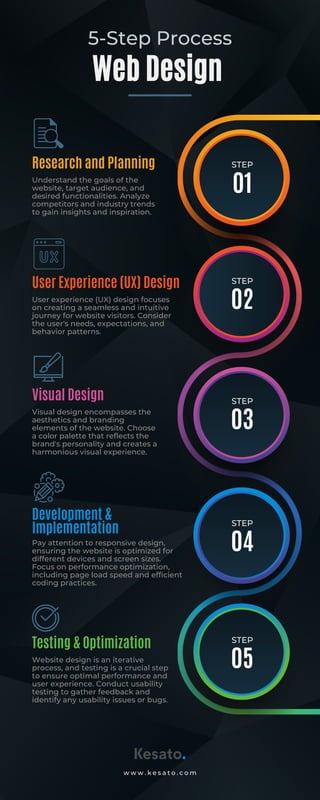
Image courtesy of www.slideshare.net via Google Images
One key tip for gaming on Windows 10 is to ensure that your system meets the minimum hardware requirements for the games you want to play. This includes having sufficient RAM, a powerful graphics card, and a fast processor to handle the demands of modern games.
Additionally, optimizing in-game settings, updating graphics drivers, and maintaining a clean system with regular updates can help ensure a smooth gaming experience on Windows 10. Consider exploring features like Game Mode and Xbox Game Bar to enhance your gaming experience even further.
System Maintenance and Tools
Maintaining your Windows 10 system is essential for optimal performance and longevity. From managing drivers and system updates to creating backups and utilizing advanced tools, there are several ways to keep your system running smoothly.
| Chapter | Title | Description |
|---|---|---|
| 1 | Getting Started | Learn the basics of navigating Windows and customizing your desktop |
| 2 | Mastering File Management | Organize your files and folders efficiently, and learn time-saving shortcuts |
| 3 | Enhancing Productivity | Discover tips and tricks to boost your efficiency while working on Windows |
| 4 | Securing Your System | Keep your Windows PC and data safe with essential security practices |
| 5 | Making Windows Your Own | Personalize Windows to suit your preferences and enhance your user experience |
The Windows Media Creation Tool is a handy utility that allows you to create installation media for Windows 10, perform a clean installation of the operating system, or repair your system if necessary. It's a versatile tool that can help you troubleshoot and resolve common system issues.
Screenshots and screen captures are another useful feature of Windows 10, allowing you to capture images of your screen for documentation, sharing, or troubleshooting purposes. Whether you're capturing a full-screen screenshot or a specific window, the built-in tools in Windows 10 make it easy to take and save screenshots with a few simple keystrokes.
Advanced Tips for Power Users
For advanced users looking to get the most out of their Windows 10 system, there are several features and tools to explore. Whether you're interested in optimizing system performance, customizing settings, or troubleshooting issues, these tips can help you take your user experience to the next level.
Features like Fast Startup and Fast Mode can help speed up the boot time of your system and improve overall performance. By enabling these features in the system settings menu, you can reduce the time it takes for your system to start up and run applications, giving you a faster and more responsive user experience.
For users with specific devices like laptops, desktops, or gaming PCs, there are additional tips and tricks to optimize your system for peak performance. From managing drivers and system updates to exploring advanced settings in the control panel, taking the time to fine-tune your system can lead to a smoother and more enjoyable user experience.
In conclusion, Windows 10 offers a plethora of features and tools to enhance your user experience and optimize your system for peak performance. By following security tips, exploring essential apps and settings, optimizing your gaming experience, maintaining your system with advanced tools, and exploring advanced tips for power users, you can maximize your Windows 10 experience and make the most of what the operating system has to offer.
FAQ
How can I improve the security of my Windows 10 system?
You can enhance security by enabling Windows Defender, installing third-party antivirus software, and keeping your system up-to-date with the latest security patches.
What are some essential apps to install on Windows 10?
Consider apps like Microsoft Office for productivity, Spotify for music, VLC Media Player for video playback, and Adobe Photoshop for photo editing.
How can I optimize my gaming experience on Windows 10?
Ensure your system meets the game's hardware requirements, update graphics drivers, and utilize features like Game Mode and Xbox Game Bar for a smoother gaming experience.
What advanced tips can power users explore on Windows 10?
Power users can optimize system performance with features like Fast Startup, manage drivers and updates, and customize advanced settings in the control panel for a seamless user experience.
Generated by Texta.ai Blog Automation

