Maximize Your Gaming Experience: The Top Apps and Settings for Windows 10

Unlock the secrets of ultimate gaming on Windows 10 with these top apps and settings to enhance your experience now!
Table of Contents
With the rise of gaming on Windows 10, it's essential to optimize your device for the best performance and security. In this blog post, we will explore the top apps and settings to help you maximize your gaming experience on Windows 10. Whether you're a casual gamer or a hardcore enthusiast, these tips and tricks will elevate your gaming experience to the next level.
Essential Tips and Tricks
When it comes to gaming on Windows 10, having the right antivirus software is crucial to protect your device from malware and security threats. Consider installing reputable antivirus programs such as Bitdefender, Norton, or Avast to keep your system safe while gaming.
Additionally, having the right apps can enhance your gaming experience. From game launchers to performance monitoring tools, make sure to have the following apps installed on your Windows 10 device:
- Steam: The go-to platform for buying, downloading, and playing games.
- Discord: A popular communication tool for gaming communities.
- MSI Afterburner: Monitor and optimize your system's performance while gaming.
- Razer Cortex: Boost your gaming performance with this optimization tool.
Optimizing your settings is key to achieving better performance and security while gaming on Windows 10. Adjusting your power settings, graphics settings, and display settings can make a significant difference in your gaming experience. Make sure to tweak these settings according to the requirements of your favorite games.
Gaming on Windows 10
Windows 10 offers a wide range of gaming options, from casual games to AAA titles. Some of the best games for Windows 10 include Minecraft, Fortnite, Overwatch, League of Legends, and more. To download games on Windows 10, simply visit the Microsoft Store or game distribution platforms like Steam, Epic Games, or Origin.
When it comes to capturing your gameplay, Windows 10 offers built-in tools such as the Game Bar for taking screenshots and recording gameplay. Simply press "Windows key + G" to open the Game Bar and access its features. Additionally, you can use third-party software like OBS Studio or ShadowPlay for more advanced capturing options.
To optimize your gaming experience on Windows 10, consider the following tips:
- Update your graphics drivers regularly for better performance.
- Clean up your system regularly to free up space and improve performance.
- Opt for a gaming laptop or PC with dedicated graphics for smoother gameplay.
System Maintenance and Optimization
The media creation tool is a handy tool for creating installation media for Windows 10. Whether you need to reinstall your operating system or create a bootable USB drive, the media creation tool has got you covered.
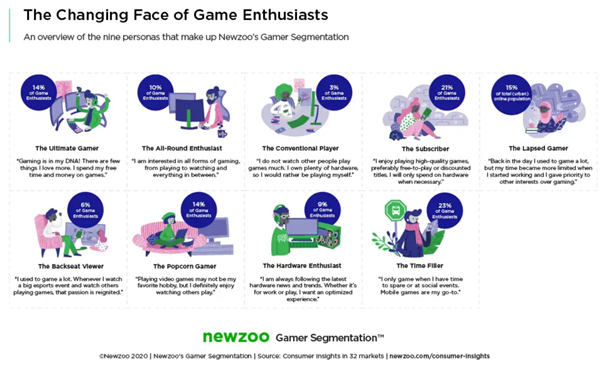
Image courtesy of via Google Images
Debloating Windows 10 can help improve system performance by removing unnecessary apps and services that consume system resources. Tools like CCleaner or Windows10Debloater can help you streamline your system for better gaming performance.
Accessing and managing settings through the control panel is essential for customizing your Windows 10 experience. From display settings to device configurations, the control panel offers a centralized hub for tweaking your system settings.
Troubleshooting and Recovery
Updating drivers and system software is crucial for maintaining optimal performance on Windows 10. Make sure to regularly check for driver updates and install them to ensure compatibility and stability while gaming.
| App Name | Description | Settings |
|---|---|---|
| Game Mode | Optimizes your PC for gaming by allocating resources to your game | Settings > Gaming > Game Mode |
| Xbox Game Bar | Allows you to record gameplay, take screenshots, and chat with friends | Settings > Gaming > Xbox Game Bar |
| Graphics Settings | Customize graphics performance based on your PC's capabilities | Settings > System > Display > Graphics settings |
| Game DVR | Record gameplay footage and capture screenshots | Settings > Gaming > Captures |
| Windows Game Mode Settings | Allows you to tweak Game Mode settings to optimize performance | Settings > Gaming > Game Mode settings |
Creating backups and restoring system settings can save you time and hassle in case of system crashes or data loss. Backup your important files regularly and create system restore points to revert to a stable state if needed.
When it comes to booting, repairing, and recovering your Windows 10 device, familiarize yourself with tools like the Windows Recovery Environment (WinRE) and bootable recovery media. These tools can help you troubleshoot and fix common system issues.
Advanced Features and Tools
Exploring education and productivity tools on Windows 10 can help you balance gaming with work or study. From Microsoft Office to OneNote, Windows 10 offers a range of tools to enhance your productivity.
Optimizing your device for fast startup and fast mode can reduce boot times and improve system performance. Consider enabling fast startup in your power settings and enabling fast mode in your graphics settings for a smoother gaming experience.
Understanding the differences between 32-bit and 64-bit systems can help you choose the right software and drivers for your Windows 10 device. Most modern systems are 64-bit, but it's essential to confirm your system specifications before installing software or drivers.
When it comes to licensing and managing your Windows 10 device, make sure to adhere to Microsoft's licensing terms and activate your license for full access to Windows 10 features. Properly managing your license can help you avoid potential issues with updates or system functionality.
By following these tips and utilizing the recommended apps and settings, you can truly maximize your gaming experience on Windows 10. Whether you're a casual gamer or a hardcore enthusiast, optimizing your device for performance and security can make all the difference in your gaming sessions. Take the time to explore these tips and tricks and elevate your gaming experience on Windows 10 today!
Frequently Asked Questions
Question 1: Can I optimize my gaming experience on Windows 10 without using additional apps?
Answer 1: Yes, you can optimize your gaming experience on Windows 10 by adjusting system settings and power modes. Tweak graphics settings, update drivers, and clean up your system regularly for better performance.
Question 2: How can I troubleshoot common gaming issues on Windows 10?
Answer 2: You can troubleshoot common gaming issues on Windows 10 by updating drivers, checking for system updates, and utilizing tools like the Windows Recovery Environment (WinRE) for recovery and repair.
Question 3: Is it necessary to create backups of my gaming data on Windows 10?
Answer 3: Yes, creating backups of your gaming data on Windows 10 is crucial to prevent data loss in case of system crashes or issues. Regularly back up your important files and create system restore points for added security.
Question 4: What are some advanced features and productivity tools I can explore on Windows 10?
Answer 4: You can explore advanced features and productivity tools on Windows 10 such as Microsoft Office, OneNote, and fast startup/fast mode settings. These tools can help you balance gaming with work or study for an enhanced overall experience on your device.
Generated by Texta.ai Blog Automation


