Maximize Your Gaming Experience: Top Apps and Settings for Windows 10
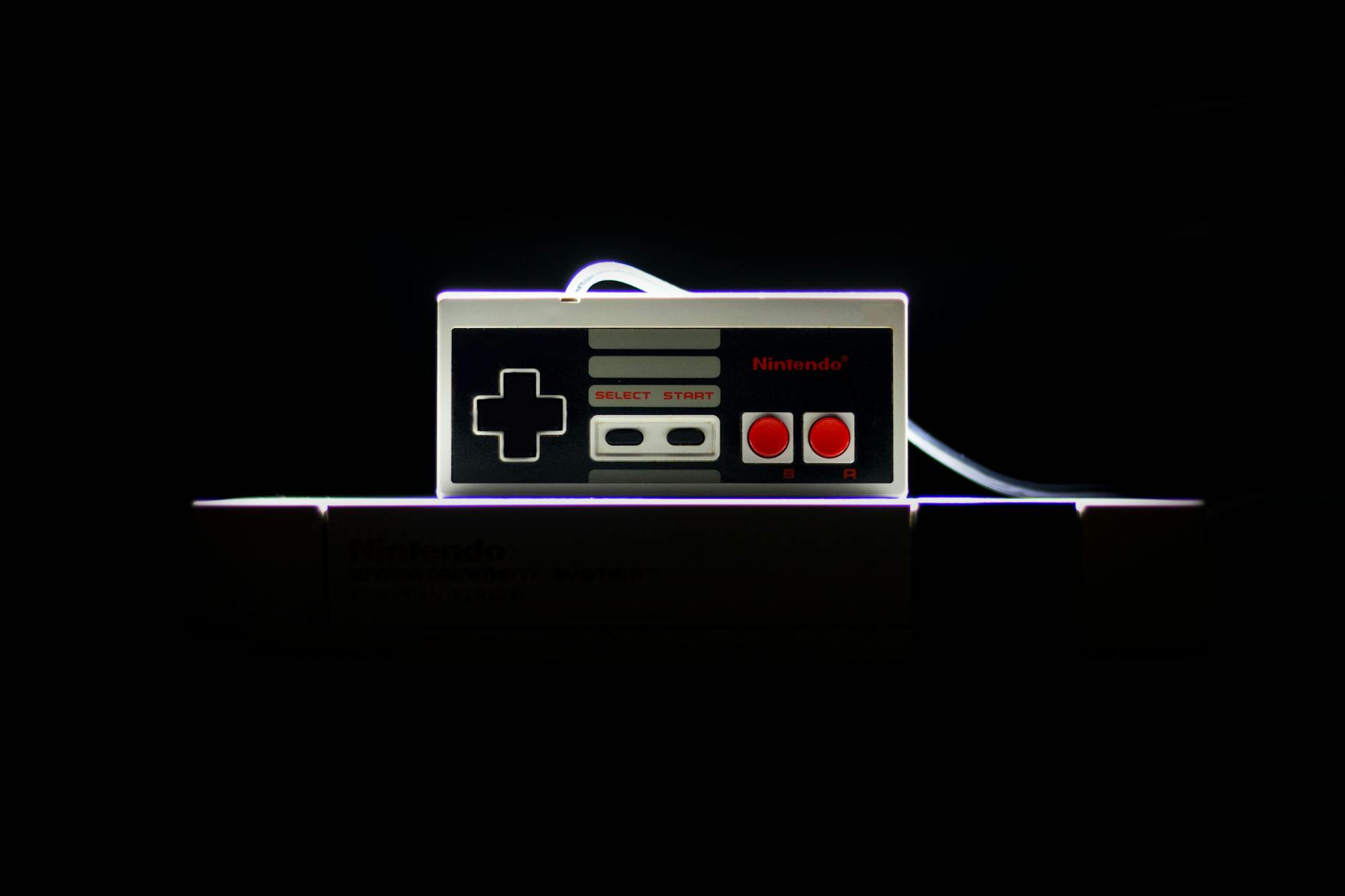
Uncover the secrets to enhancing your gaming experience with our top app recommendations and optimal settings for Windows 10.
Table of Contents
In the world of gaming, having a smoothly running Windows 10 system can make all the difference in your experience. From optimizing settings to installing the right apps, there are several tips and tricks you can follow to ensure your gaming sessions are seamless and enjoyable. In this blog post, we will delve into the top apps and settings you should consider to maximize your gaming experience on Windows 10.
Essential Tips and Tricks
When it comes to gaming on Windows 10, there are a few essential tips and tricks that can help improve your system's speed and performance. One of the first things you should do is ensure that you have a reliable antivirus software installed to protect your system from malware and cyber threats.
Additionally, consider installing apps like Discord or TeamSpeak for seamless communication with fellow gamers. These apps allow you to chat with friends, organize gaming sessions, and strategize in real-time.
Customizing Settings and Personalization
Customizing your system settings can play a significant role in enhancing your gaming experience. Start by optimizing your system settings for better performance. This includes adjusting power options, disabling background apps, and optimizing visual effects.
Personalization is also key. Customize your desktop, start menu, and taskbar to create a gaming-friendly environment. You can also tweak settings to enable night mode for reduced eye strain during late-night gaming sessions.
For gamers, it is crucial to tailor settings for gaming and multimedia use. Adjusting graphics settings and resolution can help improve performance and ensure a smooth gameplay experience.
Troubleshooting and Maintenance
Knowing how to troubleshoot and maintain your system is essential for any gamer. Learn how to take a print screen or screenshot on Windows 10 to capture memorable in-game moments. You can use the Snipping Tool or the Print Screen key to swiftly capture images.
Utilize the media creation tool for creating installation media in case you need to reinstall Windows at some point. This tool allows you to create a bootable USB drive or DVD for system recovery and reinstallation purposes.
Debloating Windows 10 can help streamline your system and remove unnecessary pre-installed software that may be slowing down your gaming experience. Consider using debloating tools or manually removing bloatware.
Make use of the control panel for system maintenance and customization. Here, you can adjust security settings, update drivers, and manage hardware components to ensure your system runs smoothly.
Hardware and Software Optimization
Keeping your system up-to-date with the latest drivers is crucial for optimal hardware performance. Regularly check for driver updates for your graphics card, sound card, and other peripherals to prevent compatibility issues.
| App | Description | Settings |
|---|---|---|
| Discord | A communication app for gamers to chat with friends while gaming | Enable in-game overlay for easy access |
| Steam | A digital distribution platform for games and social networking | Adjust download and update settings for uninterrupted gameplay |
| Razer Cortex | An optimization tool to enhance gaming performance | Enable performance boost mode for smoother gameplay |
| Nvidia GeForce Experience | A companion app for Nvidia graphics card users | Optimize game settings automatically for best performance |
In the event of system issues, familiarize yourself with recovery options for system repair. Windows 10 offers various recovery tools that can help troubleshoot system problems and restore your system to a stable state.
Back up important files and data regularly to prevent data loss in case of system failure. Utilize cloud storage services or external hard drives to create backups of your gaming progress and important files.
Utilize capture tools for screen recording and sharing gameplay footage with friends and followers. Consider using tools like OBS Studio or Nvidia ShadowPlay for capturing high-quality gameplay footage.
Advanced Techniques and Tools
Enable fast startup and fast mode for quicker boot times on Windows 10. These features help reduce startup time and improve system responsiveness, ideal for gamers looking for quick access to their favorite games.
Understanding the differences between 32-bit and 64-bit systems can help you choose the right software and optimize performance based on your system architecture. Ensure you have the correct version of Windows installed for your hardware.
Learn how to repair system boot issues in case your system fails to start up properly. Familiarize yourself with boot repair tools and techniques to troubleshoot common boot problems and get your system up and running again.
For educational purposes, explore tools and resources that can enhance your gaming experience. Consider online tutorials, forums, and guides to learn more about optimizing your system for gaming and staying up-to-date with the latest trends.
When gaming on Windows 10, always ensure proper licensing for software and avoid piracy. Purchasing licenses for games and software not only supports developers but also ensures you have access to updates and support for your favorite titles.
By following these tips and utilizing the recommended apps and settings, you can maximize your gaming experience on Windows 10. Whether you are a casual gamer or a hardcore enthusiast, optimizing your system can lead to smoother gameplay, enhanced graphics, and an overall improved gaming experience.
FAQs How can I improve performance in Windows 10 for gaming? Answer 1: What are some essential apps for gaming on Windows 10? Answer 2: How can I troubleshoot common gaming issues on Windows 10? Answer 3: Why is it important to have a reliable antivirus software for gaming on Windows 10? Answer 4:

