Maximize Your PC's Performance with These Antivirus Apps and Settings
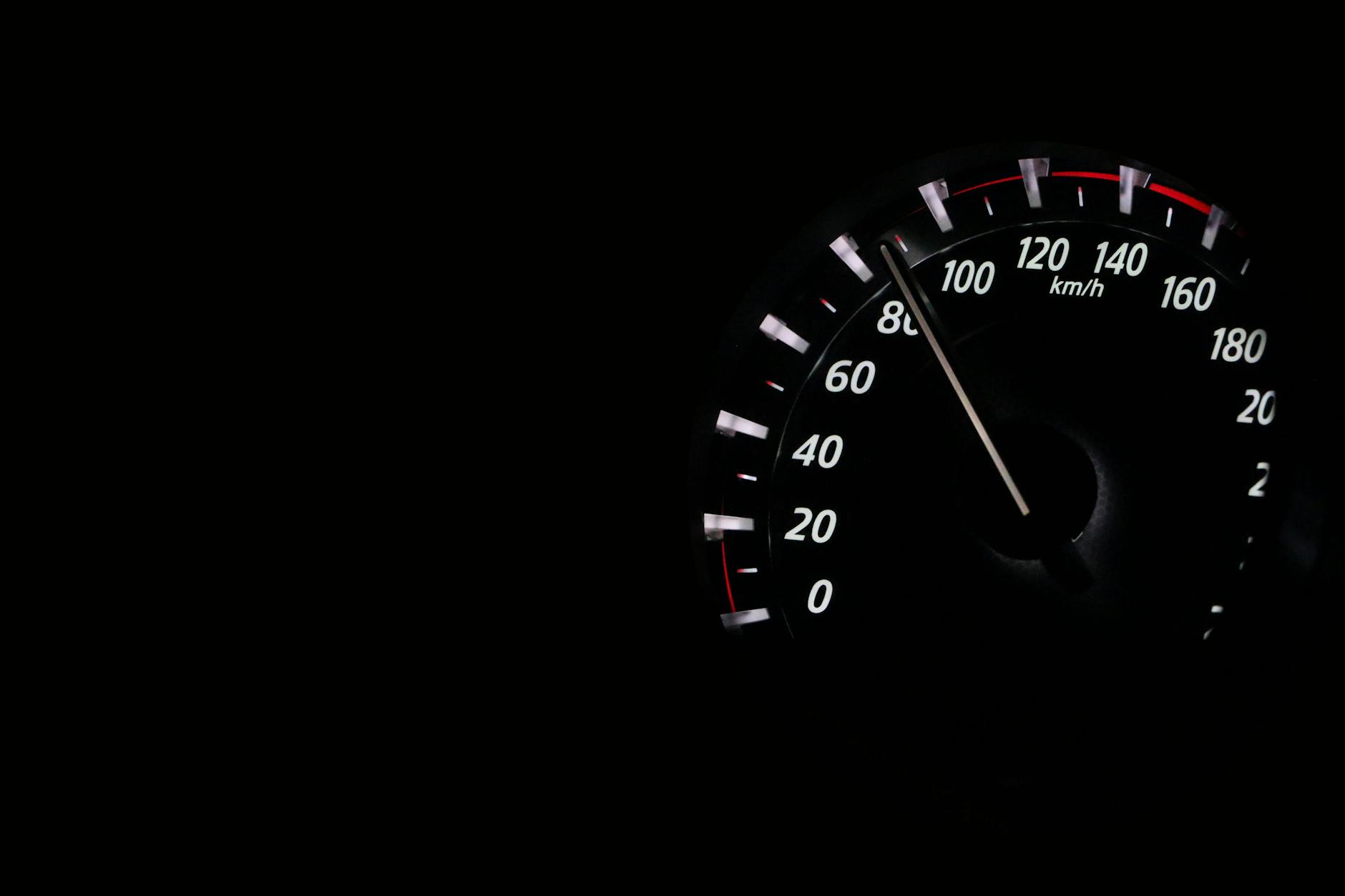
Unleash the full potential of your PC with these top antivirus apps and settings - boost performance and protect your data!
Table of Contents
Windows 10 is a versatile operating system that offers a wide range of features and functionalities for both work and play. Whether you use your PC for productivity tasks, gaming, or multimedia entertainment, optimizing your Windows 10 system is essential to ensure smooth performance. In this comprehensive guide, we will explore various tips, antivirus tools, apps, settings, and gaming options to help you maximize your PC's performance.
Essential Tips for Windows 10
When it comes to optimizing your Windows 10 system, there are several key tips to keep in mind. First and foremost, regularly updating your operating system is crucial to ensure that you have the latest security patches and performance enhancements. You can check for updates by going to Settings > Update & Security > Windows Update.
In addition, managing your startup programs can help improve the overall speed and efficiency of your PC. You can disable unnecessary startup programs by going to Task Manager (Ctrl + Shift + Esc), clicking on the Startup tab, and disabling the programs you don't need to run at startup.
Organizing your files and folders can also contribute to a smoother user experience. Make use of folders to categorize your documents, photos, and videos, and regularly delete unnecessary files to free up disk space.
Antivirus and Security Measures
Protecting your PC from malware and cyber threats should be a top priority. Installing a reliable antivirus software is the first step in safeguarding your system. Popular antivirus programs such as Avast, Norton, and McAfee offer comprehensive protection against viruses, spyware, and other malicious software.
In addition to antivirus software, enabling Windows Defender – the built-in security feature of Windows 10 – can provide an extra layer of security. You can access Windows Defender by going to Settings > Update & Security > Windows Security.
Regularly scanning your system for malware and updating your antivirus definitions are essential practices to keep your PC secure. Avoid clicking on suspicious links or downloading files from untrusted sources to minimize the risk of infections.
Best Apps for Windows 10
Windows 10 offers a plethora of apps that cater to different needs and preferences. From productivity tools to entertainment apps, there is something for everyone in the Microsoft Store. Some must-have apps for Windows 10 include Microsoft Office Suite for productivity, VLC Media Player for multimedia playback, and Adobe Photoshop Express for photo editing.
Customizing your app settings and notifications can enhance your user experience. You can adjust app permissions and notifications by going to Settings > Apps > [Select App] > Permissions/Notifications.
Regularly updating your apps ensures that you have access to the latest features and bug fixes. You can check for app updates in the Microsoft Store by clicking on the three-dot menu and selecting Downloads and updates.
Gaming on Windows 10
Windows 10 is a popular choice for gamers due to its compatibility with a wide range of games and gaming accessories. To optimize your gaming experience, make sure that your system meets the minimum requirements for running your favorite games. You can check the system requirements on the game's official website or in the game's settings.
| Antivirus App | Features | Settings |
|---|---|---|
| 1. Avast Free Antivirus | - Real-time protection - Wi-Fi Inspector - Ransomware Shield |
- Schedule regular scans - Enable automatic updates - Customize scan settings |
| 2. AVG Antivirus Free | - Malware protection - Email scanning - Anti-theft feature |
- Enable silent mode - Adjust performance settings - Manage notifications |
| 3. Kaspersky Anti-Virus | - Safe Money feature - Parental control - Online banking protection |
- Enable gaming mode - Optimize scan frequency - Set up scheduled scans |
Adjusting your graphics settings can help improve the performance of games on your PC. You can customize graphics settings by going to Settings > System > Display > Graphics Settings.
For avid gamers, investing in a gaming PC or gaming laptop with high-performance specifications can enhance the overall gaming experience. Look for PCs with dedicated graphics cards, ample RAM, and fast processors for optimal performance.
Backup, Recovery, and Maintenance
Creating regular backups of your important files and documents is essential to protect your data in case of system failures or data loss. You can use built-in backup tools like File History or third-party backup software to create backups of your files on external storage devices or cloud storage.
In the event of system crashes or data corruption, having a recovery plan in place can help you restore your system to a previous working state. Windows 10 offers various recovery options, including System Restore, Reset this PC, and Advanced Startup options.
Performing regular maintenance tasks such as disk cleanup, defragmentation, and system optimization can help improve the overall performance of your PC. You can use built-in tools like Disk Cleanup, Disk Defragmenter, and Task Manager to manage system resources and improve efficiency.
In conclusion, optimizing your Windows 10 system involves a combination of tips, antivirus tools, app settings, and gaming options. By following the recommendations outlined in this guide, you can maximize your PC's performance and enjoy a seamless user experience. Remember to stay updated with the latest updates and security patches to keep your system secure and efficient.
FAQ
Which antivirus app is best for Windows 10?
Some popular antivirus apps for Windows 10 include Avast, Norton, and McAfee. Each of these apps offers comprehensive protection against malware and cyber threats.
How can I optimize my PC for gaming on Windows 10?
To optimize your PC for gaming on Windows 10, ensure that your system meets the minimum requirements for your favorite games. Adjust graphics settings, consider investing in a high-performance PC, and keep your drivers updated for smooth gaming experience.
How often should I update my antivirus software?
It is recommended to update your antivirus software regularly, at least once a week, to ensure that you have the latest virus definitions and security patches to protect your PC from emerging threats.
What maintenance tasks should I perform to improve PC performance?
To improve PC performance, regularly perform disk cleanup, defragmentation, and system optimization. Managing startup programs, organizing files, and updating apps are also essential maintenance tasks to keep your PC running smoothly.


