Maximizing Your Windows Experience: Tips and Tricks for Power Users

Unleash the full potential of your Windows experience with these 20 expert tips and tricks for power users everywhere.
Table of Contents
Welcome to the ultimate guide on how to take your Windows experience to the next level! Whether you're a seasoned Windows user or just starting out, there are always new tips and tricks to discover. Windows For Dummies is here to help you unlock the full potential of your Windows 7, 8, 10, and 11 experience. Let's dive in!
Understanding the Windows Start Menu
The Start Menu is like the gateway to all things Windows. It's where you can access your apps, settings, and files with just a few clicks. To navigate the Start Menu like a pro, simply click on the Windows icon in the bottom left corner of your screen. From there, you can search for apps, access settings, and even pin your favorite apps for quick access. Customize your Start Menu by right-clicking on tiles to resize or unpin them, making it perfectly tailored to your needs.
Organizing Your Desktop
Having a clutter-free desktop can do wonders for your productivity. Take some time to organize your icons and shortcuts into folders, keeping your desktop neat and tidy. Create new folders by right-clicking on the desktop and selecting "New" > "Folder." Drag and drop icons into these folders to keep things organized. Need quick access to a file or app? Simply right-click on it and select "Pin to desktop" for easy access.
Customizing Your Taskbar
Your taskbar is like your command center in Windows. Customize it to suit your workflow by right-clicking on an empty space on the taskbar. From there, you can add new toolbars, adjust the taskbar location, and even hide it when not in use. Want to rearrange icons on your taskbar? Simply click and drag them to your preferred position. You can also customize the look of the taskbar by right-clicking on it and selecting "Taskbar settings" to adjust colors, transparency, and more.
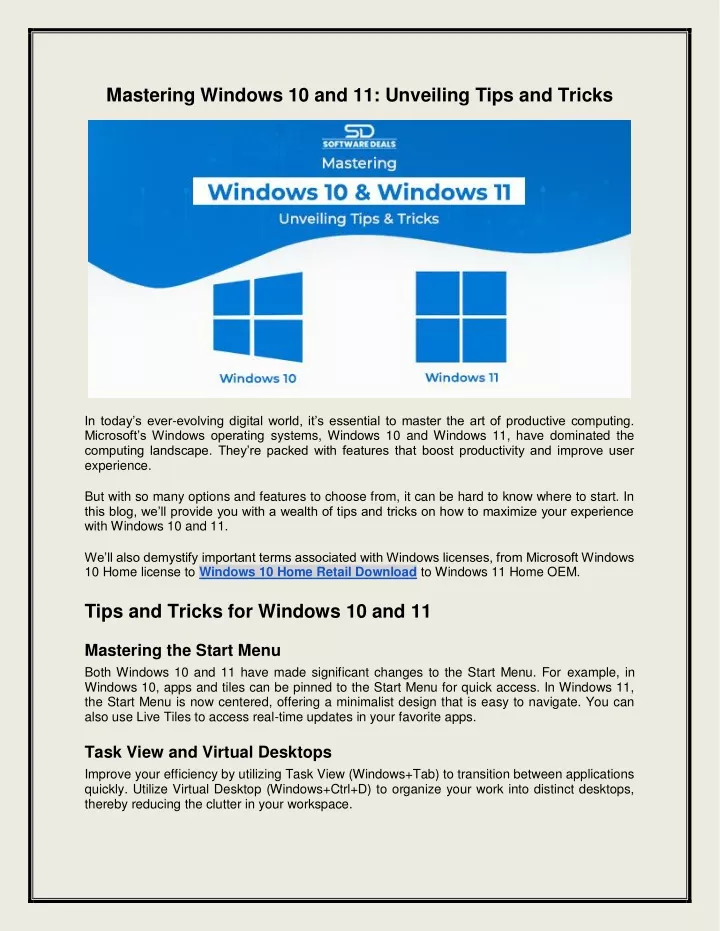
Image courtesy of via Google Images
Mastering Keyboard Shortcuts
Keyboard shortcuts are a game-changer when it comes to navigating Windows efficiently. Some essential shortcuts to remember include Windows key + D to minimize all windows and show the desktop, Windows key + E to open File Explorer, and Windows key + L to lock your computer. Want to create your own custom shortcuts? Go to "Settings" > "Devices" > "Typing" and scroll down to "Advanced keyboard settings" to set up your preferred shortcuts. Say goodbye to endless clicking!
Managing Windows Settings
Personalizing your Windows settings can make a world of difference in your user experience. From changing your desktop background to adjusting display settings, make Windows work for you. Dive into the Settings menu by clicking on the Windows icon and selecting "Settings." From there, you can tailor settings like display, sound, and notifications to suit your preferences. Don't forget to check out the "Update & Security" section to keep your Windows up to date for optimal performance.
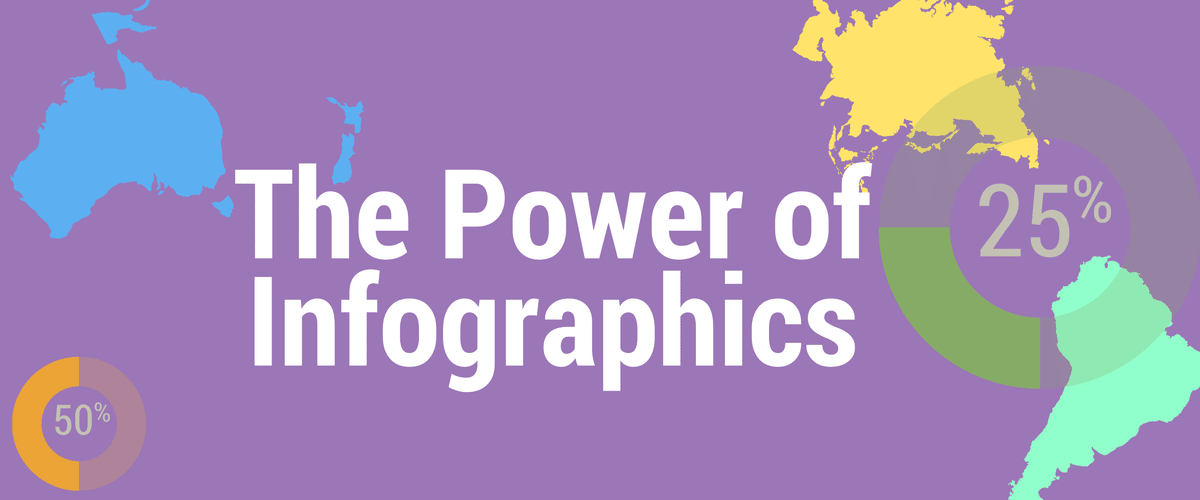
Image courtesy of via Google Images
Troubleshooting Common Windows Issues
Let's face it, Windows can be a little finicky at times. But fear not, with a few troubleshooting tips up your sleeve, you can conquer any Windows problem that comes your way. Is your computer running slow? Try clearing out temporary files, uninstalling unused programs, and updating your drivers. Dealing with error messages or crashes? Check for Windows updates, run a virus scan, and restart your computer. With these simple tricks, you'll be back up and running in no time.
| Tips and Tricks | Description |
|---|---|
| 1. Utilize Virtual Desktops | Organize your work by using multiple virtual desktops to separate different tasks and applications. |
| 2. Master Keyboard Shortcuts | Learn and utilize common keyboard shortcuts to navigate Windows quickly and efficiently. |
| 3. Customize Taskbar and Start Menu | Pin frequently used apps to the taskbar and customize the start menu layout for easy access. |
| 4. Use Windows Search Efficiently | Utilize Windows search to quickly find files, settings, and applications on your computer. |
| 5. Manage Startup Programs | Disable unnecessary startup programs to improve boot times and overall system performance. |
Exploring Windows Apps and Games
Get ready to discover a world of apps and games available on Windows. Head to the Microsoft Store to browse and download new apps to enhance your Windows experience. From productivity tools to games for all ages, there's something for everyone. Want to optimize your gaming experience? Check out the game settings in Windows to adjust graphics, performance, and more. Get ready to level up your Windows gaming experience!
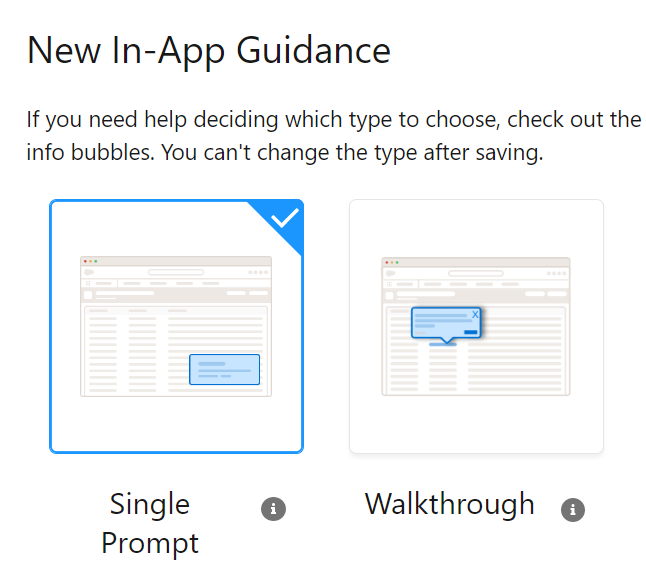
Image courtesy of via Google Images
Maximizing Your Windows Experience
Now that you've mastered the basics, it's time to take your Windows experience to the next level. Use virtual desktops to multitask like a pro, switch between different desktops with ease, and keep your workflow organized. Take advantage of features like Cortana to set reminders, check the weather, and more. With these power-user tips and tricks, you'll be maximizing your Windows experience in no time.
Resources for Further Learning
Want to continue your Windows journey? Check out Windows for Dummies for more tips, tricks, and how-to guides to level up your Windows skills. Stay updated on the latest Windows updates and features to make the most of your Windows experience. With our expert advice and easy-to-follow tutorials, there's no limit to what you can achieve with Windows. Happy exploring!
FAQ
What are some essential keyboard shortcuts for Windows users?
Some essential keyboard shortcuts for Windows users include Windows key + D to minimize all windows, Windows key + E to open File Explorer, and Windows key + L to lock your computer.
How can I troubleshoot common Windows issues?
Troubleshoot common Windows issues by clearing out temporary files, uninstalling unused programs, updating drivers, checking for Windows updates, running virus scans, and restarting your computer.
Where can I find new apps and games for my Windows device?
You can find new apps and games for your Windows device in the Microsoft Store. Browse a variety of productivity tools and games, as well as optimize your gaming experience by adjusting settings in Windows.
How can I organize and customize my desktop and taskbar?
Organize your desktop by creating folders for icons and shortcuts, and customize by right-clicking on the desktop. Customizing your taskbar is as easy as right-clicking on it to add toolbars, adjust locations, rearrange icons, and personalize its look in the taskbar settings.

