Optimize Win 11 Pro with Sysinternals

Unleash the full potential of Windows 11 Pro by mastering the power of Sysinternals - your ultimate optimization toolkit awaits!
Table of Contents
Introduction to Sysinternals on Windows 11 Pro
Welcome to the world of Sysinternals on Windows 11 Pro! Have you ever wondered how to make your computer run faster and smoother? Well, Sysinternals is here to help you do just that. In this section, we will introduce you to Sysinternals and explain how it can enhance your Windows 11 Pro experience. Get ready to learn some cool tips and tricks!
What is Sysinternals?
Sysinternals is like a superhero for your computer. It is a set of powerful tools created by Microsoft that can help you manage and optimize your Windows 11 Pro operating system. From fixing problems to enhancing performance, Sysinternals has got your back. It's like having a magic wand for your PC!
Why Optimize Windows 11?
Imagine your computer running like lightning, opening apps in the blink of an eye, and never slowing down. That's exactly why optimizing Windows 11 Pro is important. By using Sysinternals tools, you can keep your computer running smoothly and efficiently, making your experience super enjoyable.
Installing Sysinternals Tools
When it comes to optimizing your Windows 11 Pro computer, installing Sysinternals tools is a great way to manage and enhance its performance. In this section, we will guide you through the steps to find and install Sysinternals tools on your computer.
Finding Sysinternals Online
Sysinternals tools are developed by Microsoft and can be found on their official website. To access these tools, all you need to do is visit the Sysinternals page on the Microsoft website. You can easily navigate through the various tools available and choose the ones you want to download.
How to Download and Install
Once you have selected the Sysinternals tools you want to use, downloading and installing them is a straightforward process. Simply click on the download button next to the tool you wish to install. Once the download is complete, locate the downloaded file on your computer and run the installation process by following the on-screen instructions. In no time, you'll have the Sysinternals tools up and running on your Windows 11 Pro system.
Using Windows Terminal with Sysinternals
Windows Terminal is a powerful tool that allows you to run different command-line applications all in one place. It's like having a supercharged command prompt that can do so much more! When you combine Windows Terminal with Sysinternals tools, you unlock a whole new level of control and optimization for your Windows 11 Pro computer.
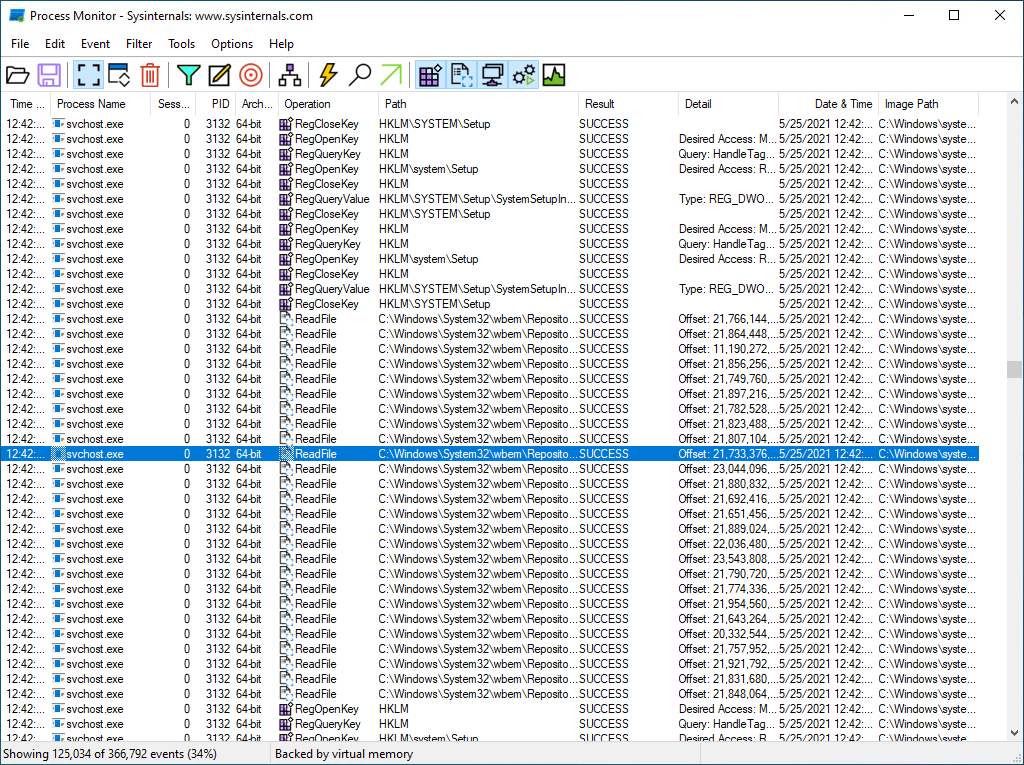
Image courtesy of via Google Images
What is Windows Terminal?
Windows Terminal is a special program that lets you access multiple command-line interfaces, like Command Prompt, PowerShell, and the Windows Subsystem for Linux, all at the same time. It's like having a Swiss Army knife for your computer's command line!
Exploring Windows Subsystem for Linux (WSL)
The Windows Subsystem for Linux (WSL) is a fantastic feature that allows you to run a Linux environment directly within Windows 11 Pro. This means you can enjoy the best of both worlds, utilizing the power and familiarity of Windows alongside the flexibility and capabilities of Linux.
| Step | Description |
|---|---|
| 1 | Download and install Sysinternals Suite from the official Microsoft website. |
| 2 | Run Autoruns to manage startup items and services, improving boot time. |
| 3 | Use Process Explorer to monitor and manage running processes for better system performance. |
| 4 | Run Disk Usage (DU) to analyze disk space usage, identify and clean up unnecessary files. |
| 5 | Run RAMMap to optimize memory usage and manage memory resources effectively. |
| 6 | Use TCPView to monitor network activity and identify resource-intensive connections. |
What is WSL?
Imagine having a secret doorway in your room that leads to a magical world full of new adventures. That's what WSL is like for your computer! It creates a special place where you can run Linux programs and tools right on your Windows computer without any complicated setups or dual-booting.
Keeping Your Computer Safe with Sysinternals
When it comes to using your computer, it's essential to keep it safe from harmful viruses and malware. Luckily, with Sysinternals, you can enhance the security of your Microsoft Windows system. Let's explore how Sysinternals can help you protect your computer and keep it running smoothly.
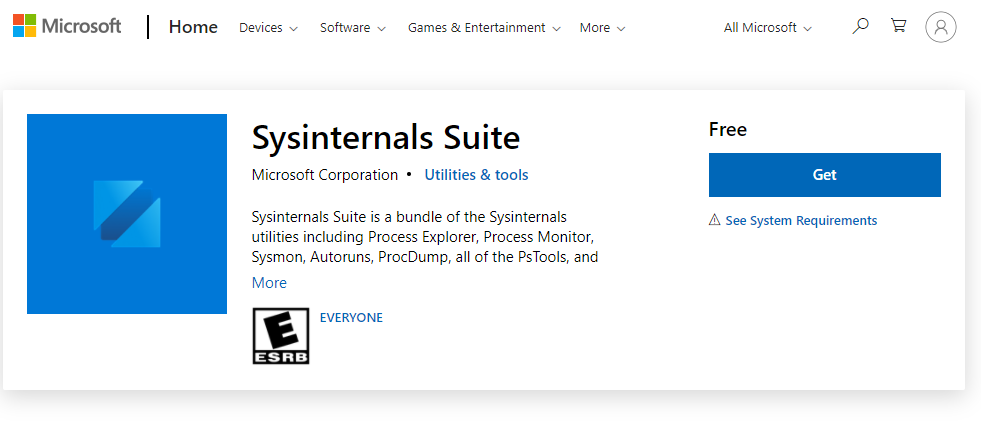
Image courtesy of via Google Images
Using Sysinternals for Security
Sysinternals offers various tools that can help you monitor and maintain the security of your computer. One such tool is Process Explorer, which allows you to see all the processes running on your system. This way, you can quickly identify any suspicious activities and take action to keep your computer safe.
Another useful tool is Autoruns, which helps you manage programs that start automatically when you boot up your computer. By using Autoruns, you can prevent potentially harmful programs from launching without your consent, reducing the risk of security breaches.
Furthermore, Sysinternals provides tools like TCPView, which lets you monitor network activity on your computer. With TCPView, you can identify any unauthorized connections and block them to prevent any data breaches or cyber attacks.
By utilizing these Sysinternals tools and regularly checking your system for any security threats, you can significantly enhance the safety of your Microsoft Windows computer. Remember, a secure computer is a happy computer!
Conclusion of Using Sysinternals on Win 11 Pro
After exploring the world of Sysinternals on Windows 11 Pro, you have learned how these tools can help you manage and optimize your computer. By using Sysinternals, you can keep your system running smoothly and quickly, ensuring a better computing experience.
With Sysinternals, you have the power to delve into the inner workings of your operating system, making necessary adjustments and fixes to enhance performance. Whether you need to troubleshoot issues, monitor system activity, or improve security, Sysinternals offers a range of tools to assist you.
By integrating Sysinternals into your workflow, you can gain valuable insights into your system's operation and take control of its performance. Experiment with different tools, explore their functionalities, and discover how they can make your computing experience more efficient and enjoyable.
So, don't hesitate to dive into the world of Sysinternals on Windows 11 Pro. Take advantage of these powerful tools to optimize your machine and unlock its full potential. Start exploring today and experience a smoother and more seamless computing journey with Sysinternals!
Frequently Asked Questions (FAQs)
Can I use Sysinternals on older versions of Windows?
Yes, Sysinternals tools can be used on various versions of Windows, including older ones like Windows 7, 8, and 10. Although some features may be optimized for Windows 11 Pro, most tools are compatible with older operating systems as well.
Is Sysinternals free to use?
Yes, all Sysinternals tools are provided by Microsoft for free. You can download and use these powerful utilities without any cost, making it accessible to everyone looking to optimize and manage their Windows system.
What if I need help using a Sysinternals tool?
If you ever find yourself stuck or confused while using a Sysinternals tool, don't worry! There are plenty of resources available online to guide you through the process. You can refer to Microsoft's official documentation, forums, or even helpful tutorials on YouTube to get the assistance you need.


