Optimize Win10 with PowerToys
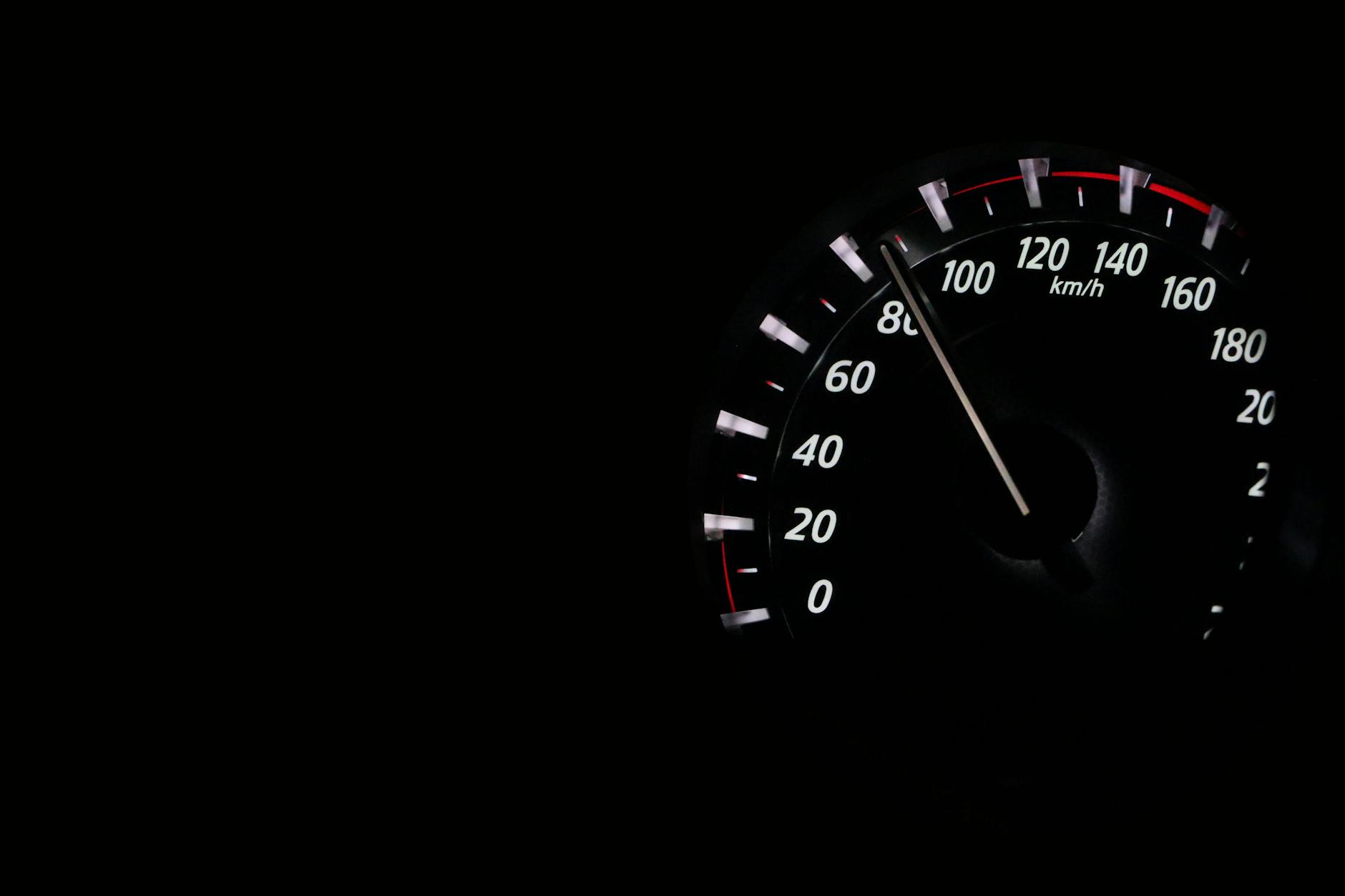
Unlock the hidden potential of your Windows 10 experience with PowerToys - the ultimate tool for maximizing productivity and efficiency.
Table of Contents
Introduction to PowerToys for Windows 10
We start by introducing PowerToys, what they are and how they can help make a Windows 10 PC work better and faster. PowerToys are tools created by Microsoft specifically for Windows 10 users. These tools can improve the performance and usability of your Windows PC in various ways.
Microsoft PowerToys are like little helpers for your computer, designed to make your experience smoother and more efficient. Whether you are a casual user or a tech-savvy individual, PowerToys offer features that can enhance your daily tasks on a Windows 10 system.
Getting Started with PowerToys
Are you ready to supercharge your Windows PC with PowerToys? Let's dive in and discover how you can enhance your Windows 10 experience with these amazing tools!
Finding PowerToys
First things first, you need to find and download PowerToys for your Windows PC. Head to the official Microsoft PowerToys website and look for the download section. Once you locate the download link, click on it to start the process.
Installation Steps
After downloading the PowerToys setup file, it's time to install these fantastic tools on your Windows 10 computer. Simply double-click on the setup file and follow the on-screen instructions to complete the installation process. Once done, you're ready to explore the exciting world of PowerToys!
Key Features of PowerToys
PowerToys offers several handy tools that can enhance your Windows PC experience. Let's take a look at some of the key features:

Image courtesy of via Google Images
FancyZones
FancyZones is a tool that helps you organize and arrange windows on your desktop. With FancyZones, you can create custom layouts for your open windows, making multitasking more efficient and productive. This feature allows you to snap windows into designated zones to keep your workspace tidy and organized.
PowerRename
PowerRename is a powerful tool that allows you to rename multiple files at once. With PowerRename, you can easily find and replace text in file names, add sequential numbers, and even preview the changes before applying them. This feature is particularly useful for organizing and managing large numbers of files quickly and efficiently.
Shortcut Guide
The Shortcut Guide tool is a handy feature that displays all the keyboard shortcuts available in Windows 10. By pressing and holding the Windows key, you can see an overlay of all the available shortcuts for the active window. This tool helps you become more efficient in navigating and using your Windows PC by learning and utilizing these keyboard shortcuts.
Customizing PowerToys Settings
PowerToys are fantastic tools that can make your Windows 10 PC work even better for you. But did you know that you can actually customize the settings of these tools to suit your own preferences? Let's dive into how you can personalize PowerToys to make your computer experience even more enjoyable.
Accessing the Settings
So, how do you actually open the settings for PowerToys? It's simple! All you need to do is look for the PowerToys icon in your system tray, which is usually found in the bottom right corner of your screen. Right-click on the icon, and then select "Settings" from the menu that pops up. That's it! You're now ready to start customizing PowerToys.
Adjusting Your Settings
Now that you have the settings panel open, let's talk about some changes you can make to optimize PowerToys just for you. For example, if you use the FancyZones tool frequently to organize your windows, you might want to adjust the grid layout to better fit your workspace. Or maybe you want to change the key combination for opening the Shortcut Guide tool to something that's easier for you to remember.
| Feature | Description |
|---|---|
| FancyZones | Helps you organize your windows into efficient layouts for better multitasking |
| PowerRename | Bulk rename files in Windows Explorer with advanced options |
| File Explorer add-ons | Preview pane, SVG preview, and Markdown render support in File Explorer |
| Image Resizer | Resize images quickly and easily by right-clicking on them |
| Keyboard Manager | Remap keys and create custom keyboard shortcuts |
Feel free to explore the different options available in the PowerToys settings and tweak them to make your experience using these tools as seamless as possible. Personalizing your settings ensures that PowerToys work exactly the way you want them to, making your Windows 10 PC even more efficient and user-friendly.
Safety and Privacy with PowerToys
This section focuses on how PowerToys impact the security and privacy of a Windows 10 Pro PC.

Image courtesy of via Google Images
Secure Usage
When using PowerToys on your Windows 10 Pro PC, it is essential to ensure that you download the software from trusted sources like the official Microsoft website. By doing so, you can minimize the risk of installing any harmful programs or malware on your computer. Additionally, always keep your operating system and PowerToys up to date by installing the latest updates to prevent any vulnerabilities that could be exploited by cyber threats.
Understanding Privacy
Microsoft PowerToys are designed to enhance the user experience and improve productivity on Windows 10 Pro. When using PowerToys, the software may collect usage data to help Microsoft understand how the tools are being utilized and identify areas for improvement. This data is anonymized and used solely for analytical purposes to enhance the overall performance of PowerToys. Rest assured that Microsoft is committed to protecting the privacy of its users and adheres to strict data privacy policies to safeguard any information collected.
Troubleshooting Common PowerToys Issues
If you are having trouble installing PowerToys on your Windows 10 PC, don't worry, there are a few steps you can take to resolve this issue. First, make sure you have downloaded the correct version of PowerToys that matches your operating system. If the installation still fails, try running the installer as an administrator. Right-click on the installer file and select "Run as administrator." This gives the installer the necessary permissions to make changes to your system.
Resolving Tool Errors
Sometimes, one of the PowerToys tools may not work correctly or might be causing errors on your Windows PC. If you encounter such issues, the first step is to check for any updates to PowerToys. Microsoft often releases updates to fix bugs and improve performance. You can check for updates within the PowerToys application in the settings menu.
If updating PowerToys doesn't solve the problem, you can try disabling and then re-enabling the specific tool that is causing issues. This can sometimes reset the tool and resolve any errors it may be experiencing.
Conclusion
After learning about PowerToys for Windows 10, it's clear that these tools can greatly improve the performance and functionality of your Windows PC. By optimizing your system with PowerToys, you can work more efficiently and customize your experience to suit your needs. Let's recap what we've covered.

Image courtesy of via Google Images
We started by introducing PowerToys and how they can enhance the performance of your Windows 10 computer. We discussed where to find PowerToys and how to easily install them on your PC. We explored the key features of PowerToys, such as FancyZones for window organization, PowerRename for batch file renaming, and Shortcut Guide for quick access to keyboard shortcuts.
Additionally, we delved into customizing PowerToys settings to tailor the tools to your preferences. We highlighted the importance of safely using PowerToys and understanding the privacy implications. Lastly, we provided troubleshooting tips to resolve common issues you may encounter while using PowerToys.
By following the guidelines and tips outlined in this article, you can optimize your Windows 10 experience with PowerToys. Whether you are a new Windows user or a seasoned pro, PowerToys offer valuable tools to enhance productivity and streamline your workflow on your Windows PC.
FAQs
Can you use PowerToys on older versions of Windows?
PowerToys are specifically designed for Windows 10, so they may not work on older versions of Windows like Windows 7 or Windows 8. If you are using Windows 10, you can definitely take advantage of PowerToys to enhance your user experience.
Are PowerToys free to use?
Yes, PowerToys are completely free to use. You can download them from the official Microsoft website and start optimizing your Windows 10 experience without spending any money.
Do you need to be an expert to use PowerToys?
No, you don't need to be an expert to use PowerToys. While some features may require a bit of learning, PowerToys are designed to be user-friendly and accessible to anyone looking to customize and improve their Windows 10 experience. With a little bit of exploration and practice, you can easily make the most out of PowerToys.


