Optimize with Windows Task Manager

Unlock the full potential of your computer with these expert tips on maximizing performance using Windows Task Manager now!
Table of Contents
Introduction to Task Manager
You may wonder how your computer knows what to do and when. There's a tool called Task Manager that helps it stay organized. Let's discover how it works!
What is Task Manager?
Task Manager is like the brain of your computer. It shows you what the computer is doing right now and lets you tell it what to do next!
Why Use Task Manager?
Imagine if you could see every chore you have and decide which to do first. That's what Task Manager does for your computer!
Opening Task Manager
Imagine having a secret code to open a treasure chest full of computer magic! Well, pressing certain keys together on your keyboard is like that secret code for opening Task Manager. Just press Ctrl + Shift + Esc all at once, and voilà! Task Manager pops up on your screen, ready for you to explore.
Through the Start Menu
Just like finding your favorite game in a big library of fun, you can easily find Task Manager in the Start menu. Click on the Start button at the bottom left corner of your screen, then type in Task Manager in the search bar. Click on the Task Manager app that appears, and there you go! Task Manager opens up, waiting for your commands.
Navigating Task Manager
Now that we've opened Task Manager, let's take a tour and see what we can do in there!
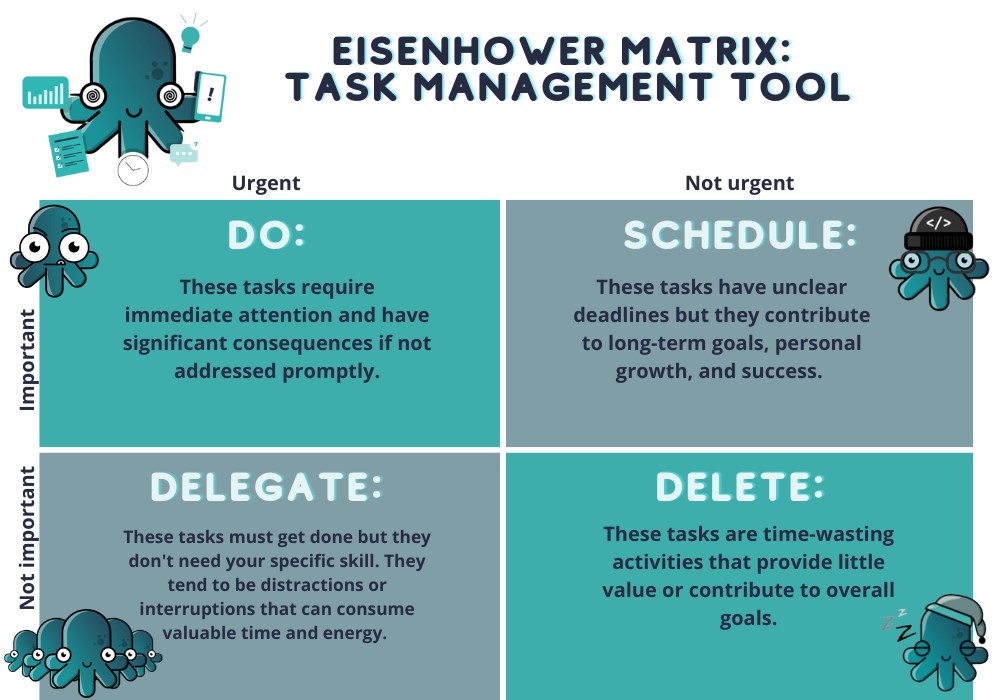
Image courtesy of rambox.app via Google Images
Tabs and Information
Task Manager has different areas, like tabs in a notebook, each telling you something different about your computer. Just like how your teacher has different folders for math, science, and history, Task Manager organizes information for you!
Ending a Program
Sometimes a program is like a toy that doesn't want to be put away. I'll show you how to gently tell it that playtime is over using Task Manager. It's like asking your friend to stop playing so you can all go home!
Monitoring Performance
If you want to know how fast your computer can run or if it’s feeling tired, Task Manager can show you!
Understanding the Charts
These charts are like a health check-up for your computer. They show how well the computer can play games, do homework, or browse the web. Just like when you check your speed in a race, the charts in Task Manager can tell you if your computer is running at top speed or if it needs a little boost.
| Function | Description |
|---|---|
| View Processes | Allows you to see a list of running processes and their resource usage |
| Performance Monitoring | Monitor CPU, memory, disk, and network usage in real-time |
| Startup Programs | View and manage programs that launch at startup for faster boot times |
| Resource Usage | Check which programs are using the most resources and optimize accordingly |
| Service Management | Start, stop, and manage Windows services for improved performance |
| App History | Track resource usage over time to identify patterns and optimize |
Checking Memory Usage
Ever wonder how much memory your computer uses? It's like checking how full your backpack is before adding another book! Task Manager can help you see if your computer has lots of apps open and is getting too full, which might slow it down. By keeping an eye on Memory usage, you can make sure your computer stays fast and efficient.
Advanced Tools
For those who wear a detective cap and want to know more about their computer, there are some special tools we can use. Let's dive into the exciting world of advanced Computer management!
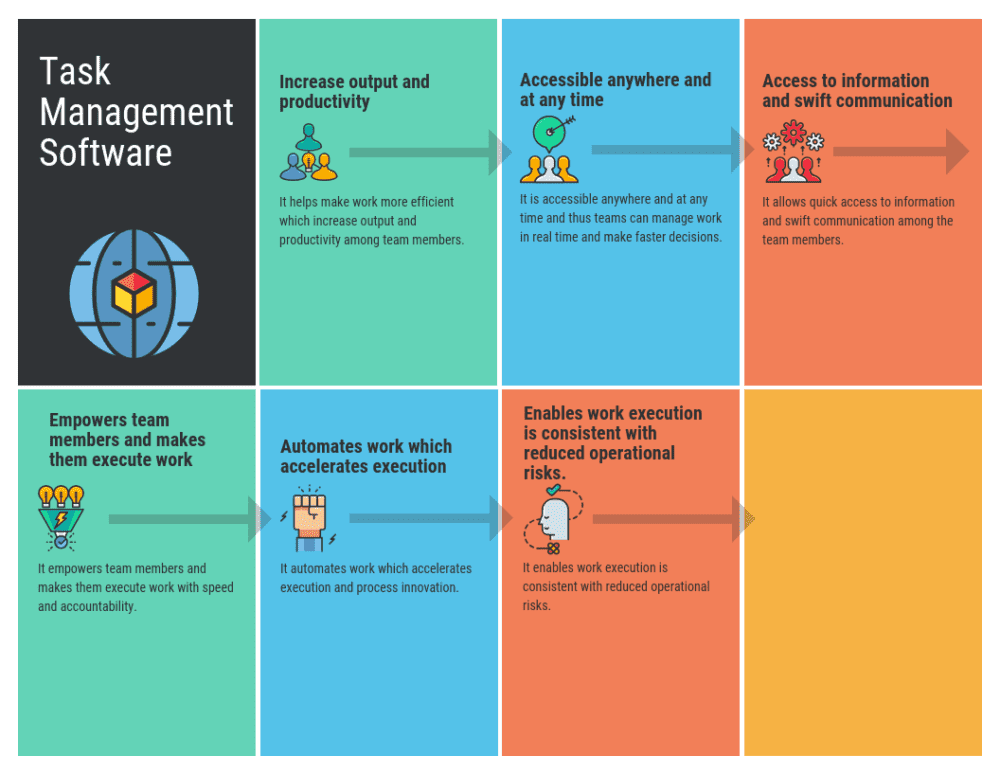
Image courtesy of www.predictiveanalyticstoday.com via Google Images
Exploring Sysinternals
Sysinternals is like a magnifying glass for your computer. It helps you see the tiny details of how your computer works! Just like detectives use magnifying glasses to find clues, Sysinternals lets you investigate and solve computer mysteries. You can use it to peek into the inner workings of your computer and understand what each part is doing.
Analyzing Processes
Do you know what your computer does when you're not looking? These tools can tell us exactly that! By analyzing processes, we can see which programs are running, how much memory they are using, and how they are affecting the performance of our computer. It's like peeking behind the scenes of a magic show to understand how each trick works. With these tools, you can become a master detective of your computer and ensure it runs smoothly and efficiently.
Conclusion: Becoming a Task Manager Pro
Congratulations! You've taken the first steps towards mastering the art of Task Manager. By understanding how this tool works, you are well on your way to becoming a Task Manager pro. Let's summarize what you've learned on this exciting journey!
Task Manager is like the brain of your computer, showing you what's going on and allowing you to take control. Just like deciding which chores to do first, Task Manager lets you prioritize tasks and optimize your computer's performance.
By opening Task Manager through shortcut keys or the Start Menu, you can easily access this powerful tool and start exploring all its features. Navigating through the tabs and information available in Task Manager allows you to monitor and manage your computer's performance effectively.
Monitoring performance through the charts and checking memory usage gives you valuable insights into how your computer is running. Whether it's playing games, doing homework, or browsing the web, Task Manager helps you understand your computer's capabilities.
For those keen on delving deeper into their computer's functions, advanced tools like Sysinternals provide a magnifying glass into the intricate workings of your system. Analyzing processes can reveal what goes on behind the scenes when you're not actively using your computer.
With these valuable tips and insights, you can help your computer stay organized, efficient, and healthy. Keep exploring Task Manager and its advanced tools like Sysinternals to enhance your understanding and become a true Task Manager pro!
FAQs
Can Task Manager help make my computer faster?
Yes, by closing programs you're not using, your computer can speed up!
Is Task Manager the same on all Windows versions?
Mostly, yes, but some versions have extra buttons for special tricks!
Is it safe to end a program with Task Manager?
Yes, but it's like turning off a video game without saving. So make sure you've saved your work!


