Revamp Your PC with Top Windows 11 Features

Unleash the power of Windows 11 by transforming your PC with these top features. Upgrade your experience today!
Table of Contents
Welcome, curious minds! Today, we're going to dive into the fascinating world of Windows 11 and uncover how this new operating system can transform our computers into sleek, efficient tools for all our digital adventures. If you've ever wondered how technology can make your life easier and more exciting, you're in for a treat as we explore the innovative features of Windows 11.
Whether you're a tech whiz or just starting to discover the wonders of computing, Windows 11 promises to elevate your Windows experience to new heights. From revamped design elements to enhanced functionalities, this latest version of Windows is packed with exciting features that will make mastering Windows a breeze.
So, buckle up and get ready to embark on a journey of discovery as we unravel the magic of Windows 11 and uncover a treasure trove of tips and tricks that will empower you to make the most out of your PC. Let's set sail on this exciting adventure and unlock the full potential of your computer with Windows 11!
What is Windows 11?
Windows 11 is like a fancy update for your computer, making it look and work even better than before. Just like a new school year brings new friends and adventures, Windows 11 brings fresh features and a cool new look to your PC.
Starting with Windows 11
Imagine if your computer gets a makeover with new colors, shapes, and buttons. That's what Windows 11 does – it gives your computer a cool new outfit that makes it feel brand new. It's like getting the latest and coolest gadgets to play with on your favorite toy!
Cool New Features
Let's check out the new fun stuff Windows 11 has brought for us to enjoy!
Fancy Start Menu
Discover the new Start Menu that's like a shiny toy box for your apps and programs. With Windows 11, your Start Menu is more personalized and organized, making it easier to find and access your favorite apps quickly. So say goodbye to clutter and hello to a sleek and stylish Start Menu!
Snap Layouts Fun
Learn how to snap your windows and keep your stuff neat on the screen. Windows 11 introduces Snap Layouts, a feature that allows you to arrange your windows in different layouts with just a single click. Whether you're working on multiple projects or simply multitasking, Snap Layouts make it a breeze to stay organized and efficient.
Making Friends with the Taskbar
The Taskbar is like a magic wand that helps you find and do things faster. Let's see how!

Image courtesy of via Google Images
Taskbar Tricks
Have you ever noticed that colorful strip at the bottom of your screen? That's the taskbar, and it's there to make your computer life easier. With just a click or two, you can open your favorite apps or switch between programs in a flash.
Here's a fun trick—right-click on an app icon on the taskbar, and you'll see a list of handy shortcuts. You can open a new window, check recent documents, or even pin the app to keep it always handy on the taskbar.
Another cool thing you can do with the taskbar is rearrange its icons. Just click and hold an icon, then drag it to where you want. That way, you can customize your taskbar to have your most-used apps right at your fingertips.
And don't forget the notification area on the right side of the taskbar. It shows you alerts, battery life, and even the date and time. You can also personalize it by choosing which icons you want to see there. How cool is that?
Widgets Wizardry
Widgets are like little helpers that tell you the weather, news, and more without having to go look for it. They are tiny snippets of information that can make your computer experience even better!
What Widgets Can Do
Imagine having a friendly assistant on your computer screen that keeps you updated on what's happening around you. Widgets can show you the weather forecast, news headlines, your calendar events, and even updates from your favorite websites. They make sure you never miss out on important information while working or playing on your computer.
Creative with Clipboard
Did you know your computer remembers what you copy and paste? Let's be clipboard detectives!

Image courtesy of via Google Images
Clipboard History Hunt
Ever copied something important but forgot to paste it somewhere? Windows 11's Clipboard History can come to the rescue! It's like having a secret memory bank on your computer that stores all the things you've copied recently.
Imagine you copied a link to a funny cat video but got distracted and forgot where you were going to share it. No worries! Just press Windows key + V, and voilà! You'll see a list of everything you've copied recently, including that link to the purr-fect cat clip.
With Clipboard History, you can easily access text, images, links, and more that you copied earlier. It's like having a helpful assistant that never forgets your important snippets. So next time you think you lost something you copied, remember that Windows 11 has your back with Clipboard History!
Virtual Desktops Adventure
Imagine having different desks for different projects. Windows 11 lets you do just that with Virtual desktops! It's like having a magical room where you can arrange all your toys and games just the way you like.
| Feature | Description |
|---|---|
| Start Menu Redesign | The new Start menu in Windows 11 is centered and features a cleaner, more modern look. |
| Taskbar Enhancements | The taskbar is now more customizable, with options to center icons and show widgets for quick access to information. |
| Virtual Desktops | Windows 11 introduces virtual desktops, allowing users to organize apps and windows into different desktops for better multitasking. |
| Microsoft Store Redesign | The Microsoft Store has been redesigned to offer a more curated experience with better app recommendations and improved search functionality. |
| DirectX 12 Ultimate Support | Windows 11 comes with built-in support for DirectX 12 Ultimate, offering better gaming performance and graphics capabilities. |
| Microsoft Teams Integration | Windows 11 integrates Microsoft Teams directly into the taskbar, making it easier to connect and collaborate with friends and colleagues. |
Creating Your World
Creating virtual desktops is like making secret hideouts for all your tasks. You can have one desktop for homework, another for playing games, and a special one for watching your favorite videos. It's super easy to create them – just like magic! With a few clicks, you can have your own virtual spaces ready for all your adventures.
Switching between these desktops is a breeze too! You can jump from your homework world to your gaming world in an instant. It's like having a teleportation device right on your computer.
Gaming Goodies
Are you ready for some gaming fun? Windows 11 has got your back with cool features designed to make your gaming experience even more exciting. Let's dive into the world of gaming goodies and see what Windows 11 has in store for you!
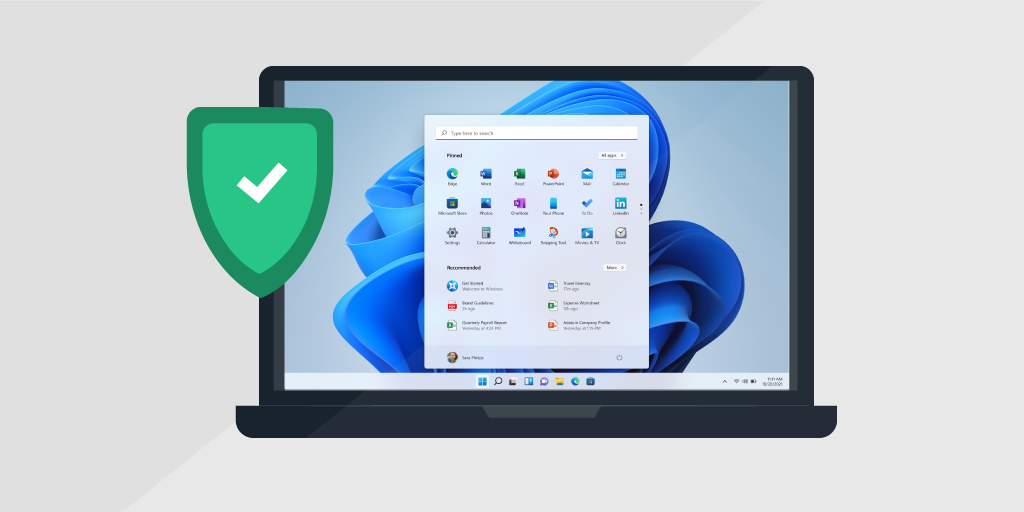
Image courtesy of via Google Images
Game On Features
Windows 11 brings a whole new level of gaming awesomeness to your computer. With features like Auto HDR, your games will look more vibrant and detailed, giving you a truly immersive gaming experience. Plus, with DirectStorage, you can say goodbye to long loading times and hello to seamless gameplay.
But that's not all! Windows 11 also introduces Xbox Game Pass, allowing you access to a vast library of games to play whenever you want. And with the new Game Mode, you can optimize your system resources for gaming, ensuring smooth performance every time you dive into your favorite games.
Whether you're a hardcore gamer or just like to unwind with a casual game after a long day, Windows 11 has something for everyone. So, power up your computer, grab your controller, and let's explore the world of gaming goodies together!
Stay Safe and Sound
Windows 11 comes with a built-in bodyguard to keep your computer safe from the 'bad guys' online. It's like having a superhero protecting your digital world! Let's dive into the realm of security and learn how to stay safe and sound while cruising the internet.
Security Check-up
Imagine having a special shield around your computer that bounces off any attempted cyber-attacks. Well, Windows 11 does just that with its advanced Security features. From blocking harmful websites to detecting sneaky viruses, this operating system has got your back!
One of the coolest safety nets in Windows 11 is Windows Hello, which lets you unlock your computer using your face or fingerprint. It's like having a secret code only you can crack! This keeps unwanted guests out of your digital playground.
Another top-notch security feature is the built-in antivirus program called Windows Security. This superhero program scans your computer for any hidden dangers, like viruses or malware, and swoops in to defeat them before they cause any harm. It's like having a personal bodyguard for your files and information!
Remember to always keep your Windows 11 updated to strengthen its security armor against the latest online threats. Just like a superhero upgrading their gear to fight the bad guys, your computer needs regular updates to stay ahead of the cyber-evildoers.
Helpful How-Tos and Tips
Want to be a Windows expert and know all the Cool tricks to make your computer do exactly what you want? Here are some quick tips to get you started:

Image courtesy of via Google Images
1. Customize your desktop by changing the background to your favorite picture or color. Just right-click on the desktop and select 'Personalize' to make it your own happy place!
2. Use keyboard shortcuts to save time and impress your friends. Press 'Windows key + D' to quickly minimize all open windows and show the desktop, or 'Windows key + L' to lock your computer when you step away.
3. Organize your files and folders by creating new folders to keep everything neat and tidy. Right-click on the desktop or in a folder, select 'New', and then 'Folder' to create a new home for your stuff.
4. Stay updated with the latest features and improvements by regularly checking for Windows updates. Go to 'Settings', then 'Update & Security', and click on 'Check for updates' to keep your computer running smoothly.
With these tips, you'll soon be a Windows whiz, mastering your computer like a pro!
Conclusion
In our journey through Windows 11, we've uncovered a whole world of exciting features that have revamped our computers and made them more fun and intuitive to use. From the shiny new Start Menu to the magic of virtual desktops and gaming goodies, Windows 11 has truly brought a Fresh experience to our digital lives.
As we wrap up our exploration of Windows 11, let's take a moment to appreciate the coolest parts that have made our computers both entertaining and smart. With features that make multitasking a breeze, security measures that keep us safe online, and helpful how-tos and tips to enhance our Windows mastery, Windows 11 has truly upped the ante in the world of operating systems.
FAQs
Can my computer get Windows 11?
If you're wondering if your computer can handle the awesomeness of Windows 11, there's an easy way to find out. Just check if your computer meets the Minimum requirements for Windows 11. You'll need to have a compatible processor, enough memory, and adequate storage space. Don't worry; if your computer doesn't meet the requirements, you can always upgrade or get a new PC that comes with Windows 11 pre-installed!
How do I find all these new features?
Exploring the new features in Windows 11 is like going on a treasure hunt - but a digital one! To find all the cool stuff we talked about, simply navigate through the Start Menu, look at the Widgets for handy information, play around with the Taskbar, dive into the Clipboard History, and customize your virtual desktops. There's a world of exciting features waiting for you to discover, so go ahead and explore to your heart's content!


