Revive Your PC: Install Windows 2000

Curious about reviving your PC with an ancient operating system? Discover the step-by-step process to install Windows 2000 now!
Table of Contents
Introduction: Why Give Windows 2000 a Try?
Windows 2000 is like a blast from the past, a time machine that can take us back to the early days of Microsoft Windows. It's an operating system that paved the way for the technology we use today on our PCs. But why should we give Windows 2000 a try? Let's find out!
What is Windows 2000?
Windows 2000 is an old version of Microsoft Windows, a software that makes our computers run smoothly. Just like how you need shoes to walk, computers need an operating system like Windows 2000 to function. It's a piece of history that shows us how computer technology evolved over the years.
Reasons to Install Windows 2000
Imagine hopping into a time machine and experiencing how people used computers decades ago! Installing Windows 2000 is like going on a fun adventure to explore the roots of modern technology. You'll learn new things, have a great time, and who knows, maybe discover a passion for computer history!
Safety First: Preparing Your PC
Before embarking on the exciting journey of installing Windows 2000 on your computer, it's crucial to ensure that your PC is ready for the task ahead. Taking a few simple precautions can save you from potential headaches later on.
Backing Up Your Current System
The first step in preparing your PC for a new operating system like Windows 2000 is to back up all your important files and data. This means creating a copy of everything you can't afford to lose, such as photos, documents, and any other personal information that you want to keep safe. You can use an external hard drive, a USB stick, or cloud storage to store your backup.
Checking Compatibility
It's essential to check if your current PC can handle the installation of Windows 2000, especially if you're using a newer system like Windows 10 Pro or Windows 7. Windows 2000 has specific hardware requirements, and it's important to make sure that your computer meets these specifications to avoid any issues during the installation process. You can check the system requirements for Windows 2000 on the Microsoft website to see if your PC is compatible.
Getting the Gear: What You'll Need
Before you dive into the exciting world of installing Windows 2000 on your PC, let's make sure you have everything you need to get started. Here's a list of materials and software you'll require before embarking on this nostalgic journey.

Image courtesy of www.reddit.com via Google Images
Windows 2000 Installation Disc
To begin your Windows 2000 installation adventure, you'll need to get your hands on a Windows 2000 installation disc. You can either search for a physical disc online or obtain a digital copy from a reliable source. This disc contains all the necessary files and software to install Windows 2000 on your PC.
Other Tools and Materials
In addition to the Windows 2000 installation disc, you may need a few other tools and materials to ensure a smooth installation process. Depending on your PC setup, you might require additional cables or tools to connect devices or peripherals during the installation. Be sure to gather everything you might need before starting the installation to avoid any interruptions.
The Installation Adventure: Step by Step
Embark on the exciting journey of installing Windows 2000 on your Windows PC! Each step is a piece of the puzzle in this thrilling installation adventure where you will bring this classic Microsoft Windows operating system back to life.
Starting Your PC with the Installation Media
First, insert the Windows 2000 installation disc into your PC. Restart your computer and wait for a message prompting you to press any key to boot from the CD or DVD. Hit a key to start the installation process.
| Steps | Description |
|---|---|
| 1 | Prepare Windows 2000 installation CD or USB drive. |
| 2 | Backup important files and data from your PC. |
| 3 | Insert the Windows 2000 installation media into your PC. |
| 4 | Restart your PC and boot from the installation media. |
| 5 | Follow the on-screen instructions to install Windows 2000. |
| 6 | Complete the installation process and restart your PC. |
| 7 | Reinstall necessary drivers and software. |
| 8 | Restore backed-up files and data to your PC. |
Following the Installation Wizard
Once the installation process begins, follow the instructions provided by the installation wizard. You will be asked to select the installation drive, input your product key, and choose your installation preferences. Make sure to pay attention to each step to ensure a successful installation.
Finishing Up and First Boot into Windows 2000
After completing all the installation steps, your PC will restart, and you will see the Windows 2000 loading screen. Get ready to witness the magic as your computer boots up into the nostalgic world of Windows 2000 for the very first time. Congratulations, you are now part of the Windows 2000 club!
Exploring Your New (Old) Windows 2000 PC
Now that you have successfully installed Windows 2000 on your PC, it's time to take a tour and discover the wonders of this classic operating system. Let's dive in and explore what your new (old) Windows 2000 PC has to offer!
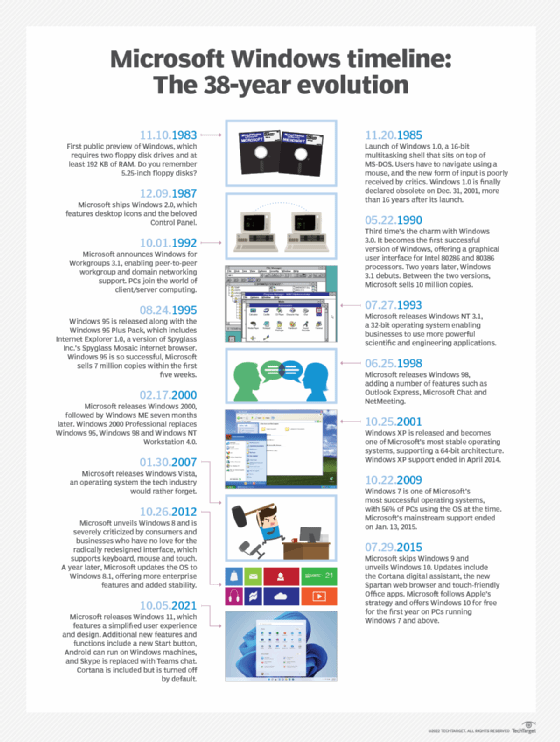
Image courtesy of www.techtarget.com via Google Images
Discovering the Windows 2000 Desktop
After booting up Windows 2000, you will be greeted by the desktop. The desktop is where you can find all your files, folders, shortcuts, and icons. Take a moment to familiarize yourself with the layout of the desktop. You will see a taskbar at the bottom of the screen, which contains the Start button, quick launch icons, and the notification area. The iconic Start button is your gateway to accessing programs, files, and settings on your PC.
Playing with Programs
Windows 2000 comes with a variety of built-in programs that you can explore. From Internet Explorer for web browsing to Paint for creating digital art, there are plenty of fun applications to try out. Open up the Start menu, navigate to the Programs folder, and start experimenting with different programs to see what they can do. You might even discover some hidden gems that you didn't know existed!
Conclusion: You Did It!
Congratulations, young explorer! You have successfully journeyed back in time to the era of Windows 2000 and installed this classic operating system on your PC. It's no small feat, and your curiosity and determination have paid off.
By taking the time to learn about older technology like Windows 2000, you've opened a door to a whole new world of computing history. Not only have you experienced a different era of technology, but you've also gained valuable skills and knowledge that can help you navigate and understand the world of computers better.
As you continue to explore and play with Windows 2000, remember that learning about different operating systems can be incredibly rewarding. Each system has its own unique features and quirks, and by experimenting with them, you can broaden your understanding of how technology has evolved over time.
Keep up the great work, young tech enthusiast! And don't stop here – there's a whole world of operating systems and technology waiting for you to discover. Who knows what amazing things you'll learn next?
Frequently Asked Questions (FAQs)
Can I play games on Windows 2000?
Yes, you can definitely play games on Windows 2000! While some newer games may not be compatible with this older operating system, there are plenty of classic games from the early 2000s that will work perfectly on Windows 2000. So get ready to enjoy some retro gaming fun!
Will my new apps work on Windows 2000?
Unfortunately, newer apps designed for Windows 10, Windows 7, or even Windows XP may not work on Windows 2000. This is because software developers create programs specifically for the latest operating systems, and older systems like Windows 2000 may not have the necessary technology to run them. But don't worry, there are still plenty of older applications that will work perfectly on Windows 2000.
Why does my screen look funny on Windows 2000?
If your screen looks a bit different on Windows 2000 compared to newer systems, it's because display technology has come a long way since the early 2000s. Windows 2000 uses older graphics drivers and settings, which may result in a different appearance on your screen. This is just a peek into the past when technology was evolving, and it's all part of the fun and charm of exploring an older operating system like Windows 2000.
Generated by Texta.ai Blog Automation


