Run Windows 11 on Mac with Parallels

Discover how to seamlessly run Windows 11 on your Mac using Parallels software and unlock a whole new world.
Table of Contents
Introduction to Running Windows 11 on a Mac
Have you ever wondered if you can run Windows 11 on your Mac computer? Well, the good news is that with the help of software like Parallels, you can! Today, we'll explore why someone might want to run Windows 11 on a Mac and introduce you to the concept of virtualization and Parallels.
Virtualization is like creating a virtual computer within your real computer. Parallels is a software that lets you do just that, allowing you to run Windows 11 alongside your Mac operating system.
Now, let's dive into the world of running Windows 11 on your Mac with Parallels!
What is Parallels?
Parallels is a software that allows you to run Windows 11 on a Mac computer. It acts like a virtual computer inside your Mac, letting you use Windows applications and software without needing to switch devices. Parallels makes it possible to have the best of both worlds – Mac and Windows – on one machine.
Compatibility with M1 and M2 Macs
Parallels is compatible with the latest Mac chips, including the M1 and M2 technologies. This means that even if you have the newest Mac model, you can still use Parallels to run Windows 11 smoothly and efficiently.
Benefits of using Parallels for Windows 11
There are several advantages to using Parallels for running Windows 11 on your Mac. Firstly, it allows you to access a wide range of Windows software that may not be available on Mac. Additionally, Parallels enables seamless integration between the two operating systems, making it easy to switch back and forth without any hassle.
Preparing to Install Windows 11 with Parallels
In order to get Windows 11 up and running on your Mac using Parallels, there are a few key steps you need to take. Let's walk through the process of preparing for the installation.
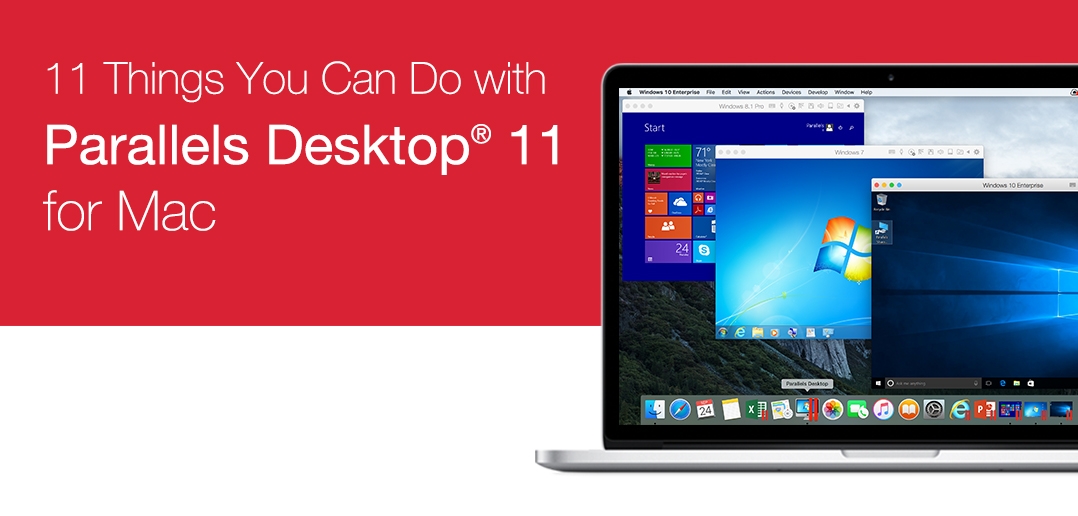
Image courtesy of www.parallels.com via Google Images
System Requirements for Parallels
Before diving into the installation, it's important to ensure that your Mac meets the necessary system requirements to run Parallels and Windows 11 smoothly. Parallels requires specific hardware capabilities to function effectively, so make sure your Mac is up to the task.
Getting Windows 11 Software
Next, you'll need to acquire the Windows 11 software that you'll be installing on your Mac through Parallels. There are various ways to obtain Windows 11, whether it's through Microsoft's official website or other authorized sources. Make sure to download the correct version of Windows 11 for your needs, and have it ready for the installation process.
Alternative Methods: VMware Workstation
While Parallels is a popular choice for running Windows 11 on a Mac, there are alternative methods available. One such alternative is VMware Workstation, which offers a different approach to virtualization.
Comparing VMware to Parallels
VMware Workstation, like Parallels, is a virtual machine platform that allows users to run multiple operating systems on a single machine. One key difference between VMware Workstation and Parallels is the targeted user base. VMware Workstation is often preferred by IT professionals and developers for its advanced features and customization options.
While Parallels is known for its user-friendly interface and ease of use, VMware Workstation offers a more extensive range of customization settings that allow users to fine-tune their virtual machine environments to suit specific needs.
Another significant difference between the two platforms is the pricing model. Parallels typically operates on a subscription-based pricing plan, while VMware Workstation offers a one-time purchase option with free updates for a specific version.
When deciding between Parallels and VMware Workstation for running Windows 11 on a Mac, users should consider their technical expertise, budget, and specific requirements for virtualization.
The Installation Process
Now that you've prepared your Mac and obtained the Windows 11 software, it's time to dive into the installation process using Parallels. Below, we'll provide you with a step-by-step guide to create a new virtual machine and install Windows 11 seamlessly.
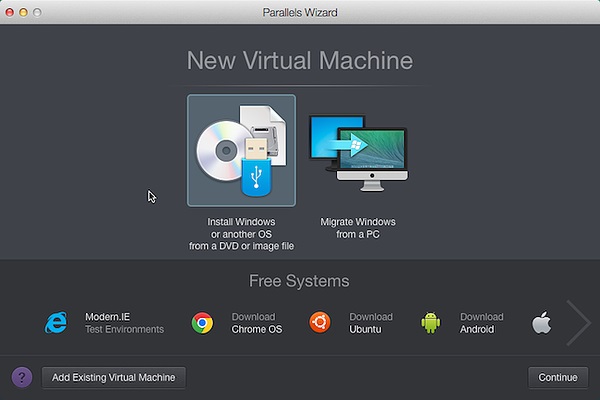
Image courtesy of www.parallels.com via Google Images
Creating a New Virtual Machine
1. Open Parallels Desktop on your Mac.
| Feature | Description |
|---|---|
| Compatibility | Run Windows 11 seamlessly on your Mac using Parallels Desktop |
| Performance | Experience fast performance with Parallels Desktop's virtualization technology |
| Integration | Integrate Windows 11 applications with your Mac environment |
| Security | Keep your data secure with Parallels Desktop's advanced security features |
| Convenience | Switch between Windows 11 and macOS easily using Parallels Desktop |
2. Click on the "File" menu and select "New."
3. Choose "Install Windows or another OS from a DVD or image file" and click "Continue."
4. Select the Windows 11 image file you obtained earlier and click "Continue."
5. Parallels will automatically detect the Windows 11 installation file and proceed with creating a new virtual machine.
6. Follow the prompts to customize the virtual machine settings, such as allocated memory and storage space.
7. Click "Create" to finalize the setup of your new virtual machine.
Installing and Setting up Windows 11
1. With the virtual machine created, click on the "Play" button in Parallels to start the installation process.
2. Windows 11 setup will begin within the virtual machine environment.
3. Follow the on-screen instructions to install Windows 11 on the virtual machine.
4. You may be prompted to enter your license key during the installation process.
5. Once Windows 11 is installed, you can proceed with setting up your user account, preferences, and additional settings just like on a regular Windows PC.
6. Congratulations! You've successfully installed Windows 11 on your Mac using Parallels. Enjoy the seamless integration of both operating systems!
Conclusion
Now that we've explored how to run Windows 11 on a Mac using Parallels, let's recap what we've learned. Parallels is a software that allows you to create a virtual machine on your Mac, enabling you to run Windows 11 seamlessly. It is compatible with the latest M1 and M2 Mac chips, making it a versatile choice for Mac users.
Benefits of using Parallels for Windows 11
One of the key advantages of using Parallels is the ability to switch between macOS and Windows 11 without needing to reboot your computer. This flexibility allows you to access the best of both operating systems on a single device. Additionally, Parallels offers great performance and integration with Mac hardware, providing a smooth user experience.
Alternative Methods: VMware Workstation
While Parallels is a popular choice for running Windows 11 on a Mac, VMware Workstation is another option worth considering. VMware Workstation offers similar virtualization capabilities and can also be used to run Windows 11 on your Mac. However, it may have different features and functionalities compared to Parallels, so it's essential to compare and choose the software that best suits your needs.
In conclusion, whether you opt for Parallels or VMware Workstation, running Windows 11 on a Mac is now easier and more accessible than ever. With the right software and a few simple steps, you can enjoy the benefits of both macOS and Windows on your Mac device seamlessly.
Frequently Asked Questions (FAQs)
Can Windows 11 run smoothly on a Mac with Parallels?
Yes, Windows 11 can run smoothly on a Mac using Parallels. Parallels is specifically designed to create a seamless experience for running Windows on a Mac, allowing you to switch between macOS and Windows 11 without any hassle.
Is it legal to use Windows on a Mac through Parallels?
Yes, it is legal to use Windows on a Mac through Parallels. Parallels provides a legitimate way to run Windows on your Mac by creating a virtual environment for the Windows operating system. As long as you have a valid license for Windows, you can use it on your Mac with Parallels.
Do I need to buy Windows 11 separately for use with Parallels?
Yes, you will need to purchase a separate license for Windows 11 to use it with Parallels on your Mac. Parallels acts as a platform to run Windows on your Mac, but you will still need to obtain a valid copy of Windows 11 to install and use within the virtual machine created by Parallels.
Can I access files between Mac and Windows 11 in Parallels?
Yes, you can easily access files between your Mac and Windows 11 while using Parallels. Parallels allows for seamless integration between the two operating systems, enabling you to share files, folders, and even copy-paste text between macOS and Windows 11 within the virtual environment.
Generated by Texta.ai Blog Automation


