Speed Up Win XP with These Tricks!

Discover the secret hacks to turbocharge your Windows XP experience and unlock hidden performance boosts in just a few clicks!
Table of Contents
Introduction to Speeding Up Your Windows XP
We all want our computers to run smoothly and efficiently, right? But sometimes, especially with older computers like ones running Windows XP, they might need a little extra help to speed up. In this blog post, we'll explore some clever tricks to make your Windows XP computer run faster and better than ever before.
Now, let's dive into why our trusty old Microsoft Windows XP machines can benefit from a few nifty hacks.
Picture this: you're trying to open your favorite game or work on a school project, but your computer seems to be moving at a snail's pace. Frustrating, right? That's where some simple tweaks and adjustments can come in handy to give your Windows XP PC the boost it needs to perform like a champ.
Whether you use your computer for playing games, doing homework, or chatting with friends, making it speedier can make your whole experience more enjoyable. So, let's roll up our sleeves and get ready to unleash the full potential of your Windows XP computer!
Understanding Your Windows XP PC
Before we dive into the tricks to speed up your Windows XP computer, let's take a moment to understand what Windows XP is and how it works.
What is Windows XP?
Microsoft Windows XP is an operating system, which is like the brain of your computer. It tells your computer how to work and allows you to do things like browse the internet, play games, and create documents. Windows XP was one of the most popular versions of Windows and was used by many people around the world.
Common Windows XP Challenges
Sometimes, Windows XP computers can run slowly or have issues that make them frustrating to use. This can be due to things like too many programs running at once, not enough memory, or outdated software. Understanding these challenges can help us find ways to make our Windows XP computers run faster and smoother.
By knowing more about Windows XP and the common issues that can arise, we can better tackle the tricks and tips to optimize our computer's performance. Let's move on to explore some strategies to speed up your Windows XP PC!
Basic Maintenance Tips
Having a cluttered desktop on your Windows XP computer can actually slow it down. When you start up your computer, it has to load all the icons and files on your desktop, which takes up precious resources. By keeping your desktop tidy and organized, you can help your computer run more smoothly.

Image courtesy of www.pinterest.com via Google Images
Uninstalling Unnecessary Programs
Take a look at the programs installed on your Windows XP computer. Are there any that you don't use anymore? Uninstalling these unnecessary programs can free up space on your computer and make it run faster. To uninstall a program, go to the Control Panel, click on "Programs," and then select "Uninstall a Program."
Advanced Tricks to Boost Speed
Now let's look at some cool tricks for those who want to get even more speed out of their Windows XP computers.
Disabling Startup Programs
If you want your computer to start up faster, one trick you can try is disabling unnecessary startup programs. These are the programs that automatically open when you turn on your computer. By stopping some of these programs from starting up, you can save time and speed up the booting process.
Defragmenting Your Hard Drive
Defragmenting your hard drive might sound like a big, scary word, but it's actually a simple way to make your computer run more efficiently. Over time, as you use your computer, the files on your hard drive can get scattered in different places. Defragmenting puts all these files back together in a more organized way, which can help your computer access them faster and improve overall speed.
Dealing with Bluescreens
Sometimes when using your Windows XP computer, you might come across a bluescreen. This is a screen that appears out of nowhere, filled with lots of text that might seem confusing. But don't worry, we'll explain what this is and what you can do if it happens.
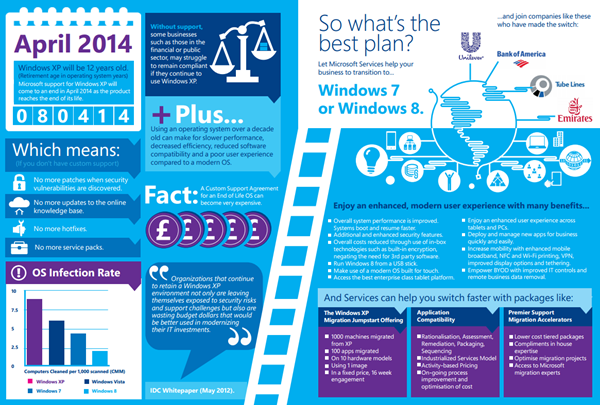
Image courtesy of news.thewindowsclub.com via Google Images
What Causes a Bluescreen?
A bluescreen on a Windows XP PC can be caused by a variety of reasons. It could be due to a hardware issue, like a problem with your computer's memory or drivers. Sometimes, it might be caused by software conflicts or even a virus. Whatever the reason, seeing a bluescreen can be alarming, but understanding the possible causes can help you troubleshoot the issue.
| Trick | Description |
|---|---|
| Clean Up Disk | Remove unnecessary files and programs to free up disk space. |
| Disable Startup Programs | Reduce the number of programs that start automatically when Windows boots up. |
| Disable Visual Effects | Turn off unnecessary visual effects to improve performance. |
| Upgrade Hardware | Consider upgrading RAM or replacing an older hard drive with a faster SSD. |
| Run Disk Defragmenter | Defragment your hard drive to improve file access speed. |
Steps to Take After a Bluescreen
If your computer experiences a bluescreen, the first thing to do is remain calm. Take note of any error messages or codes that appear on the screen. This information can be helpful when trying to diagnose the problem. Next, try restarting your computer. In some cases, a simple restart can fix the issue and your computer will start up normally.
If the problem persists and you continue to experience bluescreens, it might be a good idea to seek help from a computer technician. They can help diagnose the problem and recommend a solution to fix it. Remember, dealing with technical issues like bluescreens can be tricky, so don't hesitate to reach out for assistance if needed.
Conclusion and Final Tips
Throughout this guide, we have explored various ways to speed up your Windows XP computer. By implementing these tricks, you can ensure that your Microsoft Windows XP system runs smoother and faster. Now, let's recap some final tips to keep in mind for optimal performance.
Regularly Update Your System
It is essential to keep your Windows XP system up to date by installing the latest updates provided by Microsoft. These updates often include patches and fixes that can enhance the overall performance and security of your computer.
Backup Your Data
Backing up your important files and data regularly is crucial to prevent any loss in case of unexpected system failures or crashes. Consider using an external hard drive or cloud storage to securely store your information.
Optimize Your Storage
Make sure to regularly clean up your hard drive by removing unnecessary files and programs that are taking up valuable space. This will not only free up storage but also improve the speed and efficiency of your Windows XP PC.
Practice Safe Browsing Habits
Avoid clicking on suspicious links or downloading unknown software to prevent malware and viruses from infecting your computer. By practicing safe browsing habits, you can maintain the health and performance of your system.
By following these final tips in addition to the tricks mentioned earlier, you can ensure that your Windows XP computer continues to run smoothly and efficiently. Remember, a little maintenance goes a long way in prolonging the life of your trusted Microsoft Windows XP system.
Frequently Asked Questions (FAQs)
Can updating Windows XP make it faster?
Getting the latest updates for your Windows XP computer can actually help it run faster. These updates often include important improvements that can boost the performance of your system and fix any bugs that might be slowing it down. So, make sure to regularly check for and install updates to keep your computer running smoothly.
What should I do if my computer is still slow?
If your computer is still running slow even after trying the tricks we've mentioned, don't worry! There are a few more things you can try. You can consider upgrading your computer's hardware, such as adding more RAM or replacing your hard drive with a faster one. Additionally, running a full antivirus scan and making sure your computer is free of malware can also improve its speed. If all else fails, you might want to consult a professional for further assistance.


