Supercharge Your Windows 10 Experience: Tips, Apps, and Settings You Need to Know

Unlock the full potential of your Windows 10 experience with these insider tips, must-have apps, and game-changing settings!
Table of Contents
Supercharge Your Windows 10 Experience: Tips, Apps, and Settings You Need to Know
With over one billion users worldwide, Windows 10 is one of the most popular operating systems on the market. Whether you are a casual user, a student, or a power user, understanding how to optimize your Windows 10 experience can make a world of difference in your daily computing tasks. In this comprehensive guide, we will explore a range of tips, apps, and settings that will help you get the most out of your Windows 10 system.
Essential Apps and Settings for Windows 10
When it comes to essential apps for Windows 10, having reliable antivirus software is crucial for maintaining the security of your system. Options such as Windows Defender, Avast, or Bitdefender offer robust protection against malware, ransomware, and other online threats. Additionally, installing productivity apps like Microsoft Office, communication tools like Slack or Skype, and entertainment apps like Spotify or Netflix can enhance your overall computing experience.
Customizing your settings in Windows 10 can also play a key role in optimizing your user experience. From adjusting display preferences and power settings to managing privacy options and notifications, taking the time to tailor your settings to your preferences can make using your Windows 10 system more efficient and enjoyable.
Gaming on Windows 10
Windows 10 is a popular choice for gamers due to its compatibility with a wide range of games and its gaming-focused features. When it comes to enhancing your gaming performance on Windows 10, consider installing software like MSI Afterburner or Razer Cortex to optimize your system for gaming. Additionally, taking advantage of features like Xbox Game Bar, Game Mode, and Direct X 12 can help boost your gaming experience on Windows 10.
For setting up and using gaming features on Windows 10, explore options such as Xbox Play Anywhere, Xbox Live, and the Microsoft Store for purchasing and downloading games. By customizing your gaming settings and utilizing the gaming features available on Windows 10, you can take your gaming experience to the next level.
System Maintenance and Optimization
Managing your system drivers, updates, and backups is essential for keeping your Windows 10 system running smoothly. Tools like Driver Booster, Snappy Driver Installer, and Windows Update can help you ensure that your drivers are up-to-date and your system is patched with the latest software updates. Creating regular backups of your important files and data using tools like Windows Backup and Restore or third-party backup software can provide peace of mind in case of system failures or data loss.
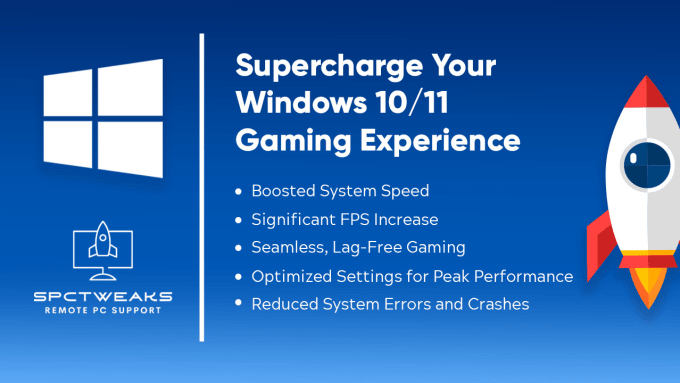
Image courtesy of www.fiverr.com · In stock via Google Images
In the event of system issues, utilizing recovery and repair options in Windows 10 can help you troubleshoot and resolve common problems. Features like System Restore, Reset this PC, and Recovery Drive can help you restore your system to a previous state or perform a clean reinstallation of Windows 10 when needed. Additionally, optimizing your system startup and performance with features like Fast Startup and Fast Mode can help minimize boot times and improve overall system responsiveness.
Advanced Features for Power Users
For power users looking to customize their Windows 10 experience, tools like the Control Panel and debloater can provide advanced options for system configuration and optimization. Understanding the differences between 32-bit and 64-bit systems can help you make informed decisions when installing software or hardware on your Windows 10 system.
| Category | Tips | Apps | Settings |
|---|---|---|---|
| Performance | Clean up disk space regularly | CCleaner | Adjust visual effects for better performance |
| Customization | Personalize your desktop background | Rainmeter | Change theme colors |
| Productivity | Use virtual desktops for multitasking | Microsoft To-Do | Set up Focus Assist for fewer distractions |
| Security | Enable Windows Defender Antivirus | Malwarebytes | Turn on firewall protection |
Taking advantage of features like print screen, screenshot, and the media creation tool in Windows 10 can simplify tasks like capturing images or creating installation media for system upgrades. By exploring these advanced features and tools in Windows 10, you can customize your system to suit your specific needs and preferences.
Licensing and Education
When it comes to using Windows 10, ensuring that you have a valid license for your system is essential for compliance with Microsoft's terms of use. For students and educators, Windows 10 offers a range of educational resources and features to support learning and productivity. By taking advantage of these resources, students and educators can leverage the power of Windows 10 for educational purposes and professional development.
Whether you are a casual user, a gamer, or a power user, understanding how to optimize your Windows 10 experience can help you get the most out of your system. By exploring essential apps, settings, and features in Windows 10, you can supercharge your computing experience and make the most of what this popular operating system has to offer.
FAQs
Question 1: What are the must-have essential apps for Windows 10?
Answer 1: Essential apps for Windows 10 include antivirus software like Windows Defender, productivity apps such as Microsoft Office, communication tools like Slack, and entertainment apps like Spotify.
Question 2: How can I enhance my gaming experience on Windows 10?
Answer 2: To enhance your gaming experience on Windows 10, consider using gaming optimization software like MSI Afterburner or Razer Cortex, and utilize features like Xbox Game Bar and Game Mode.
Question 3: What system maintenance tools should I use for Windows 10?
Answer 3: For system maintenance in Windows 10, consider tools like Driver Booster for driver updates, Windows Backup and Restore for backups, and features like System Restore and Recovery Drive for troubleshooting.
Question 4: How can power users customize their Windows 10 experience?
Answer 4: Power users can customize their Windows 10 experience by using Control Panel and debloater tools, understanding 32-bit vs. 64-bit systems, and exploring advanced features like print screen and media creation tools.
Generated by Texta.ai Blog Automation


