The Great Windows OS Debate: Free or Not?

Unlock the secrets behind the ultimate tech question: should you pay for Windows OS or stick with free alternatives?
Table of Contents
Welcome to Windows for Dummies, your go-to blog for mastering Windows operating systems and navigating the digital world with ease. Today, we're diving into the age-old debate: Is Windows OS free or not? Let's take a closer look at the pricing models of Windows 10 and Windows 11 to help you make informed decisions about your operating system.
Is Windows OS free?
Many users wonder whether Windows OS, the popular Operating system developed by Microsoft, is available for free. The simple answer is that it depends on the version of Windows you are using. Windows 10, for instance, was not free for most users. Microsoft offered free Upgrades to Windows 10 for existing users of Windows 7 and Windows 8. However, if you were installing Windows 10 on a new computer or upgrading from an older version not eligible for the free upgrade, you had to purchase a license.
On the other hand, Windows 11 introduced a different approach. Microsoft announced that Windows 11 would be a free upgrade for eligible Windows 10 users. This move was seen as a way to encourage users to adopt the new features and improvements of Windows 11.
How to Start Windows 10 Step by Step
If you're new to Windows 10 or simply need a refresher on how to start the operating system, don't worry – we've got you covered. Follow these simple steps to power on your computer and access Windows 10:
1. Press the power button on your computer to turn it on.
2. Wait for the Windows logo to appear on the screen.
3. Enter your login credentials, such as your username and password.
4. Once you're logged in, you'll be greeted by the familiar Windows desktop interface, where you can access your files, applications, and settings.
5. You're all set to start using Windows 10!
Is Windows 11 free?
With the release of Windows 11, many users are curious about whether this latest version of the operating system comes at a cost. As mentioned earlier, Windows 11 is offered as a free upgrade for eligible Windows 10 users. This means that if you're currently using Windows 10 on your device, you may be able to upgrade to Windows 11 without any additional charges.
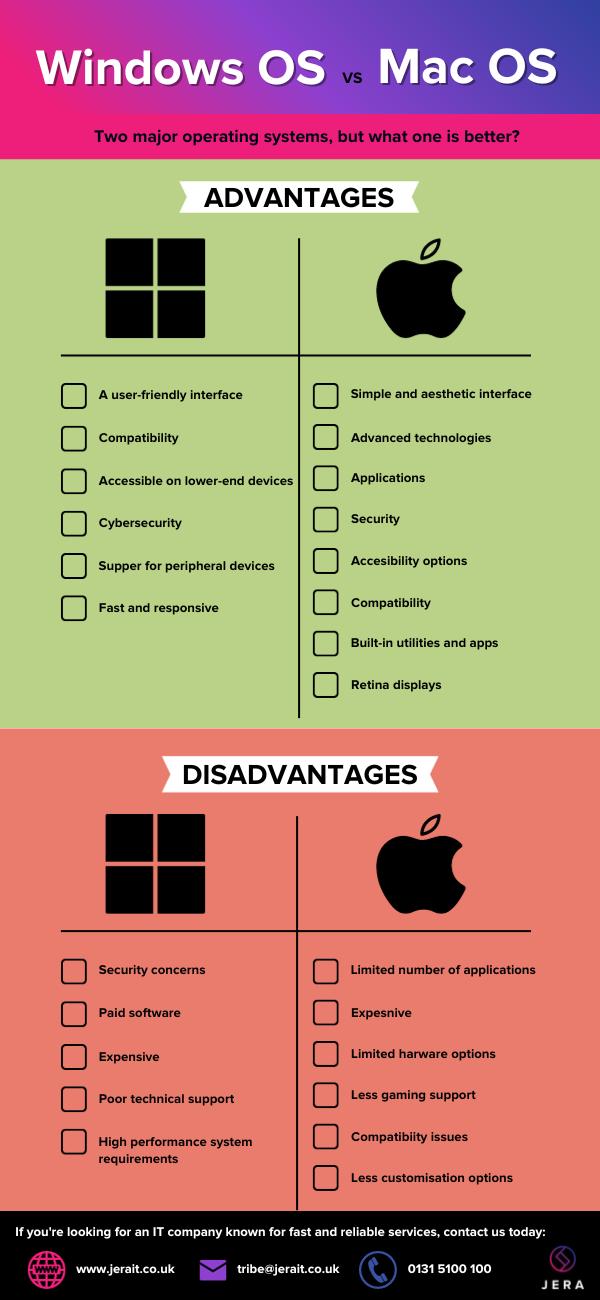
Image courtesy of jerait.co.uk via Google Images
However, if you're using an older version of Windows or if your device doesn't meet the minimum requirements for Windows 11, you may need to purchase a license to upgrade. Be sure to check Microsoft's official website for the latest information on Windows 11 pricing and eligibility.
How to Start Windows 11
Ready to explore the new features and interface of Windows 11? Follow these steps to start Windows 11 on your computer:
| OS | Cost | Pros | Cons |
|---|---|---|---|
| Windows 10 Free | Free | Regular updates, security patches | Limited customization options |
| Windows 10 Paid | $139.99 | Full customization, support | Costly, updates may require additional fees |
1. Power on your device by pressing the power button.
2. Allow your device to boot up, and wait for the Windows 11 logo to appear.
3. Sign in with your credentials to access the Windows 11 desktop.
4. Take a moment to explore the fresh design, enhanced productivity features, and innovative tools that Windows 11 has to offer.
5. Enjoy your Windows 11 experience!
Conclusion
In conclusion, the debate over whether Windows OS is free or not largely depends on the version you are using and your eligibility for upgrades. Windows 10 and Windows 11 have their own pricing models, with Windows 11 offering a free upgrade for many users.
Whether you're starting Windows 10 for the first time or diving into the new features of Windows 11, Windows for Dummies is here to help you navigate the world of Windows operating systems. Stay tuned for more how-to guides, FAQs, and expert tips to enhance your Windows experience!


