The Ultimate Guide to Antivirus Software for Windows 8 Users

Discover the top antivirus software to protect your Windows 8 system and keep your data safe from cyber threats.
Table of Contents
Welcome to our comprehensive guide on antivirus software for Windows 8 users. In this article, we will explore various aspects of antivirus protection, including tips on choosing the right software, setting up security measures, and utilizing tools to enhance your system's performance and security.
Security Measures
When it comes to protecting your Windows 8 system from malware and other cyber threats, choosing the right antivirus software is crucial. There are many options available, ranging from free basic programs to premium suites with advanced features. It's essential to select a reputable antivirus provider that offers regular updates and strong protection against the latest threats.
Once you have chosen your antivirus software, don't forget to set up additional security measures on your Windows 8 system. This includes activating the built-in firewall, enabling automatic updates for Windows and your antivirus program, and regularly scanning your system for malware and suspicious files.
Another useful tool for optimizing your system's security is a debloater, which helps remove unnecessary bloatware and potentially harmful software that can slow down your system and compromise its security. By cleaning up your system and only keeping essential programs, you can improve performance and reduce the risk of malware infections.
Performance Optimization
To ensure your Windows 8 system runs smoothly and efficiently, it's important to optimize its performance settings. The Control Panel is a valuable tool for customizing various system settings, such as power options, display settings, and startup programs. By adjusting these settings to suit your preferences and usage habits, you can enhance your system's performance and responsiveness.
Regularly updating your drivers and software is another key aspect of performance optimization. Outdated drivers can lead to system crashes, compatibility issues, and poor performance, so it's essential to keep them up to date. Similarly, updating software and applications can improve security, fix bugs, and enhance performance, so make sure to check for updates regularly.
Utilizing features like fast startup and fast mode can also help speed up your system's boot times and overall performance. These features enable your system to start up more quickly and respond faster to user commands, resulting in a smoother and more efficient computing experience.
Data Backup and Recovery
Backing up your data is essential for protecting your files, documents, and other important information from loss or corruption. Windows 8 offers built-in tools for creating backups, such as File History, which automatically backs up your files to an external drive or network location. You can also create a system recovery point, which allows you to restore your system to a previous state in case of crashes or other issues.
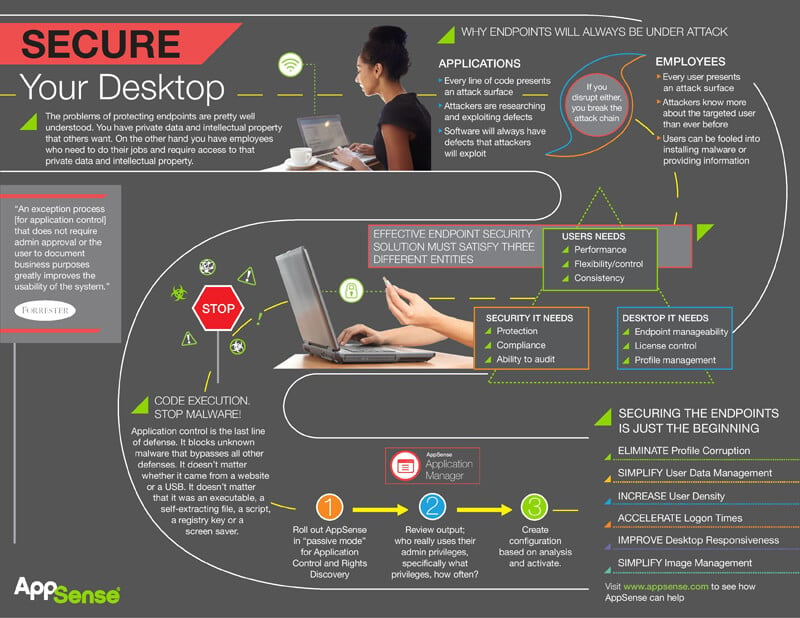
Image courtesy of www.ivanti.com via Google Images
For added security and peace of mind, consider creating a recovery drive using the Windows Media Creation Tool. This tool allows you to create a bootable USB drive or DVD that contains the necessary files to repair or reinstall Windows 8 in case of emergency. By having a recovery drive on hand, you can quickly recover from system failures and get your system up and running again.
Gaming and Multimedia
Windows 8 is a versatile platform for gaming and multimedia experiences, whether you're using a desktop PC or a gaming laptop. To optimize your gaming experience, consider updating your graphics drivers, adjusting display settings for performance, and using tools to capture screenshots or record gameplay.
| Antivirus Software | Price | Features |
|---|---|---|
| Windows Defender | Free | Basic antivirus protection, firewall, and malware protection |
| Norton 360 | $49.99/year | Real-time threat protection, firewall, password manager, webcam protection |
| McAfee Total Protection | $44.99/year | Antivirus, identity protection, firewall, safe web browsing |
| Avast Free Antivirus | Free | Antivirus, anti-spyware, anti-phishing, password manager |
| Bitdefender Total Security | $44.99/year | Real-time protection, ransomware remediation, VPN, parental controls |
For users looking to set up a gaming PC or gaming laptop, consider investing in hardware that meets the system requirements of your favorite games and multimedia applications. Whether you're a casual gamer or a hardcore enthusiast, having the right hardware and software can enhance your gaming experience and overall enjoyment.
Educational Resources and Tools
Windows 8 offers a range of tools and features that can be useful for educational purposes, whether you're a student, teacher, or lifelong learner. Explore the education-specific features of Windows 8, such as OneNote for note-taking and collaboration, or Microsoft Teams for online learning and communication.
For educational institutions and businesses using Windows 8, licensing considerations are important to ensure compliance with software usage agreements. Make sure to review your licensing agreement to understand what features and resources are available to you, and how to access them for educational or business purposes.
In conclusion, optimizing your Windows 8 system for performance and security requires a combination of antivirus protection, security measures, performance optimization, data backup, gaming and multimedia enhancements, and educational tools. By following the tips and suggestions outlined in this guide, you can ensure your Windows 8 system performs at its best and stays protected against cyber threats.
FAQ
Do I need to purchase antivirus software for my Windows 8 system?
Answer 1: While Windows 8 comes with built-in antivirus protection through Windows Defender, it's recommended to invest in a reputable antivirus program for enhanced security and additional features like firewall protection and real-time threat detection.
How often should I update my antivirus software?
Answer 2: It's best to set your antivirus software to update automatically to ensure you have the latest protection against emerging threats. Additionally, manually check for updates regularly to make sure your antivirus software is up to date with the latest virus definitions.
Can antivirus software slow down my Windows 8 system?
Answer 3: While antivirus software can have some impact on system performance, modern programs are designed to run efficiently in the background without significantly slowing down your system. To minimize any slowdowns, avoid running multiple antivirus programs simultaneously and opt for a reputable, lightweight antivirus solution.
What should I do if my antivirus software detects a threat on my Windows 8 system?
Answer 4: If your antivirus software detects a threat, quarantine the infected file immediately and follow any prompts to remove or repair the threat. It's essential to run a full system scan after dealing with the detected threat to ensure your system is clean and secure.
Generated by Texta.ai Blog Automation

