The Ultimate Guide to Mastering Windows 10: Tips and Tricks for Users of All Levels

Unlock the full potential of Windows 10 with our ultimate guide filled with expert tips and tricks for users of all levels.
Table of Contents
Are you ready to take your Windows 10 experience to the next level? Look no further! Windows For Dummies is here to provide you with the ultimate guide to mastering Windows 10. Whether you're a beginner or a seasoned user, these tips and tricks will help you unlock the full potential of your Windows experience. Let's dive in!
Customize Your Start Menu
One of the first things you can do to personalize your Windows 10 experience is to customize your Start Menu. Make it your own by pinning your most used apps and shortcuts for easy access. Simply right-click on an app and select "Pin to Start" to add it to your Start Menu. Organize and rearrange tiles to suit your preferences. Personalizing your Start Menu makes navigating Windows 10 a breeze.
Mastering Task View
Task View is a powerful tool in Windows 10 that allows you to manage multiple desktops and windows efficiently. To access Task View, simply press the Windows key + Tab. From here, you can create new desktops, switch between open windows, and even drag windows between desktops. Task View helps you stay organized and focused on the tasks at hand.
Managing Notifications
Notifications can be helpful, but they can also be distracting. Customize your Notification settings in Windows 10 to only receive updates that are relevant to you. Go to Settings > System > Notifications & actions to tailor your notification preferences. You can choose which apps can send you notifications and even prioritize certain notifications over others. Take control of your notifications for a more streamlined experience.
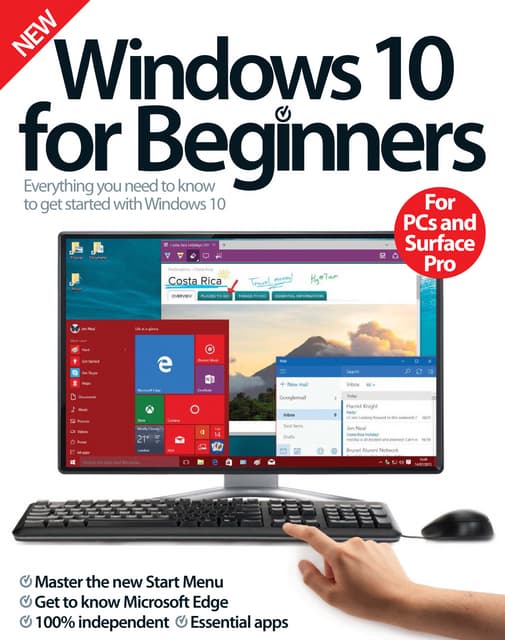
Image courtesy of www.slideshare.net via Google Images
Optimizing Search Feature
The Search feature in Windows 10 is a powerful tool for finding files, apps, and settings on your computer. To quickly search for something, simply click on the search bar next to the Start Menu button and start typing. Windows will display relevant results in real-time. You can also use filters to narrow down your search results. The search feature in Windows 10 is your shortcut to finding what you need in no time.
Maximizing Security Features
Ensuring your computer is secure is paramount. Windows 10 comes equipped with Windows Defender, a built-in antivirus program that helps protect your system from threats. Make sure Windows Defender is up to date and running scans regularly. In addition, enable features like Windows Hello for secure logins and BitLocker for encrypting your data. By maximizing security features, you can browse the web and use your computer with peace of mind.
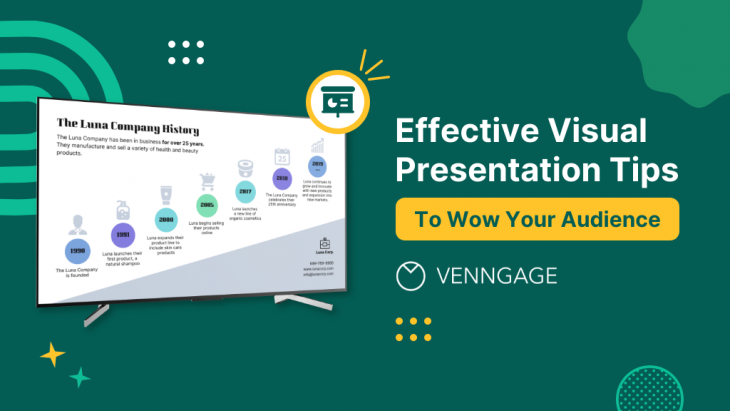
Image courtesy of venngage.com via Google Images
Mastering Multitasking
Windows 10 offers features like Snap Assist and Virtual desktops to help you multitask like a pro. Snap Assist allows you to snap windows to the edges of your screen for easy multitasking. To enable Snap Assist, drag a window to the edge of your screen until you see a transparent outline, then release. Virtual desktops, on the other hand, let you create multiple desktops to organize your workspaces. Use Task View to switch between desktops effortlessly. Mastering multitasking in Windows 10 will boost your productivity.
| Chapter | Title | Description |
|---|---|---|
| 1 | Getting Started | Introduction to Windows 10 and its key features |
| 2 | Customizing Your Desktop | Personalizing your desktop with themes, wallpapers, and more |
| 3 | Mastering the Start Menu | Tips for organizing and customizing the Start Menu |
| 4 | Using Cortana | Utilizing Cortana as your virtual assistant for search and tasks |
| 5 | Managing Files and Folders | Organizing and navigating your files efficiently |
| 6 | Mastering System Settings | Optimizing your system settings for performance and security |
| 7 | Advanced Tips and Tricks | Pro tips for power users to enhance productivity and usability |
Personalizing Your Desktop
Your desktop is the centerpiece of your Windows 10 experience. Personalize it by changing your Desktop background, theme, and appearance. Right-click on your desktop and select "Personalize" to access customization options. Choose from a variety of themes, colors, and wallpapers to make your desktop unique to you. Personalizing your desktop adds a touch of personality to your Windows 10 experience.
Image courtesy of stangarfield.quora.com via Google Images
Gaming on Windows
Windows is a great platform for gaming, with a wide range of games available for players of all genres. Whether you're into casual games or AAA titles, Windows has something for everyone. Optimize your Gaming experience by updating your graphics drivers, adjusting in-game settings, and ensuring your system meets the game's requirements. Explore the Windows Store for a curated selection of games or install popular game launchers like Steam. Windows is your playground for gaming.
Troubleshooting Common Issues
Encountered a problem with Windows 10? Don't worry, we've got you covered. Check out our FAQ section for answers to common Windows 10 issues and troubleshooting tips. From Wi-Fi connectivity problems to software glitches, our expert advice will help you resolve issues quickly and get back to enjoying your Windows for Dummies experience. Don't let Technical hiccups hold you back from mastering Windows 10.
There you have it - The Ultimate Guide to Mastering Windows 10 with Windows For Dummies. With these tips and tricks, you'll be well on your way to becoming a Windows 10 pro. Whether you're customizing your Start Menu or troubleshooting common issues, Windows For Dummies is here to help you unlock the full potential of your Windows 10 experience. Happy computing!

