The Ultimate Guide to Optimizing Windows 10 Settings for Peak Performance

Unleash the full potential of your Windows 10 with these expert tips on optimizing settings for top-notch performance.
Table of Contents
With its user-friendly interface and powerful features, Windows 10 has become the go-to operating system for millions of users worldwide. Whether you're a seasoned Windows user or just getting acquainted with the platform, mastering its settings can greatly enhance your overall experience. In this comprehensive guide, we'll walk you through essential tips, tools, and techniques to optimize Windows 10 for peak performance.
Essential Tips for Windows 10 Users
Navigating the Windows 10 interface efficiently is crucial for maximizing productivity. One key tip is to familiarize yourself with the Start menu and taskbar, where you can access your most frequently used apps and settings. You can also customize the appearance of the Start menu by resizing tiles and organizing them according to your preferences.
Customizing settings in Windows 10 can help tailor the operating system to your specific needs. From changing the desktop background to adjusting the brightness of your display, the possibilities are endless. Be sure to explore the Settings app to fine-tune options related to personalization, privacy, and system updates.
When it comes to improving system performance, there are a few tips you can follow to ensure smooth operation. Regularly checking for updates, disabling unnecessary startup programs, and managing disk space are all essential practices to maintain a healthy Windows 10 system.
Antivirus Programs and Apps for Windows 10
Protecting your system from malware and viruses is paramount for any Windows 10 user. There are several reputable Antivirus programs available that offer real-time protection and regular scans to keep your device secure. Popular options include Windows Defender, Avast, and Bitdefender.
Aside from antivirus software, incorporating productivity apps into your Windows 10 workflow can help streamline tasks and boost efficiency. From note-taking apps like Evernote to project management tools like Trello, there's a wide range of apps available on the Microsoft Store to enhance your productivity.
To download and install apps from the Microsoft Store, simply open the app and browse through the categories to find what you're looking for. Once you've selected an app, click the "Install" button and follow the on-screen instructions to complete the installation process.
Advanced Settings and Tools for Windows 10
For users looking to delve deeper into the System settings of Windows 10, the Control Panel and System settings offer a wealth of customization options. From changing display settings to configuring network connections, these tools allow for a more personalized computing experience.
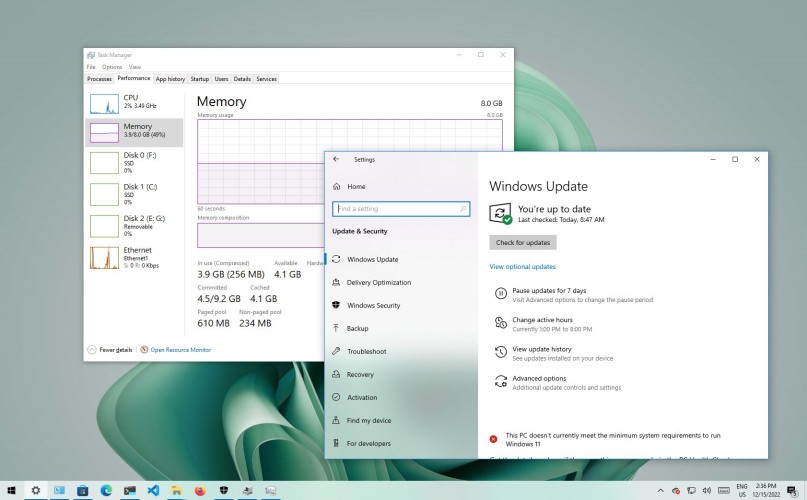
Image courtesy of houseofit.ph via Google Images
Updating drivers and managing system recovery options are crucial tasks that can enhance system stability and security. Keeping drivers up to date ensures compatibility with the latest hardware and software, while system recovery options provide a safety net in case of system errors or crashes.
The Media Creation Tool is a handy utility for creating installation media or repairing a damaged Windows 10 installation. By following the on-screen instructions, you can easily create a bootable USB drive or DVD to install or repair Windows.
Gaming on Windows 10: Tips and Tricks
With its robust Gaming features, Windows 10 is a popular choice for gamers around the world. Optimizing gaming experiences on both laptops and desktops involves understanding the differences between 32-bit and 64-bit systems, as well as ensuring your hardware meets the requirements for smooth gameplay.
| Setting | Description | Optimization Tips |
|---|---|---|
| Windows Updates | Manage system updates to ensure security and performance improvements. | Set active hours, schedule updates during off-peak times, and optimize delivery options. |
| Power Options | Adjust power plans to balance performance and energy efficiency. | Choose the High Performance plan, adjust power settings for CPU and GPU, and enable fast startup. |
| Visual Effects | Customize the appearance of Windows for better performance. | Disable unnecessary animations, transparency effects, and visual enhancements. |
| Privacy Settings | Manage privacy permissions to protect your data and optimize performance. | Review app permissions, disable unnecessary data collection, and adjust privacy settings. |
| Start-Up Programs | Control which programs launch at system startup to improve boot times. | Disable unnecessary startup programs, use Task Manager to manage startup items, and prioritize essential apps. |
For gaming enthusiasts, investing in a gaming PC or laptop that is compatible with Windows 10 can greatly enhance the gaming experience. Look for devices with powerful processors, dedicated graphics cards, and ample RAM to handle the demands of modern games.
When it comes to gaming on Windows 10, it's important to keep your system updated and secure. Regularly updating drivers, backing up important files, and utilizing debloating techniques can help ensure a smooth gaming experience free from interruptions.
Backup and Security Measures for Windows 10
Creating backups of important files and settings is vital for protecting your data in case of system failures or data loss. Windows 10 offers built-in Backup tools, such as File History and System Restore, that can help you safeguard your information and recover it when needed.
The Print Screen and Screenshot features in Windows 10 allow you to capture moments on your screen for documentation or sharing purposes. Simply press the Print Screen key or use the Snipping Tool to capture a screenshot of a specific area on your screen.
Ensuring system security involves implementing debloating techniques to remove unnecessary pre-installed apps and regular updates to patch security vulnerabilities. By staying vigilant and adopting best practices for security, you can protect your Windows 10 system from potential threats.
In conclusion, mastering the settings of Windows 10 can greatly enhance your overall computing experience. By following the tips, tools, and techniques outlined in this guide, you can optimize your system for peak performance and enjoy a smooth and efficient Windows 10 experience.
How can I optimize my Windows 10 settings for peak performance?
To optimize your Windows 10 settings, regularly update your system, disable unnecessary startup programs, manage disk space, and customize settings in the Control Panel and System settings for personalized preferences.
What are some recommended antivirus programs for Windows 10?
Popular antivirus programs for Windows 10 include Windows Defender, Avast, and Bitdefender, offering real-time protection and regular scans to keep your device secure from malware and viruses.
How can I enhance my gaming experience on Windows 10?
To enhance your gaming experience on Windows 10, invest in a gaming PC or laptop with powerful hardware, keep your system updated and secure, optimize power options, visual effects, and privacy settings, and manage startup programs for improved performance.
What backup and security measures should I take for my Windows 10 system?
For backup and security on Windows 10, utilize built-in tools like File History and System Restore to create backups, implement debloating techniques to remove unnecessary apps, and stay updated with system patches to protect against security threats.
Generated by Texta.ai Blog Automation

