The Ultimate Guide to Windows 10 Settings and Apps: Boosting Your Productivity and Performance
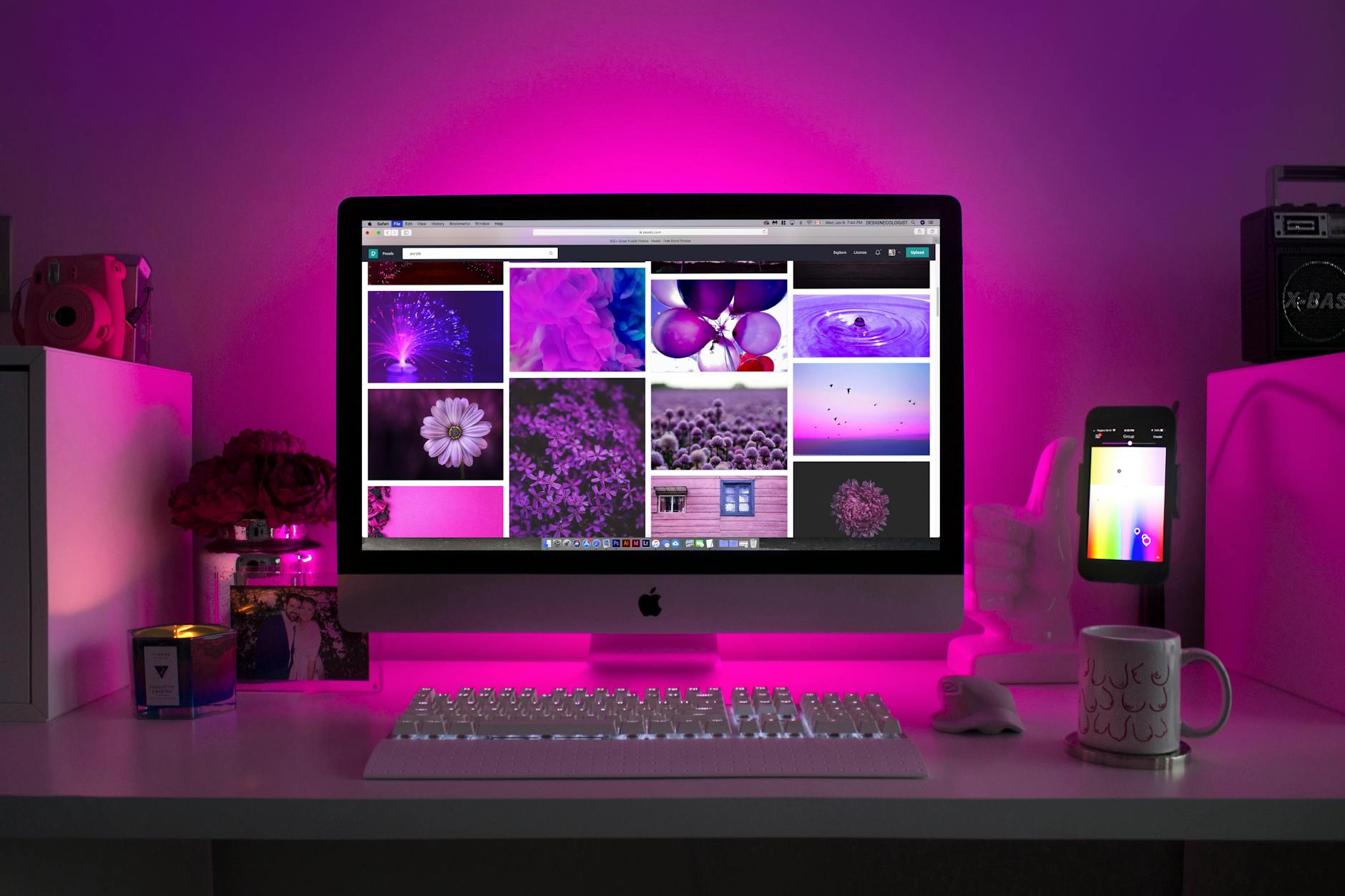
Unlock the secrets of Windows 10 settings and apps to turbocharge your productivity and performance - your ultimate guide awaits!
Table of Contents
As a Windows 10 user, there are various tips, apps, settings, and tools that can help you optimize your experience and enhance your productivity. In this comprehensive guide, we will cover essential aspects of Windows 10, from tips and antivirus to apps and settings, to provide you with the knowledge you need to make the most of your operating system.
Tips for Windows 10
Windows 10 offers a plethora of features and functionalities that can boost your efficiency and productivity. One of the most useful aspects of Windows 10 is its keyboard shortcuts. By familiarizing yourself with these shortcuts, you can navigate your system more quickly and effortlessly. Some popular shortcuts include Win + D to minimize all windows and go to the desktop, Win + L to lock your computer, and Alt + Tab to switch between open windows.
Another handy tip for Windows 10 users is customizing the taskbar. You can easily pin your most-used applications to the taskbar for quick access. Right-click on an application icon and select "Pin to taskbar" to keep it easily accessible at all times.
Virtual desktops are another feature that can enhance your multitasking capabilities in Windows 10. By creating multiple virtual desktops, you can organize your workspaces and switch between them seamlessly. To create a new virtual desktop, simply click on the Task View icon on the taskbar and select "New desktop."
Antivirus and Security
Ensuring that your Windows 10 system is protected from viruses and malware is essential for maintaining optimal performance. Windows 10 comes equipped with Windows Defender, a built-in antivirus program that provides real-time protection against threats. It is recommended to keep Windows Defender turned on and regularly update its virus definitions to stay protected.
In addition to Windows Defender, many users opt to install third-party antivirus software for added security. Popular antivirus programs such as Avast, McAfee, and Bitdefender offer advanced features and customization options to suit your specific needs. When selecting an antivirus program, consider factors such as real-time scanning, firewall protection, and automatic updates.
Apps and Settings
Windows 10 offers a wide range of built-in apps and settings that can enhance your user experience. The Control Panel is a central hub for adjusting system settings, managing devices, and customizing preferences. Take time to explore the Control Panel to tailor your Windows 10 experience to your liking.
System settings in Windows 10 allow you to personalize your desktop, adjust display settings, and configure privacy options. From changing your desktop background to customizing your Start menu, system settings provide you with the flexibility to make Windows 10 your own.
Updating your device drivers is crucial for ensuring compatibility and performance. Windows 10 offers automatic driver updates, but you can also manually update drivers through Device Manager. Check for driver updates regularly to keep your system running smoothly.
Backup and Recovery
Creating backups of your important files and data is vital for safeguarding against data loss. Windows 10 provides a built-in tool known as the Media Creation Tool, which allows you to create installation media or upgrade your system. Use this tool to create backups of your files and system settings.
| Category | Settings/Apps | Description | Benefits |
|---|---|---|---|
| System | Task Manager | View and manage running applications and processes | Improve system performance by identifying and closing resource-intensive processes |
| Privacy | Privacy Settings | Control what information Windows collects about you | Enhance data security and protect your privacy online |
| Update & Security | Windows Update | Install the latest security updates and patches | Ensure your system is protected from security vulnerabilities |
| Personalization | Themes | Customize your desktop background and colors | Personalize your workspace and enhance visual appeal |
In the event of a system crash or malfunction, having a backup of your data can be a lifesaver. Windows 10 offers various recovery options, including System Restore and Reset this PC. Familiarize yourself with these tools to ensure you can recover your files and settings in case of an emergency.
Conclusion
Optimizing your Windows 10 settings and apps can significantly enhance your productivity and performance. By following the tips and recommendations outlined in this guide, you can make the most of your Windows 10 experience and ensure your system runs smoothly and efficiently. Remember to regularly update your system, maintain security measures, and back up your important files to keep your Windows 10 device in top shape.


