Top 10 Tips: Navigating Windows 10

Uncover the secrets to mastering Windows 10 with these 10 essential tips - make your digital life easier today!
Table of Contents
- Introduction: Embarking on a Windows 10 Adventure!
- Getting to Know Your Windows 10 Desktop
- Personalizing Your Journey
- Magical Shortcuts and Secret Paths
- The World of Windows Apps
- Speaking the Language of Cortana
- Becoming Organized with File Explorer
- Protecting Your Kingdom with Privacy Settings
- The Control Panel: Windows 10’s Command Center
- Having Fun with Multimedia
- Finding Help When You Need It
- Conclusion: You Are Now a Windows 10 Explorer!
- FAQs: Questions Fellow Explorers May Have
Introduction: Embarking on a Windows 10 Adventure!
Welcome, young explorer, to the exciting world of Windows 10! This user guide will be your trusted companion as we embark on a journey filled with tips and tricks to help you master the Windows experience. Are you ready to dive into the wonderful realm of technology and discover all the amazing things Windows 10 has to offer? Let's begin our adventure together!
Windows 10 is like a magical portal that opens up a universe of possibilities right on your computer screen. With this handy guide, you'll learn how to navigate through its virtual landscapes, customize your digital space, and unlock the secrets of this powerful operating system. So, buckle up and get ready to explore the wonders of Windows 10!
Getting to Know Your Windows 10 Desktop
As you begin your Windows 10 journey, it’s important to understand the layout of your desktop. Imagine your desktop as a digital playground where you can access all your favorite games, apps, and files with just a click!
The Start Menu: Your Treasure Map
The Start Menu is like a magical map that helps you navigate through Windows 10. Click on the Start Button in the bottom left corner of your screen to open it. Here, you’ll find shortcuts to all your apps, settings, and even a search bar to quickly find what you need. It’s like having a treasure map right at your fingertips!
Taskbar Tales
Located at the bottom of your screen, the taskbar is your loyal guide in the Windows world. You can pin your favorite apps to the taskbar for easy access and even see small previews of your open windows. It’s a handy bar that sticks with you as you explore the vast land of Windows 10.
Personalizing Your Journey
Windows 10 is like a blank canvas waiting for your personal touch. It's your digital home, and just like you decorate your room with posters and colors you like, you can customize Windows 10 to reflect your style and preferences. Let's delve into some fun ways to make your Windows experience truly yours!

Image courtesy of vpnoverview.com via Google Images
Changing Wallpapers: Walls that Talk!
Imagine changing the background of your computer screen as often as you change your clothes! That's exactly what changing wallpapers on Windows 10 allows you to do. You can set your favorite photo, a scenic landscape, or even a funny meme as your desktop wallpaper to brighten up your day. It's like giving your computer screen a new outfit every day!
Choosing Themes: Dressing Up Windows
Themes in Windows 10 let you go beyond just changing wallpapers. You can customize the colors, sounds, and even the mouse cursor to match your style. Whether you prefer a dark theme for a sleek look or a bright theme to add some pop to your screen, Windows offers a variety of options to dress up your Windows experience the way you like it.
Magical Shortcuts and Secret Paths
Have you ever wished you could navigate through Windows 10 like a wizard casting spells? Well, with keyboard shortcuts, you can! These magical combinations of keys allow you to perform tasks with lightning speed, making you a true Windows wizard.
For instance, pressing Ctrl + C copies text or files, while Ctrl + V pastes them. Need to quickly close a window? Simply hit Alt + F4. And if you want to switch between open apps like a pro, try Alt + Tab.
Learning these keyboard wands will not only make your Windows 10 experience more efficient but also add a touch of magic to your everyday computing tasks. So, grab your keyboard and start casting those shortcuts!
The World of Windows Apps
As you dive deeper into the exciting world of Windows 10, you come across a treasure trove waiting to be explored - the Microsoft Store and built-in apps. These apps are like magical tools that can make your digital experience even more fun and productive. Let's take a closer look at what this world has to offer!
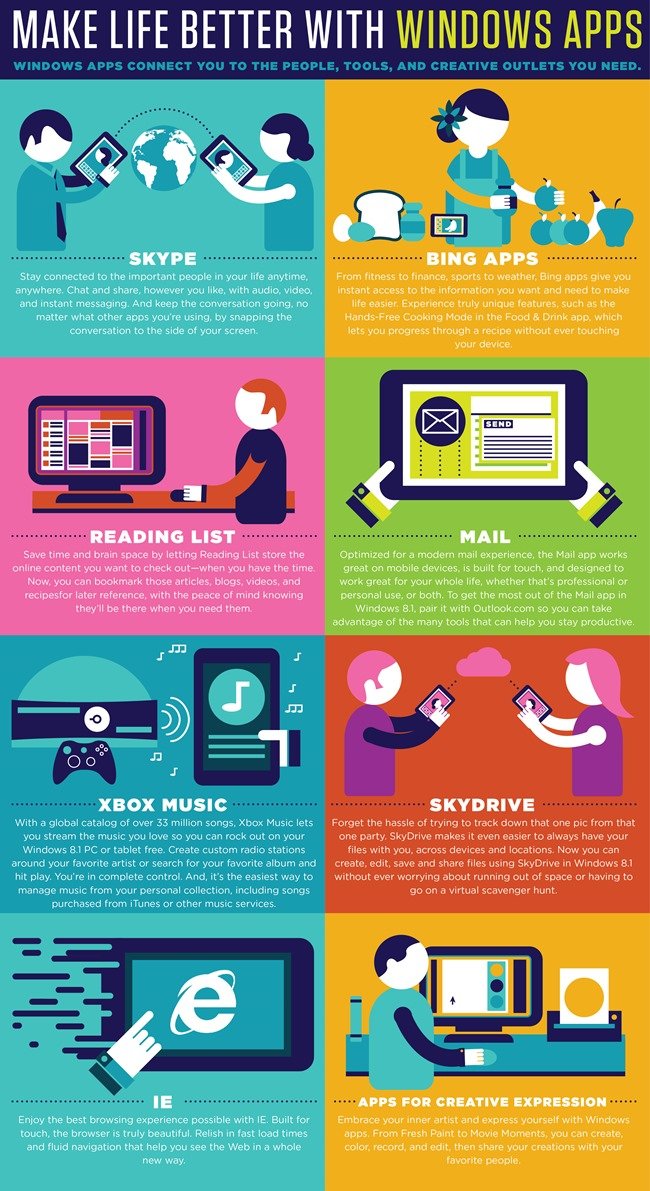
Image courtesy of stephenslighthouse.com via Google Images
App Store Exploration: Finding New Games and Tools
Imagine walking into a virtual store filled with all kinds of apps just waiting for you to discover them. The Microsoft Store is your gateway to a vast array of apps, ranging from games to tools that can help you with school projects or creative tasks. Take your time to browse through the different categories and find new favorites to add to your collection.
Speaking the Language of Cortana
Have you ever wished you had a helpful assistant by your side while using your computer? Well, with Windows 10, you're in luck! Meet Cortana, your friendly digital assistant who is always ready to lend a hand. Let's dive into how you can speak the language of Cortana and make your Windows experience even more magical.
Cortana Commands: Asking for Help
Cortana is like a magical genie that appears when you call her name. You can ask Cortana all sorts of questions, and she will do her best to find the answers for you. Simply click on the microphone icon next to the search bar on your taskbar to activate Cortana or say, "Hey Cortana" if you have that feature enabled. Then, ask your question or give a command, and watch as Cortana works her magic!
Whether you need to set a reminder, check the weather, play your favorite song, or even tell a joke, Cortana is there to assist you. You can also ask Cortana to open apps, search for files, or even help you with math problems. It's like having a personal assistant right at your fingertips!
Becoming Organized with File Explorer
Keeping your computer organized is super important to make sure you can find all your stuff easily. In Windows 10, File Explorer is like your magic wand for organizing files and pictures. Let's dive into some tips on how to keep your treasures neat and tidy!
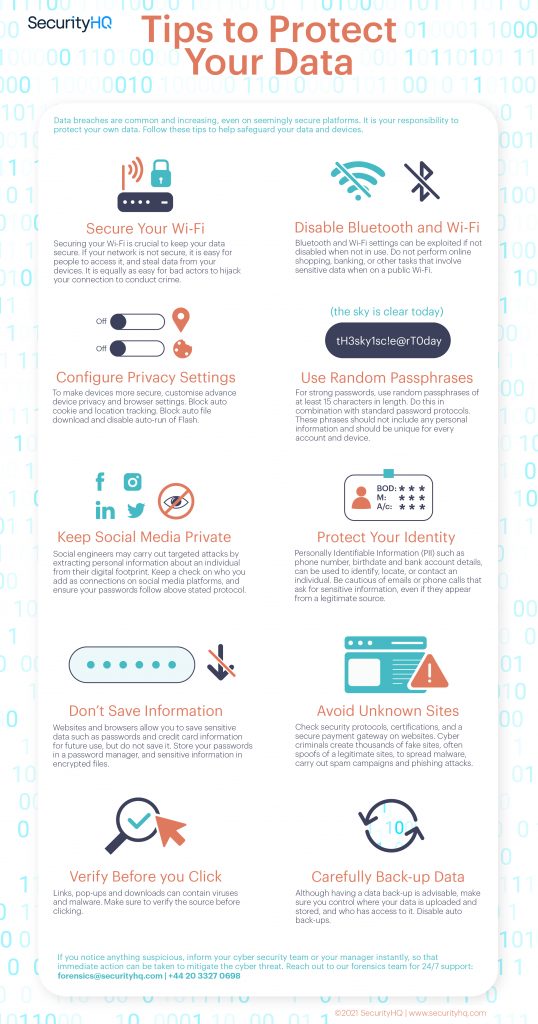
Image courtesy of www.securityhq.com via Google Images
Folders and Files: Keeping Your Treasures Safe
File Explorer works a lot like a big digital filing cabinet. Just like you have drawers in a cabinet to store different things, you can create folders in File Explorer to keep your files in order. For example, you can have a "Homework" folder to store all your school work or a "Photos" folder to keep all your pictures in one place.
To create a new folder, just open File Explorer, right-click anywhere inside the window, select "New," and then choose "Folder." Give your new folder a name, and voila! You have a new spot to keep your files safe and sound.
Once you have your folders set up, it's easy to move files around. Just click and drag a file from one folder to another. You can also copy files by holding down the Ctrl key while dragging them.
And remember, just like how you organize your toys or books in your room, keeping your digital files organized will make it a breeze to find what you need, when you need it!
Protecting Your Kingdom with Privacy Settings
Privacy is like a magical shield that keeps your secrets safe from prying eyes. In the digital world of Windows 10, it's essential to understand how to use privacy settings to protect your kingdom of personal information. Let's explore some safety measures that act as shields for your privacy.
| Tips | Description |
|---|---|
| 1 | Use Virtual Desktops to Organize Your Work |
| 2 | Customize Your Start Menu for Quick Access |
| 3 | Utilize Cortana for Voice Commands and Search |
| 4 | Master Keyboard Shortcuts for Faster Navigation |
| 5 | Pin Important Apps to Taskbar for Easy Access |
| 6 | Explore the Settings App for Customizing Windows 10 |
| 7 | Use Task View to Manage Multiple Windows |
| 8 | Set Up Windows Hello for Secure and Convenient Login |
| 9 | Enable Night Light to Reduce Eye Strain |
| 10 | Keep Windows 10 Updated for the Latest Features and Security |
Safety Measures: Shields for Your Privacy
Imagine your computer as a castle, with all your precious photos, documents, and secrets stored inside. To keep your kingdom safe, Windows 10 provides privacy settings that act as shields against unwanted intruders. These shields allow you to control who can access your information and how it can be used.
One important privacy shield is the ability to customize the information you share with apps and websites. When you install a new app or visit a website, Windows 10 may ask for permission to access certain data, such as your location or contacts. By carefully reviewing and adjusting these permissions in the privacy settings, you can ensure that only the necessary information is shared.
Another crucial shield is controlling your online presence through privacy settings. Windows 10 gives you the power to manage your advertising preferences and data collection by apps and services. By toggling these settings to your preference, you can limit targeted ads and prevent unnecessary data tracking, enhancing your online privacy.
Furthermore, Windows 10 offers options to secure your device by setting up password protection and encryption. These tools add an extra layer of defense to your kingdom, making it harder for unauthorized users to access your files and information. By utilizing strong passwords and encryption features, you can safeguard your digital fortress from cyber threats.
In addition to these privacy shields, it's essential to stay vigilant and keep your Windows 10 system updated with the latest security patches. These updates often include bug fixes and enhancements that strengthen the security of your device, ensuring that your kingdom remains well-protected against potential vulnerabilities.
The Control Panel: Windows 10’s Command Center
Windows 10 comes with a powerful tool called the Control Panel that lets you adjust and control various settings on your computer. Think of it as the brain of your system where you can tweak things to make them work just the way you want.

Image courtesy of vpnoverview.com via Google Images
Buttons and Switches: Controls for Everything
Inside the Control Panel, you'll find all sorts of buttons and switches that allow you to customize your computer. Want to change your screen resolution? No problem! Just click on the Display settings and adjust it to your liking. Need to update your printer settings or manage your devices? The Control Panel has got you covered.
Whether you want to change your desktop background, set up a new user account, or even uninstall a pesky program, the Control Panel is where you go to get it done. It's like your own personal command center, giving you the power to make your computer truly yours.
Having Fun with Multimedia
Windows 10 isn't just about working and being productive; it's also about having fun! Let's explore how you can use Windows 10 to play music, watch videos, and have a blast!
Playing DJ: Music on Windows
Do you love listening to music? With Windows 10, you can easily play your favorite tunes. Simply open the Groove Music app and start creating your playlists. You can also use Spotify or other music apps to enjoy a wide variety of songs. Just plug in your headphones or turn up the volume on your computer, and let the music take you on a journey!
Movie Time: Watching Videos
Ready for a movie night? Windows 10 has you covered! You can use media players like Movies & TV or VLC to watch your favorite videos and movies. Simply download or stream your desired content, grab your popcorn, and get ready for a cinematic experience right from the comfort of your own computer screen. You can even connect your computer to a TV for a bigger viewing experience!
Finding Help When You Need It
While learning new things on Windows 10, there might be moments when you feel stuck or unsure about what to do next. Don't worry, there are many ways to get help and find answers to your questions.
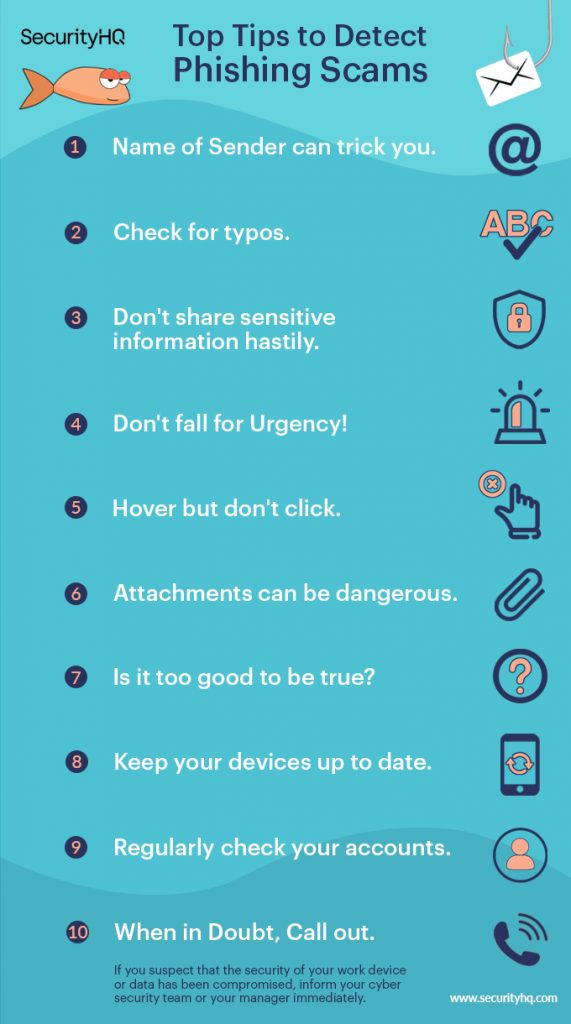
Image courtesy of www.securityhq.com via Google Images
Helpful Resources: Asking for Directions
If you ever find yourself lost in the vast world of Windows 10, don't hesitate to seek help. Here are some ways you can find the guidance you need:
1. Online Guides and Tutorials: The internet is a treasure trove of resources where you can find step-by-step guides and video tutorials to help you navigate Windows 10 like a pro. Websites like Microsoft's official support page or popular tech blogs can provide valuable insights and solutions to common problems.
2. Community Forums and Discussion Boards: Joining online forums or discussion boards dedicated to Windows 10 can connect you with a community of fellow users who are willing to share their knowledge and experiences. You can ask questions, seek advice, and even help others who are facing similar challenges.
3. Customer Support: If you encounter a technical issue or need personalized assistance, don't hesitate to reach out to Microsoft's customer support. You can contact them through their website, email, or phone to get professional help from experts who can resolve your concerns efficiently.
Remember, asking for help is a sign of intelligence and determination to succeed. So, don't be afraid to seek assistance when you need it. With the right resources and support, you can overcome any obstacle and master the wonders of Windows 10!
Conclusion: You Are Now a Windows 10 Explorer!
Congratulations, young adventurer! You have successfully navigated through the exciting world of Windows 10 and learned valuable tips and tricks along the way. By mastering the basics of the Windows experience, you are well on your way to becoming a skilled explorer of this digital realm.
Remember, Windows 10 is like a vast and magical land waiting to be explored. Each tip and trick you've discovered is a new tool in your arsenal, helping you customize your desktop, navigate shortcuts, and keep your files organized. Embrace the possibilities that Windows 10 offers and let your creativity shine!
As you continue your journey with Windows 10, don't be afraid to try new things and experiment with different features. The more you explore, the more you will uncover the endless possibilities this operating system has to offer. Whether you're playing music, watching videos, or chatting with Cortana, there is always something new to discover.
So, keep exploring, keep learning, and most importantly, have fun along the way. Windows 10 is your digital playground, and you are the master of your experience. Enjoy the journey, young explorer, and may your Windows adventures be filled with excitement and wonder!
FAQs: Questions Fellow Explorers May Have
Windows 10 may seem like a vast and exciting digital world, filled with endless possibilities. But as you journey through this new land, you may encounter some puzzling questions. Let's unravel a couple of common queries to help you navigate Windows 10 with ease.
Can I play all types of games on Windows 10?
When it comes to gaming on Windows 10, you're in luck! Windows 10 is designed to support a wide variety of games, from popular titles to indie gems. You can find games to play in the Microsoft Store or through other platforms like Steam. However, it's essential to note that not all games may be compatible with Windows 10. Before purchasing or downloading a game, make sure to check its system requirements to ensure smooth gameplay on your device.
How do I keep my computer safe from viruses?
Keeping your computer safe from viruses and malware is crucial to a smooth and secure Windows 10 experience. One of the best ways to protect your device is by using Windows Defender, which is Microsoft's built-in Antivirus software. Windows Defender scans your computer for malicious software, such as viruses, spyware, and ransomware, and removes any threats it finds. Additionally, it's essential to practice safe computing habits, such as being cautious when clicking on links or downloading files from unknown sources, to minimize the risk of infections.


