Top 10 Tips to Boost Your Windows 11 Experience

Unlock the full potential of your Windows 11 with these top 10 expert tips to enhance your user experience today!
Table of Contents
Welcome to the ultimate guide for optimizing your Windows 11 experience. Whether you're a seasoned user or a newcomer to the Windows platform, these tips and tricks will help you make the most out of your operating system. Let's dive in!
Tips for Enhancing Windows 11 Performance
Windows 11 offers a range of features to boost performance and efficiency. One simple way to enhance your system is by utilizing the built-in performance tools. Windows Task Manager, for instance, allows you to monitor and manage system resources efficiently, ensuring that your PC runs smoothly.
Another crucial aspect of optimizing Windows 11 is staying updated. Regularly installing updates and drivers is essential for keeping your system secure and running at its best. Windows Update is your friend in this regard; make sure to enable automatic updates to stay ahead of potential vulnerabilities.
Security should also be a top priority when it comes to performance. Installing reputable antivirus software is crucial for protecting your system from malware and other online threats. There are many reliable antivirus programs available that offer real-time protection and regular scans to keep your PC safe.
Antivirus Software for Windows 11
When it comes to choosing antivirus software for Windows 11, it's important to opt for a program that suits your needs. Look for features such as real-time scanning, firewall protection, and automatic updates. Some popular antivirus options for Windows 11 include Avast, Norton, and Bitdefender.
Regularly updating your antivirus software is essential for keeping your system secure. Make sure to schedule regular scans and updates to ensure that your PC is protected from the latest threats. Remember, prevention is always better than cure when it comes to cybersecurity.
Essential Apps and Settings for Windows 11
Customizing your Windows 11 experience with essential apps and settings can make a significant difference in how you interact with your PC. Some must-have apps for productivity include Microsoft Office Suite, Adobe Creative Cloud, and Spotify for entertainment.

Image courtesy of daisyuk.tech via Google Images
In terms of settings, personalizing your Windows 11 interface can enhance usability and efficiency. From adjusting display settings to customizing the Start menu layout, take the time to tailor your system to suit your preferences.
Gaming on Windows 11: Tips and Tools
Windows 11 is an excellent platform for gaming, with features optimized for performance and graphics. To get the most out of your gaming experience, make sure to update your graphics drivers regularly and adjust in-game settings for optimal performance.
| Tip | Description |
|---|---|
| 1 | Customize your start menu and taskbar to suit your workflow. |
| 2 | Explore new keyboard shortcuts for faster navigation and productivity. |
| 3 | Utilize virtual desktops to organize your workspaces. |
| 4 | Enable dark mode for reduced eye strain during extended computer use. |
| 5 | Take advantage of the improved multitasking features in Windows 11. |
| 6 | Use Microsoft Teams integration for seamless communication and collaboration. |
| 7 | Explore the new snap layouts and snap groups for better window management. |
| 8 | Customize your desktop with widgets for quick access to information. |
| 9 | Optimize your system settings for improved performance and battery life. |
| 10 | Stay up to date with the latest Windows 11 updates for new features and security improvements. |
There are also various apps and tools available to enhance your gaming experience on Windows 11. Game Mode, for example, prioritizes system resources for gaming, ensuring a smooth and lag-free experience. Additionally, tools like Discord and Steam can help you connect with other gamers and discover new titles.
Backup and Recovery Options for Windows 11
Creating regular backups of your data is crucial for safeguarding against unexpected system failures or data loss. Windows 11 offers several options for backing up your files, including File History and Backup and Restore. Ensure that you set up a regular backup schedule to keep your data safe.
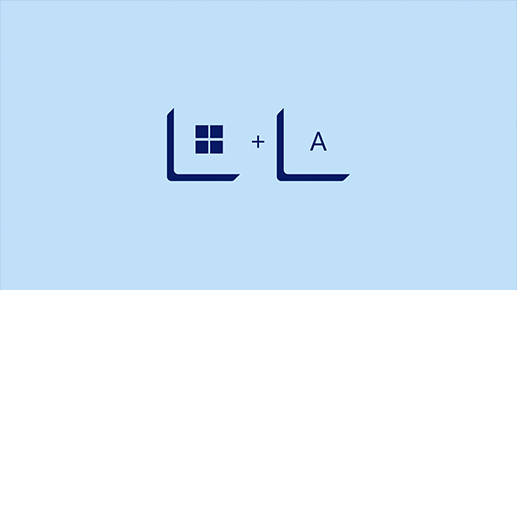
Image courtesy of www.microsoft.com via Google Images
In the unfortunate event of system failure, having a recovery plan in place can save you time and hassle. Windows Recovery Options allow you to restore your system to a previous state or reinstall Windows if necessary. Familiarize yourself with these tools to be prepared for any unforeseen circumstances.
Conclusion
By following these top 10 tips to boost your Windows 11 experience, you can make the most out of your operating system and ensure that your PC runs smoothly and securely. Whether you're a casual user or a gaming enthusiast, incorporating these tips into your routine will enhance your overall Windows 11 experience.
FAQ
Question 1: How can I enhance the performance of my Windows 11?
Answer 1: To enhance performance, utilize built-in tools like Task Manager, install updates regularly, and invest in reputable antivirus software for security.
Question 2: What are some essential apps for Windows 11?
Answer 2: Essential apps include Microsoft Office Suite, Adobe Creative Cloud, and Spotify for productivity and entertainment.
Question 3: How can I optimize gaming on Windows 11?
Answer 3: Optimize gaming by updating graphics drivers, adjusting in-game settings, and using tools like Game Mode and Discord for a seamless experience.
Question 4: What backup and recovery options are available for Windows 11?
Answer 4: Windows 11 offers File History, Backup and Restore, and Recovery Options for creating backups, restoring data, and recovering from system failures.
Generated by Texta.ai Blog Automation

