Top 5 Windows 11 Features to Explore

Discover the latest Windows 11 features that will revolutionize your digital experience and streamline your productivity like never before.
Table of Contents
- Introduction: Welcome to the World of Windows 11
- Start Menu Madness
- Snapping Apps Side by Side
- Teams Chats for Talking to Friends
- The Coolest Widgets Window
- Virtual Desktops for School, Play, and More
- Gaming Gets Even Better
- How To Keep Windows 11 Running Smoothly
- Parental Controls to Stay Safe Online
- Summary: The Top 5 Features that Make Windows 11 Awesome
- FAQs: Questions About Windows 11 Answered
Introduction: Welcome to the World of Windows 11
Welcome, young tech enthusiasts, to the exciting world of Windows 11! Prepare to be amazed by all the new features and fun experiences that this latest version of Windows has in store for you. Whether you're a seasoned computer whiz or just getting started, Windows 11 is here to make using a computer more enjoyable and straightforward for kids like you.
Imagine a world where finding your favorite apps and games is as easy as a few clicks, where organizing your schoolwork and playtime on your computer is a breeze, and where chatting with friends is just a quick message away. With Windows 11, all this and more is possible! So, let's dive in and discover the top features that will make your Windows experience even more fantastic.
Start Menu Madness
Windows 11 brings a new and improved Start Menu that makes navigating your computer a piece of cake. Let's take a peek at how this handy feature can make finding apps and files a breeze!
Your Personal App List
Imagine having all your favorite apps and games right at your fingertips. With Windows 11, you can customize your Start Menu to include the apps you use most. Whether it's Minecraft for building epic structures or Word for typing up school assignments, your Personalized app list is just a click away.
Finding Files in a Flash
No more endless scrolling through folders to find that one photo or homework assignment. The Start Menu in Windows 11 lets you search for files quickly and effortlessly. Just type in the name of the document or picture you're looking for, and voila! It pops up right before your eyes.
Snapping Apps Side by Side
Have you ever wanted to work on your school project while watching your favorite videos at the same time? With Windows 11, you can easily make that happen using a cool feature called Snap Layouts. Let's find out how this feature can help you become a Multitasking master!
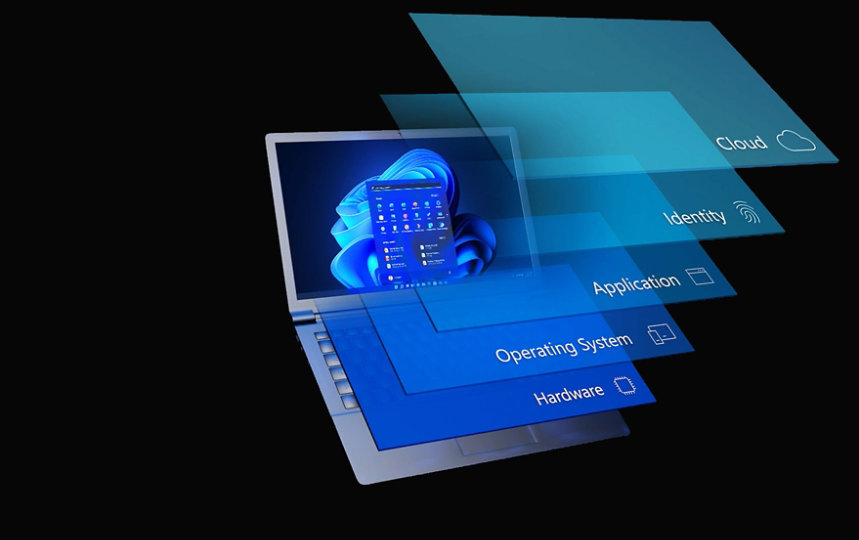
Image courtesy of via Google Images
Becoming a Multitasking Master
Imagine you have a window open with your homework on one side of the screen. Now, with Snap Layouts, you can easily snap another app, like a web browser for research, next to it on the same screen. This way, you can see both apps side by side without switching back and forth. It's like having two separate worlds right in front of you!
By simply dragging and dropping apps to the corners or sides of the screen, you can arrange them just the way you like. This makes it super easy to multitask when you need to work on multiple things at once, whether it's homework and games or research and drawing.
Snapping apps side by side with Snap Layouts is a neat way to stay organized and make the most out of your screen space. So go ahead, explore this feature and see how it can make your computer time more efficient and fun!
Teams Chats for Talking to Friends
Did you know that Windows 11 makes it super easy to chat with your friends without any hassle? With the Teams app right at your fingertips, you can send messages, emojis, and even pictures to your buddies with just a few clicks.
Send Messages and Emojis in Teams
Imagine this: you're sitting at your computer, wanting to tell your best friend about the awesome game you just finished playing. With Teams on Windows 11, all you have to do is open the app, type in your message, and hit send! It's that simple. Plus, you can add fun emojis to your messages to make them even more exciting.
The Coolest Widgets Window
Have you ever wanted to know what the weather will be like without having to look it up? Or maybe you're curious about the latest news happening around the world? With Windows 11, you can easily stay updated on all this information and more through the Widgets feature!
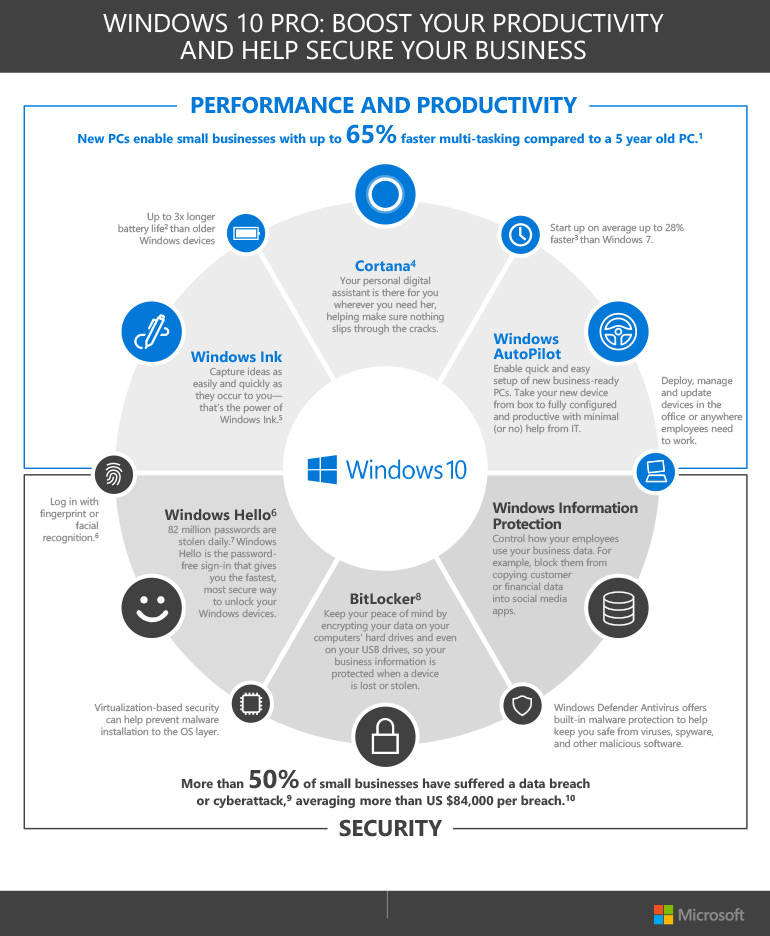
Image courtesy of via Google Images
Customize Your Widgets
Widgets are like tiny windows on your computer screen that show you quick updates on things that interest you. You can personalize these widgets by adding your favorite ones, like a clock, calendar, or even a news feed. This way, you'll always have the information you care about right at your fingertips!
By customizing your widgets, you can make your Windows 11 experience unique and tailored to your interests. Whether you love checking the latest sports scores or want to keep track of your favorite YouTubers' new videos, there's a widget for everyone!
With just a few clicks, you can add, remove, or rearrange widgets to create a personalized dashboard of information that matters most to you. So, the next time you turn on your computer, don't forget to check out the coolest Widgets Window on Windows 11!
Virtual Desktops for School, Play, and More
Do you ever feel like you have too many windows open on your computer at once? With Windows 11, you can now create Virtual desktops to help you stay organized and switch between different tasks easily. Virtual desktops are like having multiple desks to work on – one for school, one for gaming, and more!
Creating Your Own Desktop Space
Creating a virtual desktop is super easy! Just click on the Task View button on the taskbar (it looks like a rectangle with two lines beside it), then select “New Desktop”. You can name your new desktop based on what you plan to use it for, like “Homework” or “Games”. Now you can open different apps and windows on each desktop without them getting mixed up.
Gaming Gets Even Better
Windows 11 isn't just about making schoolwork easier; it's also about making gaming more exciting! With Windows 11, playing your favorite games will be a whole new experience. Let's dive into what makes gaming on Windows 11 so awesome.
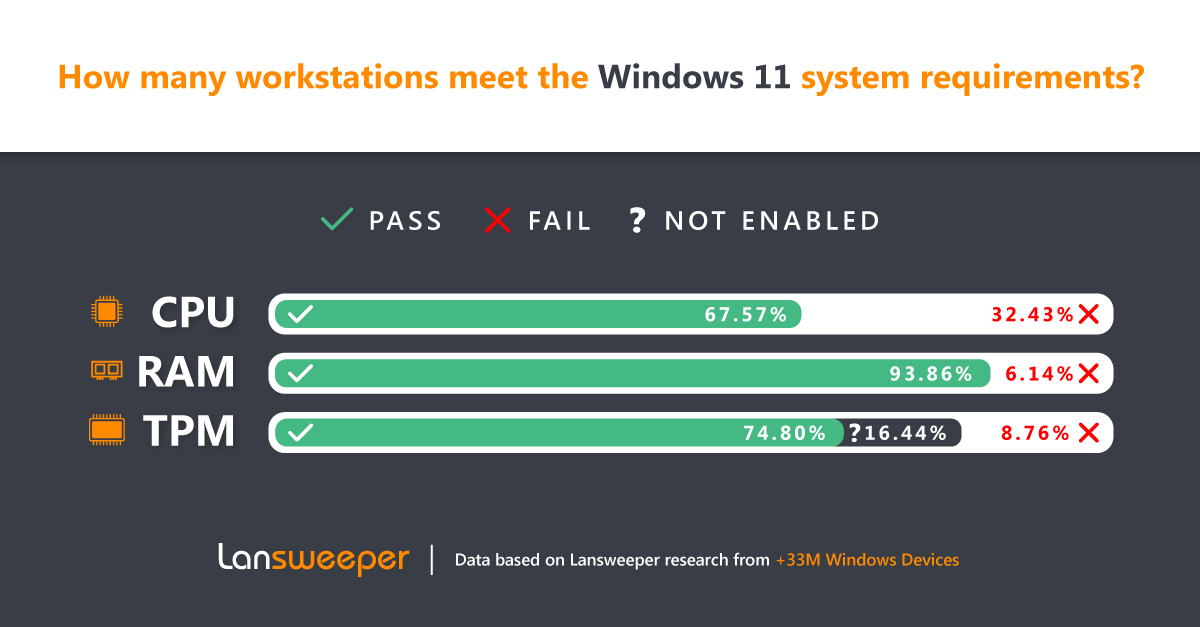
Image courtesy of via Google Images
Games Look Fantastic
One of the best things about gaming on Windows 11 is how amazing the games look. The graphics are super clear and crisp, making it feel like you're right inside the game world. Imagine racing in a virtual car with colors that pop off the screen or battling dragons in a fantasy land that looks incredibly real. It's like playing in your own action-packed movie!
How To Keep Windows 11 Running Smoothly
Windows 11 is a fantastic operating system that can do so many cool things for you. But just like any machine, it needs a little care to keep running smoothly. Let's explore some easy ways to make sure your Windows 11 keeps working great!
Checking for Updates
One of the most important things you can do to keep your Windows 11 in tip-top shape is to regularly check for updates. Updates are like getting new superpowers for your computer – they help fix bugs, improve security, and introduce new features. To check for updates, simply click on the Start button, then go to Settings > Update & Security > Windows Update. From there, you can click on “Check for updates” and let Windows do its magic!
| Feature | Description |
|---|---|
| 1. Redesigned Start Menu | The Start Menu has been centered and now includes pinned apps, recent files, and recommended content. |
| 2. Snap Layouts | Users can easily organize and resize windows on their desktop with pre-defined layouts using Snap Layouts. |
| 3. Virtual Desktops | Windows 11 allows users to create multiple virtual desktops, each with its own set of apps and windows. |
| 4. Microsoft Teams Integration | With Windows 11, Microsoft Teams is integrated directly into the Taskbar for easy access to video conferencing and messaging. |
| 5. Gaming Improvements | Windows 11 brings enhancements to gaming with features like Auto HDR, DirectStorage, and improved gaming performance overall. |
Parental Controls to Stay Safe Online
As a parent, you want to make sure your kids have a great time exploring Windows 11 while staying safe online. Luckily, Windows 11 offers several features to help you manage and monitor your child's online activities. Let's dive into some essential Parental controls.

Image courtesy of via Google Images
Setting Up User Accounts
One way to keep your child safe online is by setting up a separate user account for them on Windows 11. This allows you to customize their settings, restrict access to certain apps or websites, and monitor their online behavior.
Screen Time Limits
With Windows 11, you can set Screen time limits for your child to ensure they don't spend too much time in front of the screen. This feature helps you manage their time online and encourages a healthy balance between screen time and other activities.
Content Restrictions
Windows 11 allows you to control the type of content your child can access online. You can block certain websites, apps, or games that may not be suitable for their age. This feature helps protect your child from inappropriate content while browsing the web.
Activity Reports
Another useful parental control feature in Windows 11 is the ability to view Activity reports. You can see how much time your child spends online, which apps they use the most, and their browsing history. This allows you to have a better understanding of their online behavior and address any concerns accordingly.
Summary: The Top 5 Features that Make Windows 11 Awesome
Let's take a look at the top 5 amazing features that make Windows 11 the coolest operating system for kids like you!
1. Customizable Start Menu
The new Start Menu in Windows 11 lets you personalize it with your favorite apps and games, making it super easy to find everything you need quickly.
2. Snap Layouts for Multitasking
With Snap Layouts, you can arrange multiple apps side by side on your screen, making homework and play a breeze with simple tips on multitasking.
3. Teams Chats with Friends
Windows 11 includes Teams for chatting with your friends, where you can send messages, emojis, and pictures, making staying in touch fun and easy.
4. Widgets for Quick Updates
Widgets provide instant information like the weather or news, and you can customize them with your favorite widgets for quick updates on everything you care about.
5. Virtual Desktops for Organizing
You can create different virtual desktops for school, gaming, and more, keeping your activities organized and separate with easy steps on creating your own desktop space.
FAQs: Questions About Windows 11 Answered
Are you wondering about some things related to Windows 11? Check out these answers to common questions kids might have:
Can I play all my games on Windows 11?
If you love playing games, you might be curious if all your favorite games will work on Windows 11. The good news is that Windows 11 is designed to run most games that worked on Windows 10. However, there might be a few older games that could have compatibility issues. But don't worry, many game developers are updating their games to work perfectly with the new operating system. So, before you switch to Windows 11, make sure to check if your most-played games are compatible with it. If not, you can always explore some new games that are designed to take advantage of the exciting features in Windows 11!
What if I need help with Windows 11?
Learning a new operating system like Windows 11 can be a fun adventure, but sometimes you might need a little help along the way. If you ever find yourself stuck or confused, there are plenty of resources available to assist you. You can search online for tutorials and how-to guides specifically created for Windows 11. Additionally, don't hesitate to ask a trusted adult for help. Parents, teachers, or even tech-savvy friends can provide valuable guidance and support as you explore all the amazing features of Windows 11. Remember, learning something new is all about asking questions and seeking help when you need it!


