Top 7 Windows 11 Features

Discover the top 7 game-changing Windows 11 features that will revolutionize how you work and play on your computer!
Table of Contents
- Introduction: A Sneak Peek into Windows 11
- A Brand New Start Menu
- Snap Layouts for Easier Multi-Tasking
- Say Hello to Widgets
- 4. Virtual Desktops Galore
- Microsoft Teams Integration
- New Windows Store Experience
- Enhanced Security Features
- Accessibility Improvements
- Conclusion: Your Window to the Future
- FAQs: Curious Questions & Snappy Answers
Introduction: A Sneak Peek into Windows 11
Let's dive into the exciting world of Windows 11 and explore the cool new features it brings! Windows 11 is the latest version of the popular operating system from Microsoft, and it's packed with all sorts of awesome improvements and additions that make using your computer a breeze. Whether you're a seasoned tech wizard or just getting started with computers, there's something in Windows 11 for everyone!
From a revamped start menu to enhanced security features, Windows 11 has it all. So, buckle up and get ready to discover the top 7 Windows 11 features that will make your computing experience smooth and efficient.
A Brand New Start Menu
With the introduction of Windows 11, one of the major changes you'll notice is the brand new Start Menu. Let's take a closer look at how this essential feature has been revamped to enhance your User Experience.
Centered and Simplified
The Start Menu has undergone a significant transformation in Windows 11. Unlike its predecessor, the Start Menu is now centered on the screen, making it easier for you to access your favorite apps and programs. This new design gives your desktop a cleaner and more organized look, allowing you to quickly find what you need without any hassle. The simplified layout ensures that everything you need is right at your fingertips, making navigation a breeze.
Overall, the new Start Menu in Windows 11 offers a fresh and modern twist on a familiar feature, making it easier and more convenient for users to interact with their devices.
Snap Layouts for Easier Multi-Tasking
Do you ever find yourself juggling multiple windows on your computer screen and wishing there was an easier way to organize them? Well, with Windows 11's Snap Layouts feature, you can now arrange your windows like a pro in no time!
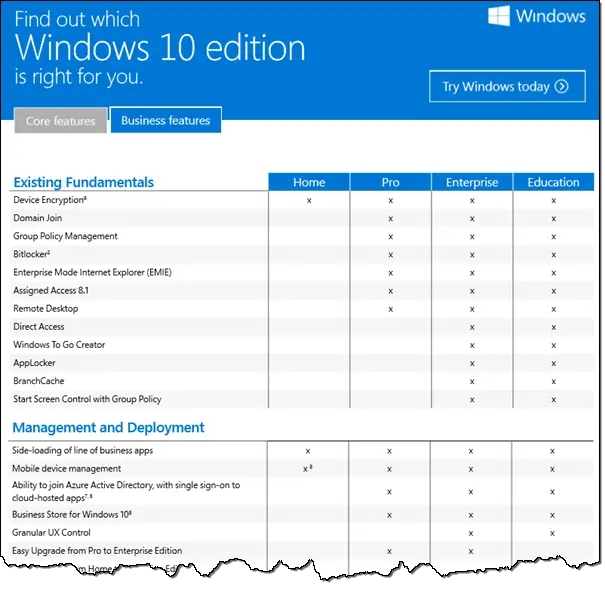
Image courtesy of via Google Images
Arrange Windows in a Snap
Snap Layouts allow you to quickly organize your screen with predefined layouts. Whether you need to compare documents side by side, keep an eye on a video while working on a project, or simply declutter your desktop, Snap Layouts make multi-tasking a breeze.
By hovering over the maximize button of a window, you can choose from a selection of layout options, such as side by side, quadrant, or even a custom layout tailored to your specific needs. This feature helps you make the most of your screen real estate and boost your productivity by streamlining your workflow.
Say Hello to Widgets
Widgets are like little helpful assistants that live on your desktop, ready to show you important information at a glance. Imagine having your own personal radar for the day's weather, a shortcut to the latest news, or a mini-calendar reminding you of important events – all without needing to open a web browser. That's the magic of widgets on Windows 11!
Personalized Info at a Glance
Widgets in Windows 11 are your one-stop-shop for quick access to all the information you care about. Whether you want to stay updated on the news, check the weather forecast before heading out, or get a glimpse of your calendar schedule, widgets make it super convenient to have everything right in front of you.
4. Virtual Desktops Galore
Imagine having multiple desktops on your computer screen, each dedicated to a specific task or project. That's exactly what Virtual Desktops in Windows 11 allow you to do!
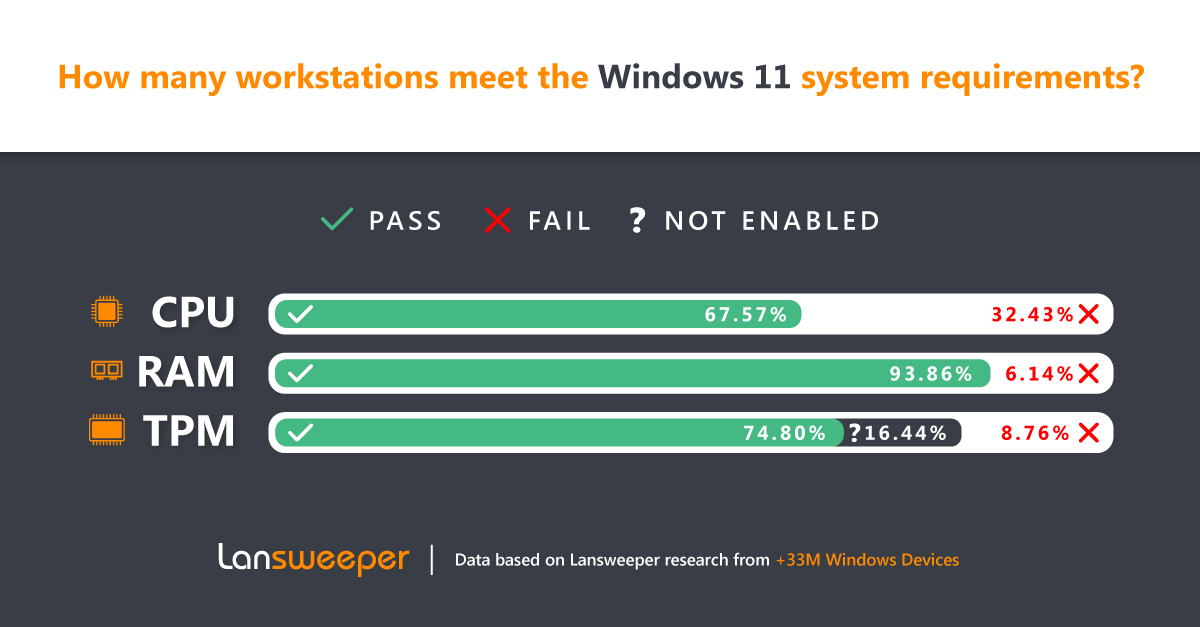
Image courtesy of via Google Images
A Desk for Every Project
Virtual Desktops let you create separate workspaces for different activities, just like having separate rooms for different purposes in your house. You can have one desktop for schoolwork, another for gaming, and maybe a third for watching videos or chatting with friends.
Microsoft Teams Integration
Talking to friends and family just got a whole lot easier with Windows 11's seamless integration of Microsoft Teams right on your taskbar. Now, you can stay connected without any hassle.
Chat and Video Calls Made Simple
With Microsoft Teams integrated into Windows 11, chatting with friends or holding video calls is a breeze. You don't need to open a separate app anymore – it's all right there at your fingertips. Simply click on the Teams icon on your taskbar, and you're ready to start chatting or calling.
Next-Level Gaming
If you love playing games on your computer, you're going to be thrilled with Windows 11. Why? Because gaming just got even better! Windows 11 comes packed with awesome features that take your gaming experience to the next level. Let's dive into what makes gaming on Windows 11 so exciting.
With Auto HDR and DirectStorage
One of the coolest features of Windows 11 for gamers is Auto HDR. But what exactly is Auto HDR? It stands for High Dynamic Range, and it makes your games look incredible by enhancing the colors and contrast on your screen. This means you get to see games in a whole new light – literally!
Another top-notch gaming feature on Windows 11 is DirectStorage. This magical tech speeds up how fast your games load and run on your computer. Say goodbye to long loading times and hello to seamless gaming experiences. With DirectStorage, your games will run smoother and faster than ever before!
New Windows Store Experience
Are you ready to explore the revamped Windows Store in Windows 11? Let's take a look at the exciting changes that make finding and downloading apps easier than ever!
| Feature | Description |
|---|---|
| 1. Start Menu Redesign | The Start Menu has been revamped to include pinned apps, recent files, and recommended content. |
| 2. Snap Layouts | Users can easily organize windows into predefined layouts for multitasking purposes. |
| 3. Virtual Desktops | Multiple desktops can be created to separate workspaces and applications for increased productivity. |
| 4. Windows Widgets | Widgets provide personalized news, weather, calendar, and other information at a glance. |
| 5. Microsoft Teams Integration | Teams is integrated directly into the taskbar, allowing for quick access to communication tools. |
| 6. Gaming Improvements | Enhancements to DirectStorage, Auto HDR, and other gaming features for a better gaming experience. |
| 7. Improved Touch Controls | Touch-friendly features have been enhanced for devices with touchscreen displays. |
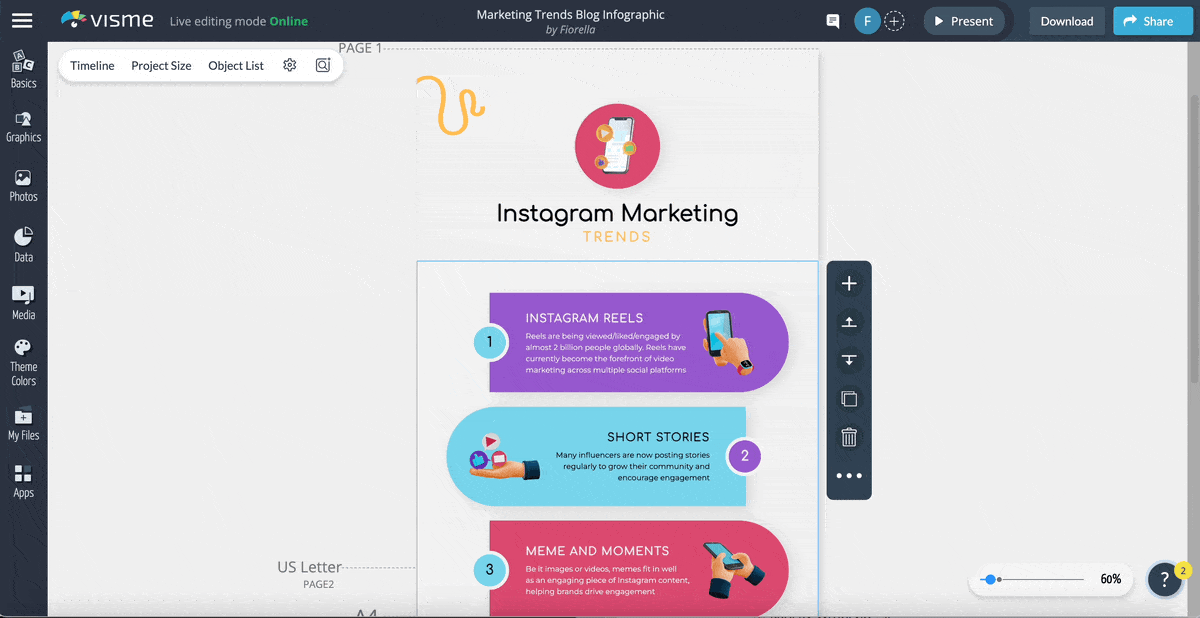
Image courtesy of via Google Images
Find Apps in a Jiffy
The new Windows Store experience in Windows 11 is all about speed and simplicity. With a fresh and modern design, you can browse through apps quickly and efficiently. Whether you're looking for productivity tools, entertainment apps, or games, everything is just a click away.
Searching for apps has never been easier. The improved search functionality helps you discover new and exciting apps that match your interests. With personalized recommendations based on your preferences, finding the perfect app is a breeze.
Once you find the app you want, downloading and installing it is seamless. With just a few clicks, you can have the latest apps at your fingertips. And with automatic updates, you can ensure that your apps are always running smoothly and securely.
Enhanced Security Features
Stay safe and secure with Windows 11's new Security Upgrades. Your computer is like a digital house, and just like you lock the doors to keep burglars out, Windows 11 has tools to protect your computer from digital intruders like viruses and hackers.
Keeping Your Computer Safe
Windows 11 comes with built-in antivirus software called Windows Defender. This software scans your computer for any suspicious files or programs that could harm it. It's like having a superhero guard watching over your computer 24/7!
Accessibility Improvements
Windows 11 is all about making your computer experience better and easier. One important way it does this is through Accessibility Improvements. Let's take a look at how Windows 11 helps everyone use their computer more comfortably.
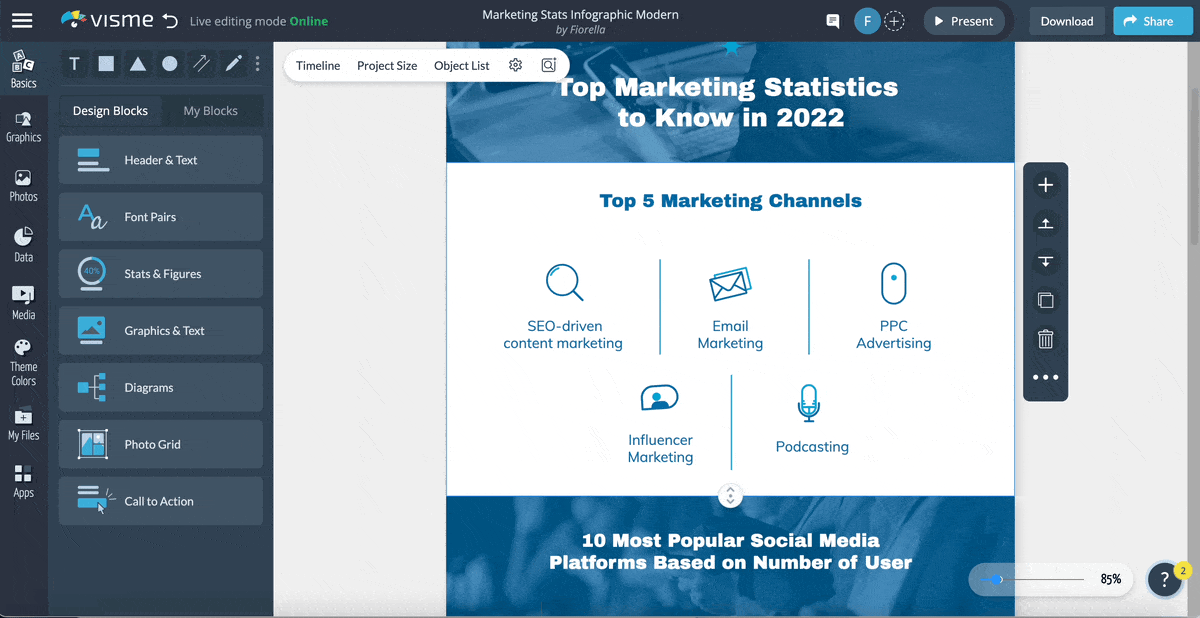
Image courtesy of via Google Images
Making Computers Easier for All
Windows 11 comes with a range of tools and features that make it simpler for everyone, regardless of ability, to navigate and interact with their computer. Whether you have trouble seeing, hearing, speaking, or using your hands, Windows 11 has something to offer.
For those with vision impairments, Windows 11 offers features like Magnifier, Narrator, and High Contrast themes. These tools make it easier to see what's on your screen, read text aloud, and make colors more distinct, respectively.
If hearing is a challenge, Windows 11 provides visual alerts and captions to ensure you don't miss important sounds or dialogue. This can be incredibly helpful when watching videos or receiving notifications.
For individuals who have difficulty using a traditional mouse and keyboard, Windows 11 offers features like Eye Control and Speech Recognition. With Eye Control, you can interact with your computer using only your eyes, while Speech Recognition allows you to control your PC with voice commands.
These accessibility improvements in Windows 11 ensure that everyone, regardless of their abilities, can use their computer comfortably and efficiently. Whether you're a student, a professional, or someone who just loves to browse the web, Windows 11 has something for you.
With these enhancements, Windows 11 truly opens up a world of possibilities for all users. Whether you're a seasoned computer user or just getting started, these tools and features make it easier for everyone to access the amazing benefits of technology. Windows 11 is truly a platform for all, ensuring that no one is left behind in the digital age.
Conclusion: Your Window to the Future
As we conclude our journey through the exciting new world of Windows 11, we hope you've seen just how amazing this operating system is for computer users like you. With a host of new features and improvements, Windows 11 is truly your window to the future of computing.
All the Cool Features at Your Fingertips
From the revamped Start Menu to the seamless integration of Microsoft Teams, Windows 11 offers a whole new level of user experience. Whether you're a student, a gamer, or someone who just loves to stay connected, Windows 11 has something for everyone.
Security and Accessibility First
With enhanced security features and improved accessibility tools, Windows 11 ensures that your computing experience is not only safe but also inclusive for all users. Stay protected from digital threats and customize your computer to suit your needs effortlessly.
Embracing the Future Today
By embracing Windows 11, you are stepping into the future of technology and innovation. With a sleek design, powerful performance, and a plethora of apps at your disposal, Windows 11 is ready to take your computing experience to new heights.
So, what are you waiting for? Upgrade to Windows 11 and unlock a world of possibilities right at your fingertips. Explore, create, connect, and game like never before with the ultimate operating system designed for you!
FAQs: Curious Questions & Snappy Answers
How do I upgrade to Windows 11?
If you're excited to hop on the Windows 11 train, upgrading is as easy as pie! Just head to the Settings app on your computer, click on Update & Security, then hit Check for Updates. If Windows 11 is available for your PC, it'll start downloading like magic! Just follow the on-screen instructions, and voila, you're all set to enjoy the new features.
Can my computer run Windows 11?
Before diving into the world of Windows 11, it's important to check if your computer is up for the challenge. Microsoft has set some minimum system requirements for Windows 11, like having a compatible processor and enough storage space. To be sure, you can use the PC Health Check app from Microsoft that will tell you if your computer meets the criteria.
What's the coolest Windows 11 tip you've got?
One of the coolest Windows 11 tips is using Snap Layouts to multitask like a pro! It lets you arrange your windows in neat side-by-side or even in a four-window grid, making it super easy to work on multiple things at once. Just drag and drop windows to the corners, and you're all set to boost your productivity in a snap!

