Top 8 Windows 11 Features You'll Love

Discover the groundbreaking updates in Windows 11 that will revolutionize your user experience and boost your productivity tenfold.
Table of Contents
- Welcome to Windows 11: Your New Adventure!
- Snap Layouts: Organize Like a Boss
- Widgets: Your News, Weather, and More
- Microsoft Store: A Unified Shopping Experience
- Virtual Desktops: Your Multiple Worlds
- DirectStorage: Lightning Speed Games
- Auto HDR: A Splash of Color in Your Games
- Touch, Pen, and Voice Inputs: Talk, Draw, Touch!
- Team Chat: Stay Connected with Friends
- Windows For Dummies: A Friendly User Guide
- Frequently Asked Questions (FAQs)
Welcome to Windows 11: Your New Adventure!
Welcome to the exciting world of Windows 11, where a whole new adventure awaits you! In this guide, we will take you on a journey to discover the amazing features of Windows 11, just like following a treasure map to find hidden gems. Let's dive in and explore all that Windows 11 has to offer!
Windows 11 is not just any operating system - it’s a whole new experience waiting for you to explore. Get ready to discover a world of possibilities and incredible features that will make using your computer more fun and convenient than ever before. Are you ready to embark on this thrilling adventure with us? Let's get started!
Center of Attraction
Located right at the heart of your screen, the Start Menu in Windows 11 is like a magic portal that opens up a world of wonder at your fingertips. This is where your journey through the digital realm begins.
Personal Touch
One of the best things about the new Start Menu is that you can make it your own. You can pin your favorite apps so they are always easily accessible, and see your most recent files all in one place, making your digital life a breeze.
Snap Layouts: Organize Like a Boss
In the world of Windows 11, staying organized has never been easier, thanks to a powerful feature called Snap Layouts. If you're someone who loves to keep things neat and tidy on your computer, Snap Layouts is your new best friend. Let's dive in and discover how you can organize like a boss with Snap Layouts!
Super Snap!
Have you ever found yourself juggling multiple windows on your desktop, trying to resize and position them just right? With Snap Layouts, that hassle is a thing of the past. Simply click and drag a window to the edge of your screen, and watch as it automatically snaps into place in a perfectly sized and positioned tile. It's like magic!
Multitasking Made Easy
Whether you're working on a school project, chatting with friends, and streaming your favorite show all at once, Snap Layouts has got your back. By using Snap Groups, you can save and recall different window arrangements with a single click, making multitasking a breeze. Say goodbye to cluttered desktops and hello to productivity!
Widgets: Your News, Weather, and More
Widgets are like tiny helpers on your Windows 11 computer. They bring you all the news, weather updates, and more without you having to search for them. Let's dive into how Widgets can make your day easier!
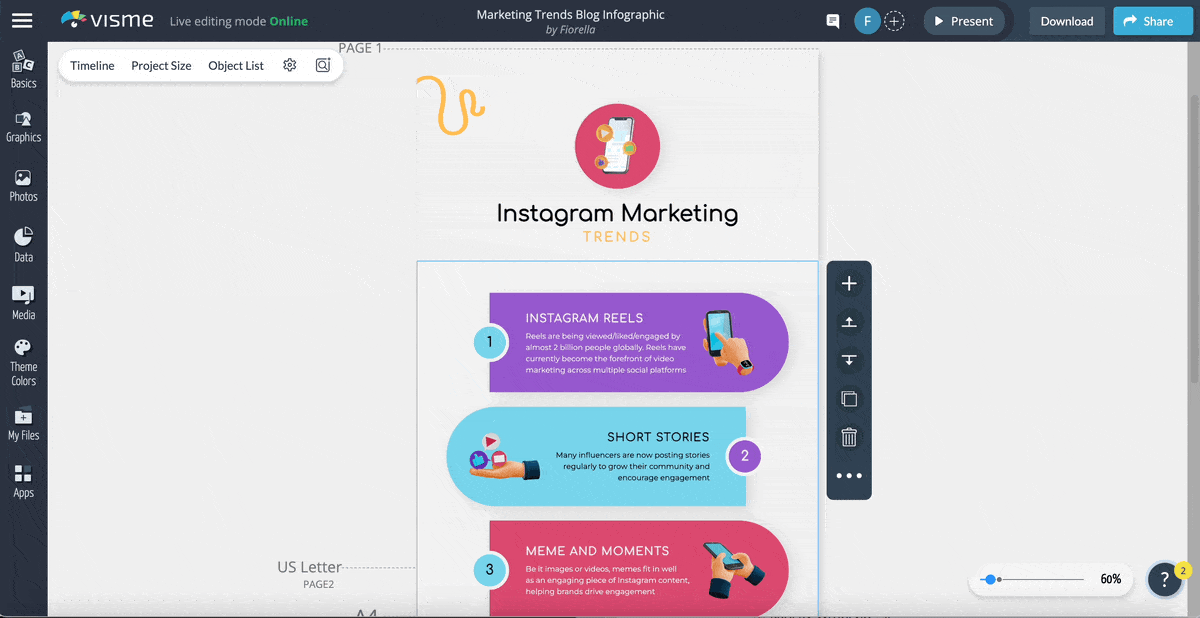
Image courtesy of visme.co via Google Images
At a Glance!
Imagine you wake up in the morning and want to know what the weather will be like today. Instead of searching online or opening a specific app, you can simply glance at your Widgets. There, you'll find the weather forecast right at your fingertips. It's that easy!
Microsoft Store: A Unified Shopping Experience
As you journey through the exciting world of Windows 11, one of the stops you definitely don't want to miss is the revamped Microsoft Store. It's like a magical marketplace where you can explore and discover all the coolest apps and games for your PC.
Find Apps and Games Galore
Imagine walking into a huge store filled with shelves stocked full of amazing apps and games just waiting for you to try them out. Well, that's exactly what the Microsoft Store offers you – a vast collection of apps and games ready to be downloaded and enjoyed on your Windows 11 device.
Getting new apps and games from the Microsoft Store is super easy. You can browse through different categories like productivity, entertainment, education, and more to find exactly what you need. Whether you're looking for a new game to play, a productivity app to help you with schoolwork, or a creative tool to bring your ideas to life, the Microsoft Store has got you covered.
Virtual Desktops: Your Multiple Worlds
Have you ever wished you could have different desktops for different activities? Well, with Windows 11 Virtual Desktops, that dream becomes a reality! Imagine having one desktop for your games, another for your homework, and a third for letting your creativity fly. Let's dive into the magic of Virtual Desktops and how they can transform the way you work and play.

Image courtesy of www.lansweeper.com via Google Images
Creating Your Spaces
Creating multiple Virtual Desktops on Windows 11 is as easy as pie. Simply click on the Task View button on your taskbar, and then hit the "New Desktop" option. Voila! You've just created a new world for yourself. You can customize each desktop with different wallpapers, apps, and shortcuts to suit your needs. Want to jump between your different worlds quickly? Just hit the Windows key + Tab to switch between your Virtual Desktops effortlessly.
DirectStorage: Lightning Speed Games
When you're eager to dive into your favorite games, waiting for them to load can feel like an eternity. But fear not, with DirectStorage on Windows 11, you'll be zooming into your gaming world at lightning speed!
Fast as a Flash!
DirectStorage is like having a magic wand for your games. It works behind the scenes to make sure your games load faster than ever. Say goodbye to long loading screens and hello to instant gaming action!
Auto HDR: A Splash of Color in Your Games
Are you ready to add a vibrant touch to your gaming experience? With Windows 11's Auto HDR feature, your games will look more colorful and exciting than ever before. Let's dive into how Auto HDR works its magic to make your favorite games pop with colors!
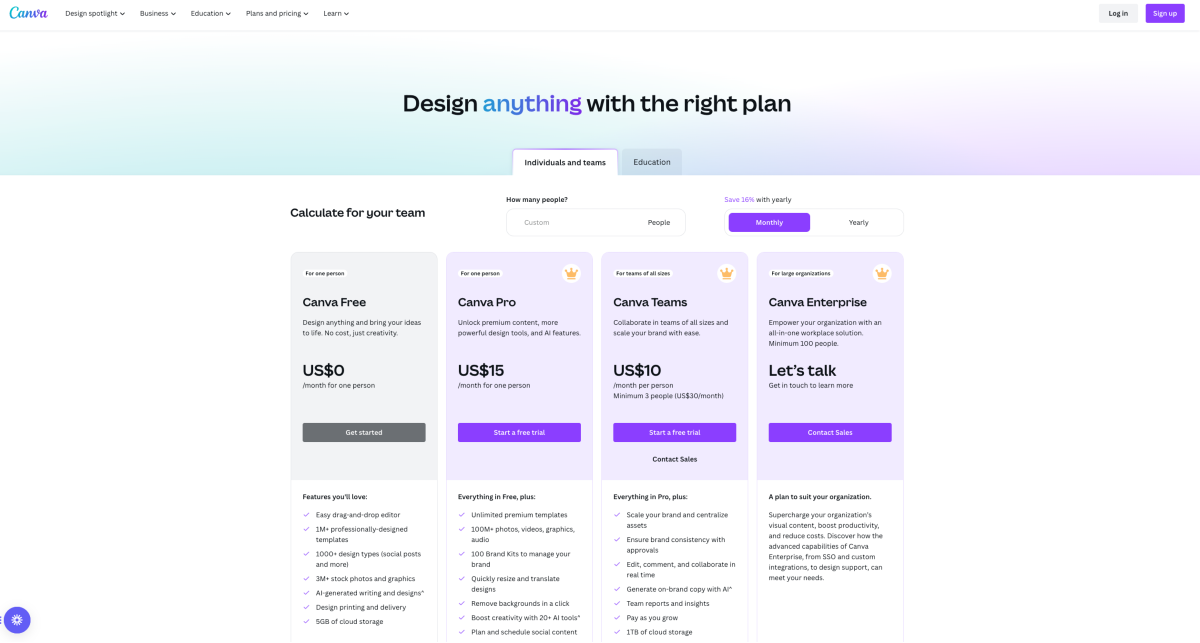
Image courtesy of visme.co via Google Images
Colors that Pop!
Auto HDR stands for High Dynamic Range, and it works by enhancing the contrast and color range of your games. This means that the bright colors become even brighter, while the dark shades become deeper and more detailed. Imagine playing a game where the lush green forests look more vivid, the fiery explosions glow brighter, and the shimmering water bodies sparkle with life – that's the magic of Auto HDR!
| Feature | Description |
|---|---|
| 1. Redesigned Start Menu | The Start Menu has been revamped with a cleaner and more organized layout. |
| 2. Improved Virtual Desktops | Windows 11 allows for easier management of virtual desktops for multitasking. |
| 3. Snap Layouts and Snap Groups | You can now easily snap and organize windows on your screen for better productivity. |
| 4. New Windows Store | The Windows Store has been redesigned to offer a better user experience and more curated apps. |
| 5. Widgets | Personalize your desktop with widgets that provide at-a-glance information like news and weather. |
| 6. Enhanced Gaming Features | DirectX 12 Ultimate support, Auto HDR, and more make gaming on Windows 11 better than ever. |
| 7. Microsoft Teams Integration | Seamlessly integrate Microsoft Teams into your workflow for easy communication and collaboration. |
| 8. Enhanced Touch Controls | For touch-enabled devices, Windows 11 offers improved touch controls and gestures. |
Touch, Pen, and Voice Inputs: Talk, Draw, Touch!
Windows 11 brings the magic of touch to your computer screen. Just imagine using your fingers to scroll through websites, zoom in on pictures, or play games with a simple touch. It's like turning your screen into a giant tablet!
Pen Power
With Windows 11, you can unleash your creativity using a digital pen. Whether you're an artist creating stunning masterpieces or a student taking notes in class, the digital pen lets you draw, write, and highlight directly on your screen. It's like having a digital canvas right at your fingertips!
Say It Loud
Who needs a keyboard when you can simply talk to your computer? Windows 11 lets you use your voice to type messages, search the web, or even control your PC. Just speak your commands, and watch your computer respond like magic!
Team Chat: Stay Connected with Friends
With Windows 11, staying in touch with your friends has never been easier. Team Chat allows you to open a chat window right on your desktop, so you can chat with your friends while you work or play without having to switch between different apps. It's like having your own private space to stay connected!

Image courtesy of www.microsoft.com via Google Images
Windows For Dummies: A Friendly User Guide
Are you feeling a little lost in the world of Windows 11? Don't worry, we've got your back! Welcome to our friendly user guide designed specifically for those new to Windows 11 or just looking for a little extra guidance. Let's dive in and discover where you can find all the help you need.
Find Your Way
If you ever find yourself stuck or confused while using Windows 11, fear not! The Windows For Dummies series is here to make your life easier. You can easily access these user-friendly guides online or at your local bookstore. With step-by-step instructions and helpful tips, mastering Windows 11 will be a breeze. So, keep an eye out for these guides and never feel lost again!
Frequently Asked Questions (FAQs)
Is Windows 11 free to upgrade?
Yes, if you are a current Windows 10 user with compatible hardware, you can upgrade to Windows 11 for free. Just check if your device meets the system requirements before upgrading.
How do Snap Layouts help me?
Snap Layouts in Windows 11 allow you to easily organize your open windows on your desktop. With just a click, you can snap windows into different sizes and positions, making multitasking a breeze.
Can I personalize the Start Menu in Windows 11?
Absolutely! In Windows 11, you can personalize the Start Menu by pinning your favorite apps and viewing your recent files all in one place. This helps you access your most used items quickly and efficiently.
What are Widgets in Windows 11?
Widgets in Windows 11 are like little information hubs on your desktop. They provide you with at-a-glance updates on news, weather, and more without you having to open a browser or app.
How does DirectStorage benefit gamers?
DirectStorage in Windows 11 significantly reduces game loading times, allowing gamers to jump into their favorite games faster than ever before. This means less waiting and more playing!
How can I use touch, pen, and voice inputs in Windows 11?
Windows 11 offers a variety of input options, including touch, pen, and voice commands. You can interact with your computer in a more intuitive and natural way, whether it's through tapping on the screen, drawing with a digital pen, or using your voice to control your PC.
Where can I find guides for using Windows 11?
If you're looking for simple guides and help for using Windows 11, you can check out resources like "Windows For Dummies" or user guides provided by Microsoft. These resources offer easy-to-understand instructions to help you master the features of Windows 11.


