Top Tips and Tricks for Windows 11: Master Your PC like a Pro

Unleash your PC's full potential with these expert tips for Windows 11 - become a master of your domain today!
Table of Contents
Welcome to our blog post where we will guide you through the essential tips and tricks to help you navigate Windows 11 like a pro. Windows for Dummies is here to make your Windows experience seamless and enjoyable. Let's dive in!
Getting Started with Windows
When you first set up your Windows 11 desktop, it's essential to personalize it to suit your preferences. Right-click on the desktop to access the customization options. You can change the wallpaper, theme color, and desktop icons to create a personalized look that reflects your style.
Customizing settings in Windows 11 is easy. Simply click on the Start button, then navigate to Settings. From there, you can adjust various settings such as display, sound, notifications, and more. Take some time to explore these settings and tailor them to your liking.
Essential Windows Apps and Tools
Windows 11 offers a plethora of apps and tools to enhance your productivity and entertainment experience. Check out the Microsoft Store to download popular apps like Microsoft Office, Spotify, and Netflix. Simply search for the app you want, click on install, and it will be added to your system.
For better productivity, tools like Microsoft OneNote and To-Do list can help you stay organized and on top of your tasks. These apps seamlessly integrate with Windows 11, making it easier for you to manage your daily activities.
Tips and Tricks for Windows Users
Organizing files and folders efficiently is crucial for easy access to your data. Create folders for different categories and subfolders for more organization. You can also pin commonly used folders to Quick Access for quick retrieval.
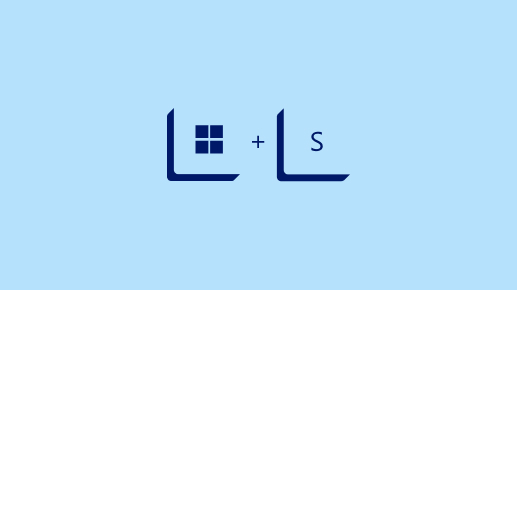
Image courtesy of via Google Images
Keyboard shortcuts are a game-changer when navigating Windows 11. Pressing Windows key + D will minimize all open windows and take you to the desktop. Similarly, Windows key + L will lock your PC. Explore more shortcuts to save time and increase your productivity.
Best Antivirus Software for Windows
Keeping your Windows 11 system secure is paramount. Installing reliable antivirus software is essential to protect your PC from malicious threats. Windows Defender is a built-in antivirus tool in Windows 11, offering basic protection. However, for enhanced security, consider third-party antivirus programs like Bitdefender or Norton.
| Tip/Trick | Description |
|---|---|
| 1. Customize your Start Menu | Take advantage of the new Start Menu layout options to personalize your PC experience. |
| 2. Use Snap Layouts | Easily multitask by using Snap Layouts to organize your open windows on the screen. |
| 3. Virtual Desktops | Stay organized by creating multiple virtual desktops to separate your work, entertainment, and personal tasks. |
| 4. Keyboard Shortcuts | Learn and use keyboard shortcuts to navigate Windows 11 faster and more efficiently. |
| 5. Widgets | Stay updated with news, weather, and other personalized information by using the Widgets feature. |
To install antivirus software, download the program from the official website and follow the installation prompts. Once installed, ensure that the software is regularly updated to safeguard your system from the latest threats.
Optimizing Gaming Experience on Windows
If you're a gaming enthusiast, maximizing your gaming experience on Windows 11 is crucial. Adjusting settings like graphics, resolution, and refresh rate can significantly enhance your gameplay. Check the system requirements of your games and tailor the settings accordingly.
For smoother gaming performance, close background apps that are not in use. This will free up system resources and ensure a lag-free gaming experience. Additionally, updating your graphics card drivers regularly can boost performance and fix compatibility issues.
By following these tips and tricks, you can master Windows 11 like a pro and unlock its full potential. Stay tuned to Windows for Dummies for more how-to guides, FAQs, and expert advice to make the most out of your Windows experience.
Generated by Texta.ai Blog Automation

