Tune-Up XP: Revive Your Old System

Discover the secrets to reviving your old system with Tune-Up XP and experience a lightning-fast computer like never before!
Table of Contents
- Introduction: Giving New Life to Your Old Computer with a Tune-Up XP
- Understanding Your Options: Windows Editions
- Preparing for a Tune-Up
- Installing or Reinstalling Windows XP
- Post-Installation Set-Up
- Maintaining Your Revived Windows XP System
- Conclusion: Enjoy Your Like-New Computer!
- FAQs (Frequently Asked Questions)
Introduction: Giving New Life to Your Old Computer with a Tune-Up XP
In this section, we will explore how you can breathe new life into your old computer by giving it a tune-up with Windows XP. If you've ever wondered how to make your computer run faster and smoother, then this guide is for you!
What is Windows XP?
Windows XP is an operating system created by Microsoft that was released back in 2001. It was a significant milestone in the evolution of Windows and is still remembered fondly by many users for its simplicity and reliability.
Why Revive an Old System?
Reviving an old computer with Windows XP can be a great way to make use of an older device that may have slowed down over the years. By installing Windows XP, you can give your computer a fresh start and enjoy a more responsive experience.
Understanding Your Options: Windows Editions
Windows 98, Windows Vista, Windows 7, and Win 10 Pro are all different versions of Microsoft Windows, each with its own features and benefits. Windows XP, however, stands out as a suitable option for older systems due to its lighter system requirements, making it a great choice for breathing new life into an old computer. Compared to newer versions like Windows 7 or Win 10 Pro, Windows XP is less demanding on your system's resources, allowing it to run smoothly on older hardware.
Considering Compatibility
Compatibility is a crucial factor to consider when choosing an operating system for your old computer. Windows XP is known for its wide range of software and hardware compatibility, which means you can easily find drivers and programs that work seamlessly with this version of Windows. When choosing an operating system for your old system, it's important to ensure that the hardware components and software applications you need are supported by the chosen Windows edition.
Preparing for a Tune-Up
Before diving into the process of reviving your old system with Windows XP, it's crucial to safeguard your important files and documents. To do this, you should back up all your data onto an external hard drive, USB stick, or cloud storage. This way, even if something goes wrong during the tune-up process, your valuable information will remain safe and sound.

Image courtesy of via Google Images
Gathering Necessary Tools
Now that your data is securely backed up, it's time to gather the tools and software you'll need to bring your old system back to life with Windows XP. You'll require a Windows XP installation CD or USB drive, as well as drivers for your hardware components. Make sure you have all the necessary tools at hand before proceeding with the tune-up process.
Installing or Reinstalling Windows XP
This section will walk readers through the step-by-step process of installing or reinstalling Windows XP on their system.
Starting the Installation Process
To install or reinstall Windows XP, you will need a CD or USB drive containing the installation files. Insert the CD or connect the USB drive to your computer and restart the system. Press any key when prompted to boot from the installation media.
Following the Installation Steps
Once the installation process begins, you will be guided through a series of steps to set up Windows XP on your computer. Follow the on-screen instructions carefully, such as selecting the disk partition to install Windows XP, entering a product key, and choosing regional settings.
After the initial setup, Windows XP will copy the necessary files to your computer and proceed with the installation process. This may take some time, so be patient and do not interrupt the installation.
Post-Installation Set-Up
Now that you have successfully installed or reinstalled Windows XP on your old computer, it's essential to take some important steps to ensure that your system runs smoothly and securely. In this section, we will guide you through the post-installation set-up process to optimize your Windows XP experience.
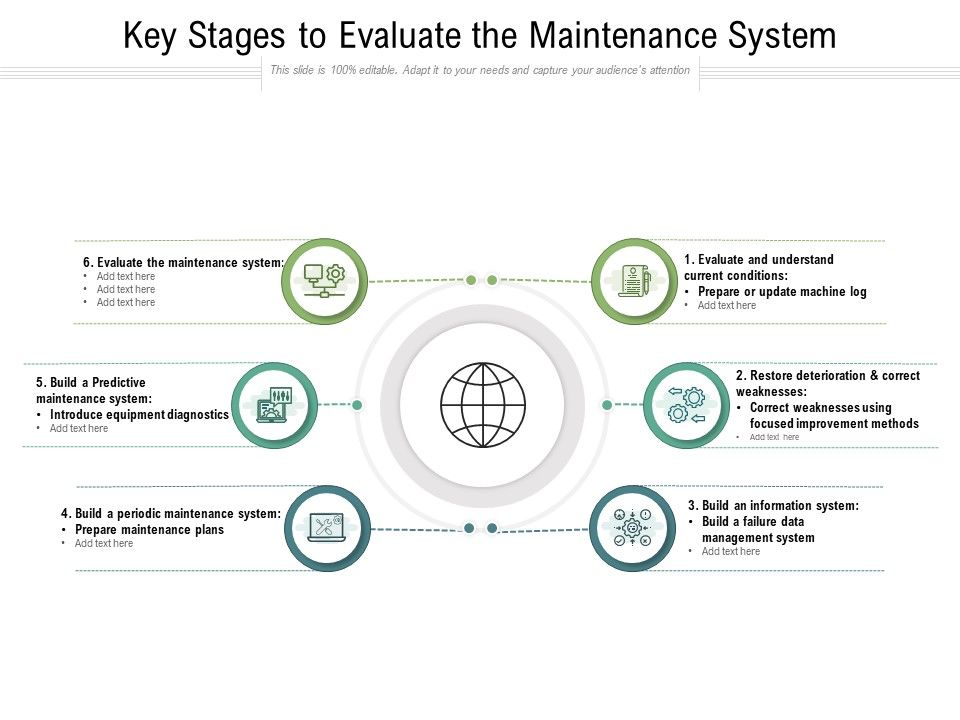
Image courtesy of via Google Images
Installing Drivers
After installing Windows XP, the next crucial step is to install the necessary drivers for your hardware components. Drivers are software that allows your operating system to communicate effectively with devices such as your graphics card, sound card, and network adapter.
| Feature | Description |
|---|---|
| Performance Boost | Optimizes system settings to improve speed and responsiveness |
| Registry Cleaner | Scans and repairs registry errors to enhance system stability |
| Disk Cleanup | Frees up disk space by removing temporary files and unnecessary data |
| Startup Manager | Controls which programs launch at startup to reduce boot time |
| Privacy Protection | Erases browsing history and other sensitive data to safeguard privacy |
To install drivers, you can use the installation CDs that came with your computer or components. If these are not available, you can visit the manufacturer's website to download the latest drivers compatible with Windows XP. Once downloaded, simply run the installation files and follow the on-screen instructions to complete the process.
Windows Updates and Security
Keeping your Windows XP system up to date with the latest software updates is crucial for maintaining system security and performance. Microsoft no longer provides official support for Windows XP, but you can still download critical security updates from their website.
Ensure that you regularly check for and install updates through the Windows Update feature in your Control Panel. These updates help protect your system from security threats and ensure that it operates efficiently.
Additionally, consider installing a reputable antivirus program to safeguard your system from malware and viruses. There are many free antivirus options available that are compatible with Windows XP and provide essential protection for your computer.
Maintaining Your Revived Windows XP System
In order to keep your Windows XP system running smoothly and securely, it’s essential to perform regular maintenance tasks to ensure optimal performance.
Regular System Clean-Up
One way to maintain your revived Windows XP system is by regularly cleaning up unnecessary files and programs. Deleting temporary files, clearing out your browser cache, and removing unused applications can help free up space on your system and improve overall performance. You can also use disk cleanup tools to automate this process and keep your system running efficiently.
Upgrading Hardware If Necessary
If you find that your Windows XP system is struggling to keep up with modern applications and tasks, consider upgrading certain hardware components to improve performance. Adding more RAM, upgrading your hard drive to an SSD, or replacing an outdated graphics card can make a significant difference in how your system operates. Just be sure to check for compatibility with Windows XP before making any hardware upgrades.
Conclusion: Enjoy Your Like-New Computer!
After following the steps outlined in this article, your old computer should now feel like new again, thanks to the rejuvenating power of Windows XP. By choosing to perform a system tune-up with this operating system, you've unlocked a world of possibilities for your device.

Image courtesy of via Google Images
Benefits of System Tune-Up
With Windows XP now running smoothly on your computer, you can enjoy faster performance, increased reliability, and a familiar user experience that many find comforting. Your system has been given a new lease on life, allowing you to continue using it for various tasks without feeling constrained by outdated software.
Appreciate the Transformation
Take a moment to appreciate the transformation your old computer has undergone. What was once slow and unresponsive is now responsive and efficient, ready to tackle whatever you throw at it. Whether you're browsing the web, completing school assignments, or simply exploring new software, your like-new computer is up to the challenge.
Continue the Journey
As you continue to use your revamped system, remember the importance of regular maintenance. Keep your system clean, update software and drivers, and consider upgrading hardware components if needed to maintain optimal performance. By staying proactive in caring for your computer, you can extend its lifespan and continue to enjoy the benefits of your system tune-up.
FAQs (Frequently Asked Questions)
Can Windows XP still be used safely today?
Yes, Windows XP can still be used safely today if certain precautions are taken. While Microsoft no longer provides official support for Windows XP, there are ways to mitigate security risks. By keeping your system updated with the latest antivirus software, firewall protection, and being cautious when browsing the internet or downloading files, you can still use Windows XP securely.
What if I can't find drivers for my hardware?
If you are having trouble finding drivers for your hardware that are compatible with Windows XP, there are a few steps you can take. First, check the manufacturer's website for your hardware components to see if they offer Windows XP drivers. If not, you can try using compatibility mode or virtualization software to run the hardware on your system. In some cases, generic drivers may also work to provide basic functionality for your hardware.


