Ultimate Guide: Hardware Requirements for Windows 11 Installation
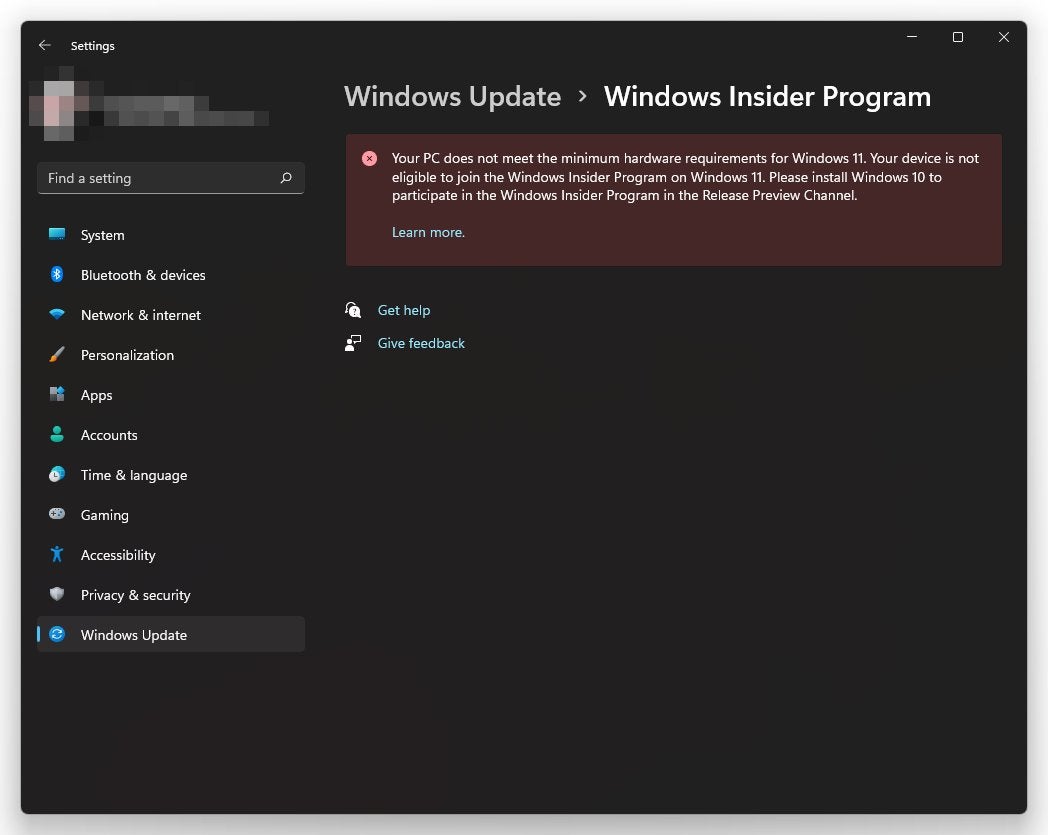
Ultimate Guide: Hardware Requirements for Windows 11 Installation
Introduction
What is Windows 11?
Windows 11 is the latest version of Microsoft's operating system, designed to provide a seamless and enhanced user experience. With its sleek and modern interface, Windows 11 offers a range of new features and improvements over its predecessor, Windows 10. Artificial intelligence plays a key role in Windows 11, enabling smart and intuitive functionalities that make everyday tasks easier and more efficient. From personalized recommendations to intelligent voice assistants, Windows 11 leverages AI to enhance productivity and streamline workflows. Additionally, Windows 11 introduces a new level of security with built-in protections against modern threats, ensuring a safer computing environment for users. Whether you're a casual user or a power user, Windows 11 offers a powerful and versatile platform for all your computing needs.
Why upgrade to Windows 11?
Upgrading to Windows 11 offers several benefits and improvements over previous versions of the operating system. Here are some reasons why you should consider upgrading:
- Enhanced Performance: Windows 11 is designed to be faster and more efficient, allowing you to multitask seamlessly and run demanding applications with ease.
- Improved Security: With built-in security features like Windows Hello and Secure Boot, Windows 11 provides enhanced protection against malware and unauthorized access to your device.
- New and Modern Design: Windows 11 introduces a fresh and modern user interface, featuring a centered Start menu, redesigned taskbar, and improved touch and pen input.
- Compatibility with Latest Hardware: Windows 11 is optimized to take advantage of the latest hardware technologies, ensuring better performance and compatibility with newer devices.
- Access to Microsoft Store: Windows 11 gives you access to the revamped Microsoft Store, which offers a wider range of apps, games, and entertainment content.
By upgrading to Windows 11, you can enjoy a more secure, efficient, and user-friendly computing experience. Make sure to check the hardware requirements to ensure compatibility before upgrading.
Processor Requirements

Minimum processor requirements
To successfully install Windows 11, you need to ensure that your computer meets the minimum processor requirements. Windows 11 requires a 1 GHz or faster processor with at least 2 or more cores. This ensures that your computer can handle the demands of the operating system and run applications smoothly. Additionally, your processor should support 64-bit instruction set. It is important to check the specifications of your processor to ensure compatibility with Windows 11. If your processor does not meet the minimum requirements, you may need to upgrade your hardware before installing Windows 11.
Recommended processor requirements
To ensure optimal performance and compatibility with Windows 11, it is recommended to have a compatible processor. The processor is the brain of your computer and plays a crucial role in running software and applications smoothly. Windows 11 requires a processor that supports 64-bit architecture and has at least 1 GHz clock speed. Additionally, it is recommended to have a dual-core processor or higher for better multitasking capabilities. Having a more powerful processor can also enhance the performance of resource-intensive tasks such as gaming, video editing, and running synthetic data software 2023. Therefore, if you plan to use your computer for demanding tasks in the future, it is advisable to choose a processor that meets or exceeds the recommended requirements.
Understanding processor compatibility
To successfully install Windows 11, it is crucial to ensure that your processor meets the necessary requirements. Windows 11 introduces new hardware requirements to provide a more secure and reliable operating system. Processor compatibility is one of the key factors to consider when upgrading to Windows 11. The new operating system requires a compatible 64-bit processor with at least 1 GHz clock speed and 2 or more cores. Additionally, it requires support for Secure Boot and TPM version 2.0. These requirements are designed to enhance system security and performance. To determine if your current processor is compatible, you can check the specifications provided by the manufacturer or use the PC Health Check tool provided by Microsoft. If your processor does not meet the requirements, you may need to consider upgrading your hardware. Many reputable retailers offer a wide range of compatible processors, so you can shop now to find the perfect processor for your Windows 11 installation.
Memory Requirements
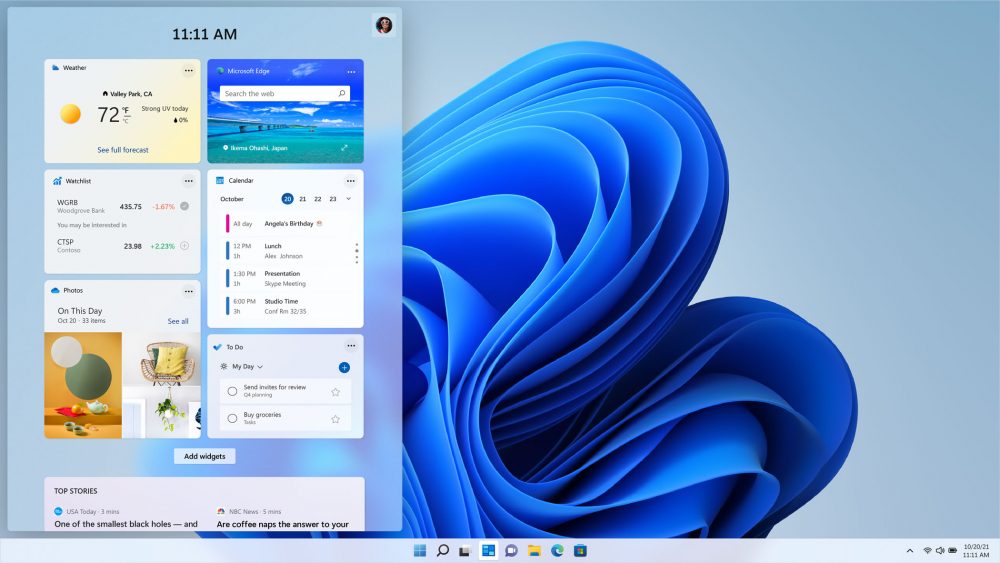
Minimum memory requirements
To ensure smooth performance and optimal functionality, it is important to meet the minimum memory requirements for Windows 11 installation. Memory plays a crucial role in the overall performance of your system, allowing it to handle multiple tasks simultaneously. The minimum memory requirement for Windows 11 is 4 gigabytes (GB). However, it is recommended to have at least 8 GB of memory for a better user experience, especially if you frequently use resource-intensive applications or engage in multitasking. Having sufficient memory not only improves system responsiveness but also enhances your productivity by reducing lag and enhancing the speed of task execution. Therefore, it is advisable to upgrade your system's memory if it falls below the recommended threshold.
Recommended memory requirements
To ensure optimal performance and smooth operation of Windows 11, it is recommended to have sufficient memory installed on your computer. Microsoft emphasizes the importance of meeting the memory requirements for a seamless experience. Insufficient memory can lead to slow performance, frequent crashes, and overall dissatisfaction with the operating system. Therefore, it is crucial to ensure that your computer meets or exceeds the minimum memory specifications recommended by Microsoft. By doing so, you can enjoy all the new features and improvements that Windows 11 has to offer without any issues.
Checking memory capacity
To ensure a smooth installation of Windows 11, it is important to check the memory capacity of your computer. Memory capacity refers to the amount of RAM (Random Access Memory) available on your system. Windows 11 has specific recommended PC requirements that need to be met for optimal performance. One of the key factors to consider is the memory capacity, as it directly affects the overall speed and responsiveness of the operating system. Having sufficient memory ensures that you can run multiple applications and tasks simultaneously without experiencing lag or slowdowns. It is especially crucial if you plan to use resource-intensive applications such as Forza Motorsport. Therefore, it is recommended to have a minimum of 8 GB of RAM for a smooth Windows 11 installation. However, if you want to fully utilize the capabilities of Windows 11 and enjoy seamless gaming experiences, it is advisable to have more than the minimum requirements. Upgrading to 16 GB or even 32 GB of RAM can significantly enhance your overall computing experience, especially when it comes to running demanding games like Forza Motorsport.
Storage Requirements
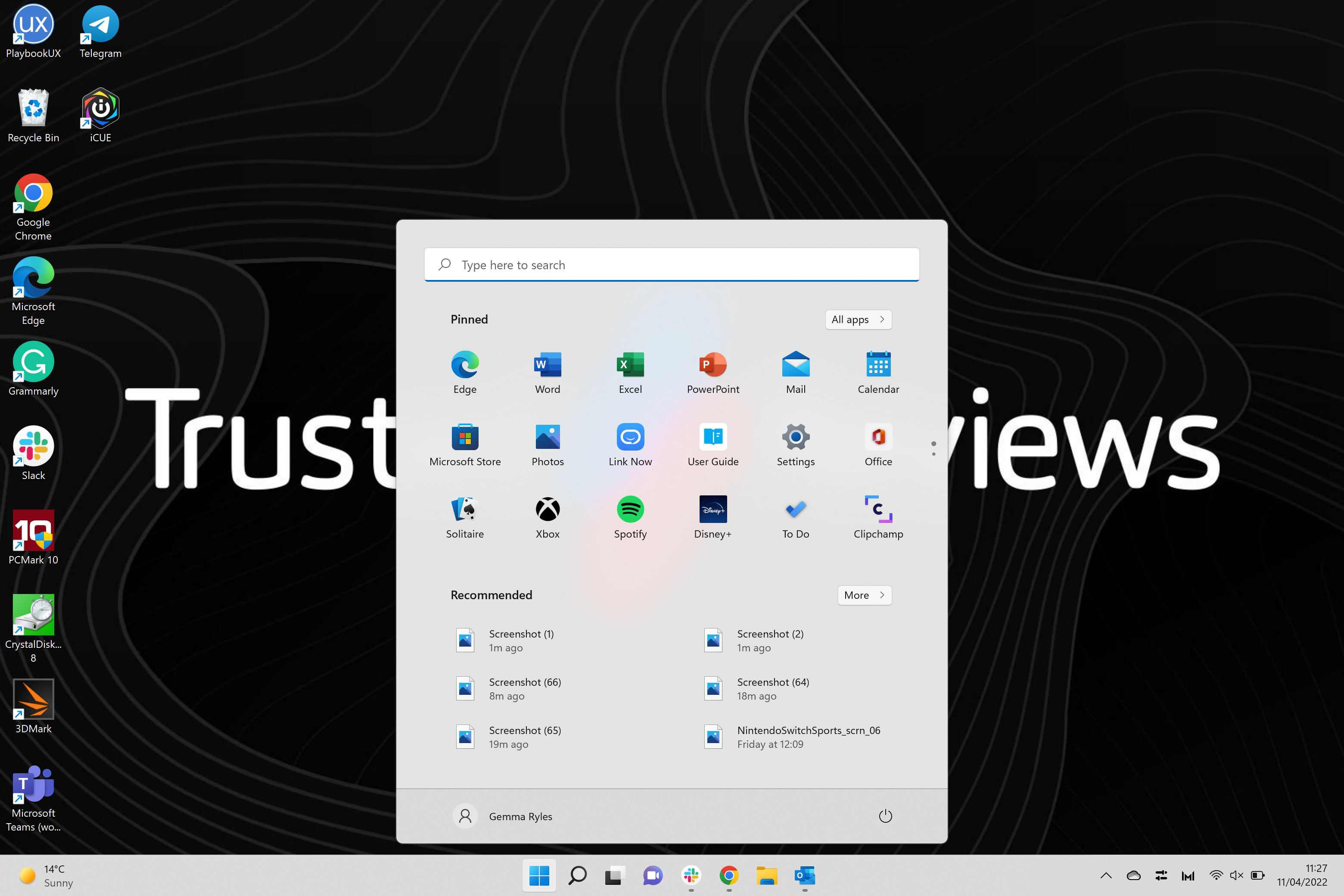
Minimum storage requirements
When it comes to installing Windows 11 on your Windows PC, it is important to ensure that you have enough storage space to accommodate the operating system and any additional software or files you may need. The minimum storage requirement for Windows 11 is 64 GB. This means that you should have at least 64 gigabytes of free space on your hard drive or solid-state drive (SSD) before attempting to install the new operating system. It is also worth noting that while 64 GB is the minimum requirement, it is recommended to have more storage space available for optimal performance and to allow for future updates and installations. To optimize your Windows PC for Windows 11 installation, you can consider freeing up disk space by removing unnecessary files and applications, running disk cleanup utilities, and organizing your files and folders. By ensuring that you meet the minimum storage requirements and performing Windows PC optimization, you can have a smooth and hassle-free installation experience for Windows 11.
Recommended storage requirements
To ensure a smooth installation process and optimal performance, it is recommended to have sufficient storage space available on your device. The storage requirements for Windows 11 installation vary depending on the edition and architecture you choose. Here are the recommended minimum storage requirements:
| Edition | Architecture | Minimum Storage |
|---|---|---|
| Windows 11 Home | 64-bit | 64 GB |
| Windows 11 Pro | 64-bit | 128 GB |
It is important to note that these are the minimum storage requirements, and additional space may be required for downloading updates, installing applications, and storing personal files. Therefore, it is advisable to have a larger storage capacity to accommodate future needs and ensure a seamless experience with Windows 11.
Checking storage capacity
To ensure a smooth installation of Windows 11, it is important to check the storage capacity of your device. Storage capacity refers to the amount of space available on your hard drive or solid-state drive (SSD) to store data and install software. Windows 11 requires a minimum of 64 GB of storage space, but it is recommended to have at least 128 GB for optimal performance. Oracle Cloud is a popular cloud storage solution that offers scalable storage options for individuals and businesses. If you are using Oracle Cloud or any other cloud storage service, make sure to check the available storage capacity and consider upgrading if necessary. Additionally, it is advisable to free up space on your local storage by deleting unnecessary files and applications. This will not only ensure a successful installation of Windows 11 but also improve the overall performance of your device.
Graphics Requirements

Minimum graphics requirements
To ensure a smooth and optimal experience with Windows 11, it is essential to meet the minimum graphics requirements. These requirements determine the level of graphics performance your system needs to handle the visual enhancements and features of the operating system. The minimum graphics requirements for Windows 11 include a DirectX 12 compatible graphics card with a WDDM 2.0 driver. This ensures that your system can support the advanced graphics capabilities of Windows 11 and deliver stunning visuals. It is important to note that older graphics cards may not meet these requirements and could result in limited or degraded graphics performance. Therefore, it is recommended to check your system's graphics card compatibility before upgrading to Windows 11. By meeting the minimum graphics requirements, you can fully enjoy the immersive and visually appealing interface of Windows 11.
Recommended graphics requirements
To have the best experience with Windows 11, it is recommended to have a graphics card that meets the minimum requirements. Windows 11 supports DirectX 12 or later with a WDDM 2.0 driver. This ensures that you can take full advantage of the new visual features and performance improvements. If you are a gamer or work with graphics-intensive applications, it is recommended to have a dedicated graphics card with at least 4GB of VRAM. This will provide smoother gameplay and faster rendering times. Additionally, make sure that your graphics card driver is up to date to ensure compatibility and stability. If you are using a laptop, make sure that it is plugged into a power source and set to high-performance mode to maximize graphics performance. With the right graphics card, you can enjoy the stunning visuals and smooth performance of Windows 11. So, whether you are watching a movie, playing a game, or editing photos, your graphics card plays a crucial role in delivering an immersive experience.
Updating graphics drivers
To ensure a smooth and optimal experience when installing Windows 11, it is important to update your graphics drivers. Graphics drivers are software programs that enable your computer's operating system to communicate with the graphics card and display. Outdated or incompatible graphics drivers can lead to performance issues, graphical glitches, and even system crashes.
To update your graphics drivers, follow these steps:
- Identify your graphics card manufacturer and model. You can usually find this information in the device manager or by visiting the manufacturer's website.
- Visit the manufacturer's website and navigate to the support or drivers section.
- Search for the latest drivers for your specific graphics card model and download them.
- Once downloaded, run the driver installer and follow the on-screen instructions to install the updated drivers.
- After the installation is complete, restart your computer to apply the changes.
Updating your graphics drivers regularly can help improve system performance, compatibility with new software, and ensure a seamless Windows 11 installation process.
FAQ (Frequently Asked Questions)
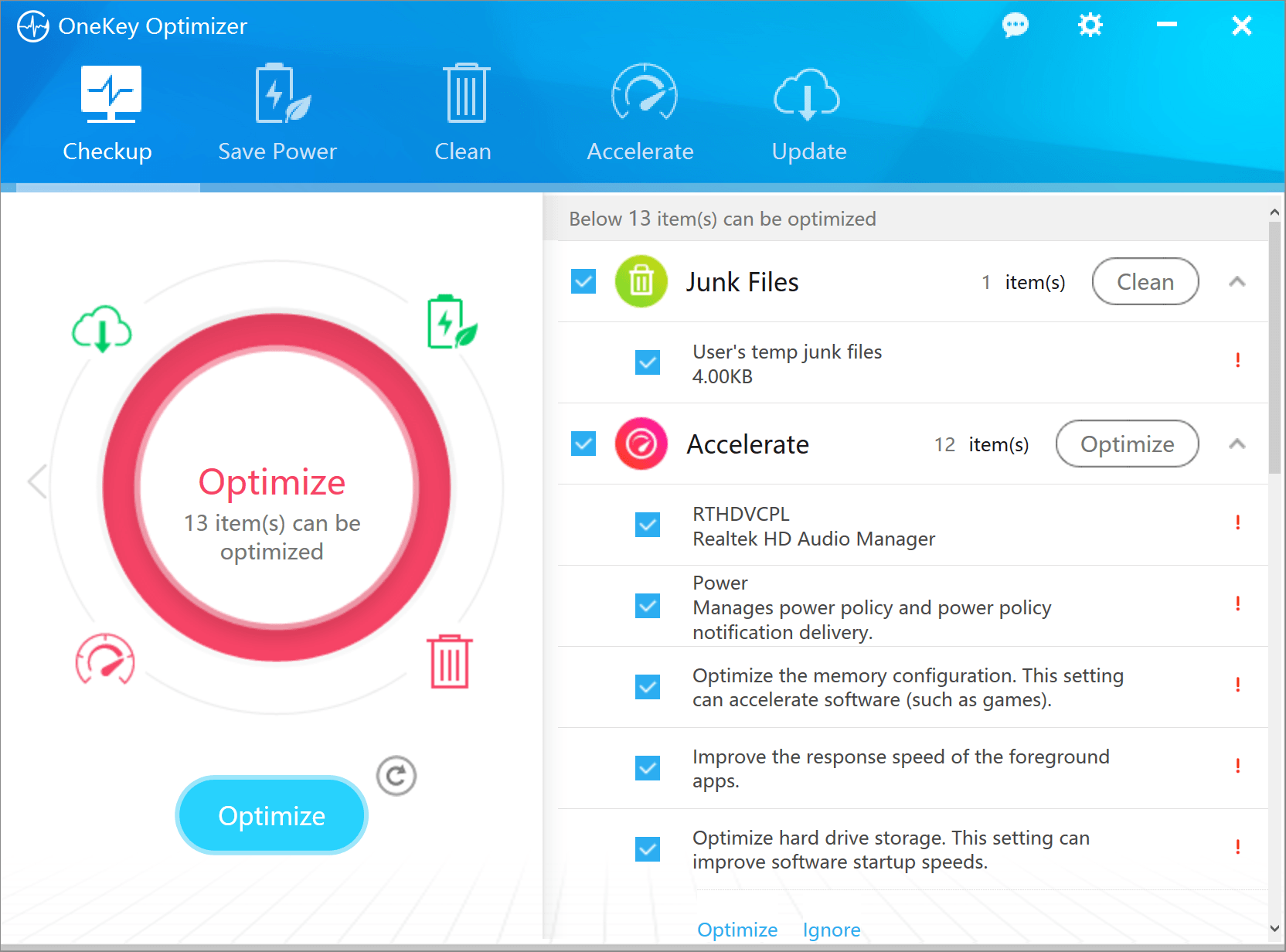
Can I upgrade my existing PC to Windows 11?
If you're wondering whether you can upgrade your existing PC to Windows 11, you've come to the right place. Windows 11 tutorials will provide you with all the information you need to know about the hardware requirements for a successful installation. Before making the upgrade, it's important to ensure that your PC meets the minimum requirements specified by Microsoft. These requirements include a compatible processor, sufficient RAM, and a compatible graphics card. Additionally, your PC should have a certain amount of available storage space to accommodate the installation. By following the step-by-step tutorials, you'll be able to determine if your existing PC is capable of running Windows 11. Don't miss out on the exciting features and improvements offered by Windows 11. Upgrade your PC today!
What if my PC doesn't meet the hardware requirements?
If your PC doesn't meet the hardware requirements for Windows 11 installation, don't worry! There are a few options you can consider:
- Upgrade your hardware: If your PC is just slightly below the requirements, you may be able to upgrade certain components to meet the criteria. Consider upgrading your RAM, storage, or graphics card to improve your PC's performance.
- Stick with Windows 10: If upgrading your hardware is not feasible or you prefer to stick with your current setup, you can continue using Windows 10. Microsoft has announced that they will continue to support Windows 10 until October 14, 2025, so you will still receive security updates and bug fixes.
- Explore alternative operating systems: If you're open to trying something different, you can explore alternative operating systems such as Linux. Linux distributions like Ubuntu, Fedora, and Linux Mint offer user-friendly interfaces and a wide range of software options.
Remember, while Windows 11 offers new features and improvements, it's important to choose an option that best suits your needs and hardware capabilities.
How can I check if my PC meets the hardware requirements?
To check if your PC meets the hardware requirements for Windows 11 installation, you can follow these steps:
- Processor: Windows 11 requires a compatible 64-bit processor with at least 1 GHz clock speed. You can check your processor's specifications in the System Information or Device Manager.
- RAM: Windows 11 requires a minimum of 4 GB of RAM. You can check the installed RAM in the System Information or Task Manager.
- Storage: Windows 11 requires at least 64 GB of storage. You can check the available storage in the File Explorer or Disk Management.
- Graphics Card: Windows 11 requires a DirectX 12 compatible graphics card or integrated GPU with a WDDM 2.0 driver. You can check the graphics card information in the Device Manager.
- Display: Windows 11 requires a display with at least 720p resolution and a 9-inch diagonal size. You can check the display resolution in the Display settings.
By following these steps, you can determine if your PC meets the hardware requirements for Windows 11 installation.


