Ultimate Windows 10 Games Guide

Dive into the world of Windows 10 gaming with our ultimate guide for discovering the best games to play!
Table of Contents
Introduction to Gaming on Windows 10
A warm welcome to the exciting world of games on Windows 10! We're going to discover how you can make your computer the best place to play. Whether you have a gaming PC or a gaming laptop, Windows 10 offers a fantastic gaming experience that you're sure to enjoy.
With Windows 10, you have access to a wide variety of games that you can play right on your device. From action-packed adventures to brain-teasing puzzles, there's something for everyone to enjoy. Let's dive in and explore the thrilling world of gaming on Windows 10!
Getting Your PC Ready for Games
Before diving into your gaming adventure, it's important to check if your computer can handle the big games you want to play. Your system specifications, like your processor, memory, and graphics card, determine how smoothly your games will run. You can find this information by right-clicking on the Windows icon, selecting 'System,' and reading the details under 'Device specifications.'
Adjusting Power Settings for Performance
To ensure your games run without any lag or stutter, you can tweak your power settings for better performance. Go to your computer's Control Panel, click on 'Power Options,' and select 'High Performance' to prioritize gaming performance over energy efficiency. This will make sure your games get all the power they need to run smoothly.
Enabling Fast Startup
If you're eager to jump into your games fast, enabling the Fast Startup feature can save you precious time. To enable Fast Startup, go to 'Control Panel,' click on 'Power Options,' then choose 'Choose what the power buttons do.' From there, check the 'Turn on fast startup' box and save your changes. This will make your computer start up quickly, so you can begin gaming in no time!
Enhancing Your Gaming Experience
Are you ready to take your gaming experience to the next level? Here are some awesome tips to make games look and play better on your Windows 10 computer.
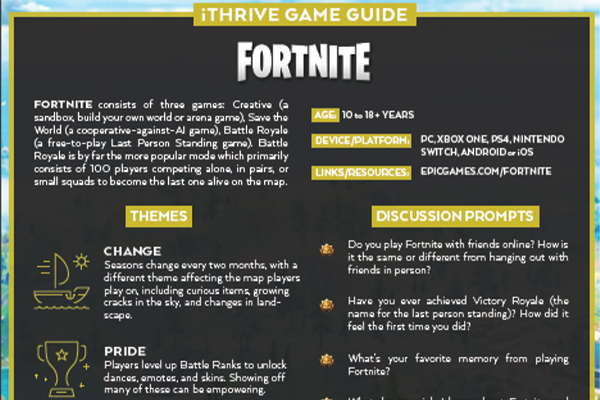
Image courtesy of via Google Images
Optimizing Visual Settings
Do you want your games to look amazing? By adjusting the visual settings on your computer, you can make the graphics pop like never before. Experiment with different settings like resolution, brightness, and graphics quality to find the perfect balance between stunning visuals and smooth gameplay.
Customizing Gaming Controls
Every gamer has their own unique style when it comes to controlling their games. Whether you prefer a keyboard and mouse or a gamepad, customizing your controls can make a world of difference in your gaming experience. Take some time to set up your controls the way you like them, so you can play comfortably for hours on end.
Top Windows 10 Games for Different Ages
Are you ready to explore some of the coolest games you can play on Windows 10? No matter how old you are, there's a game out there waiting for you to discover! Let's dive in and find the perfect game for your age group.
For Young Gamers (Ages 5-10)
If you're a younger player between the ages of 5 and 10, there are plenty of fun and colorful games available on Windows 10 that are perfect for you. Games like Minecraft, Roblox, and Stardew Valley offer creative and engaging gameplay that will keep you entertained for hours. These games allow you to explore virtual worlds, build amazing structures, and interact with other players in a safe and friendly environment. Get ready to have a blast with these exciting titles!
For Tween Gamers (Ages 11-13)
As a tween gamer between the ages of 11 and 13, you may be looking for games that are a bit more challenging and complex. Titles like Fortnite, Rocket League, and Overwatch are popular choices for players in this age group. These games offer fast-paced action, strategic gameplay, and the opportunity to team up with friends for multiplayer fun. Get your competitive spirit ready as you dive into these thrilling gaming experiences!
For Teen Gamers (Ages 14 and Up)
Teen gamers aged 14 and up have a wide variety of exciting games to choose from on Windows 10. Whether you're into intense shooters, immersive role-playing games, or competitive esports titles, there's something for everyone in this age group. Games like Call of Duty, The Witcher 3, and League of Legends offer deep storylines, thrilling gameplay, and the chance to test your skills against other players from around the world. Get ready for an unforgettable gaming experience with these top titles!
So, no matter how old you are, Windows 10 has a diverse range of games to suit every age group. Whether you're a young gamer just starting out or a seasoned player looking for a new challenge, there's something for everyone on this versatile gaming platform. Get ready to embark on a gaming adventure like never before!
Staying Safe and Secure While Gaming
Keeping your computer and yourself safe while you're enjoying games on Windows 10 is essential. Let's explore some tips to ensure a secure gaming experience.
| Game Title | Genre | Rating |
|---|---|---|
| Minecraft | Sandbox | 9.5/10 |
| Halo: The Master Chief Collection | First-person shooter | 9/10 |
| Forza Horizon 4 | Racing | 9/10 |
| Gears 5 | Third-person shooter | 8.5/10 |
| Ori and the Will of the Wisps | Platformer | 9/10 |

Image courtesy of via Google Images
Setting Up Parental Controls
It's important to make sure that the games you play are suitable for your age. By setting up parental controls on your computer, you can ensure that you only have access to games that are appropriate for you. Parental controls allow you to limit the content that can be accessed, the amount of time spent playing games, and even the ability to make in-app purchases. This helps you stay safe while gaming and ensures that you're playing games that are just right for you.
Understanding Game Ratings
Game ratings provide valuable information about the content and age-appropriateness of games. Before you start playing a new game, take a moment to check its rating. Games are typically rated based on their content, such as violence, language, and mature themes. By understanding these ratings, you can choose games that are suitable for your age and preferences. This way, you can ensure that you're playing games that are safe and enjoyable for you.
Troubleshooting Common Game Issues
Playing games on Windows 10 is a blast, but sometimes things don't go as smoothly as we'd like. Here are some tips to help you solve common problems and get back to gaming in no time!
Dealing with Game Crashes
Game crashes can be frustrating, but don't worry, there are a few things you can try to fix them. First, make sure your graphics drivers are up to date. Sometimes outdated drivers can cause games to crash. You can usually update your drivers through the manufacturer's website or through the Device Manager on your computer.
If updating your drivers doesn't work, try verifying the game files. Most game platforms have a feature that allows you to check the integrity of the game files and fix any issues that may be causing crashes. This process may take some time, but it's worth a try!
Fixing Audio and Video Problems
Audio and video issues can also be a common problem when gaming on Windows 10. If you're experiencing sound problems, first make sure your speakers or headphones are properly connected and turned on. If you're still not getting sound, check the volume settings on your computer and in the game you're playing.
For video problems, start by checking your graphics settings. Make sure your resolution and refresh rate are set correctly for your monitor. You can usually adjust these settings in the game's options menu. If you're still having issues, try updating your graphics drivers as mentioned earlier.
Conclusion: Ready, Set, Game!
After diving into the exciting world of gaming on Windows 10, we've unlocked a treasure trove of tips and tricks to enhance your gaming experience. Armed with this knowledge, you're now ready to embark on thrilling adventures and epic battles in the digital realm.

Image courtesy of via Google Images
By understanding how to optimize your system settings, customize your controls, and troubleshoot common issues, you're well-equipped to enjoy a seamless and immersive gaming experience on your Windows 10 device. Whether you're a seasoned gamer or just starting out, the possibilities for fun and excitement are endless.
So, fire up your gaming PC or gaming laptop, adjust your visual settings, and dive into the diverse library of games available for Windows 10. With fast startup enabled and your system primed for peak performance, there's nothing standing in the way of your next gaming conquest.
Frequently Asked Questions (FAQs)
Answering common questions you might have about gaming on Windows 10.
What do I need to play games on Windows 10?
To play games on Windows 10, you will need a computer or laptop that meets the system requirements for the games you want to play. Typically, this includes having a good processor, enough RAM, a decent graphics card, and plenty of storage space. Make sure to check the specific requirements for each game you're interested in to ensure your device can handle it.
How do I make my games run faster on my PC?
To make your games run faster on your PC, there are a few things you can do. First, you can adjust the in-game settings to lower the graphics quality, which can help improve performance. Additionally, closing any unnecessary programs running in the background can free up resources for your game. Updating your graphics drivers and keeping your system clean from unnecessary files can also contribute to a smoother gaming experience.
Where can I find good games for Windows 10?
You can find good games for Windows 10 in several places. The Microsoft Store is a great place to start, as it offers a wide range of games that are optimized for Windows 10. Additionally, popular gaming platforms like Steam, Epic Games Store, and Origin also have a vast selection of games that are compatible with Windows 10. Keep an eye out for sales and promotions to get great deals on new games!


