Unleash the Power of Windows 10: Tips and Tricks to Boost Productivity
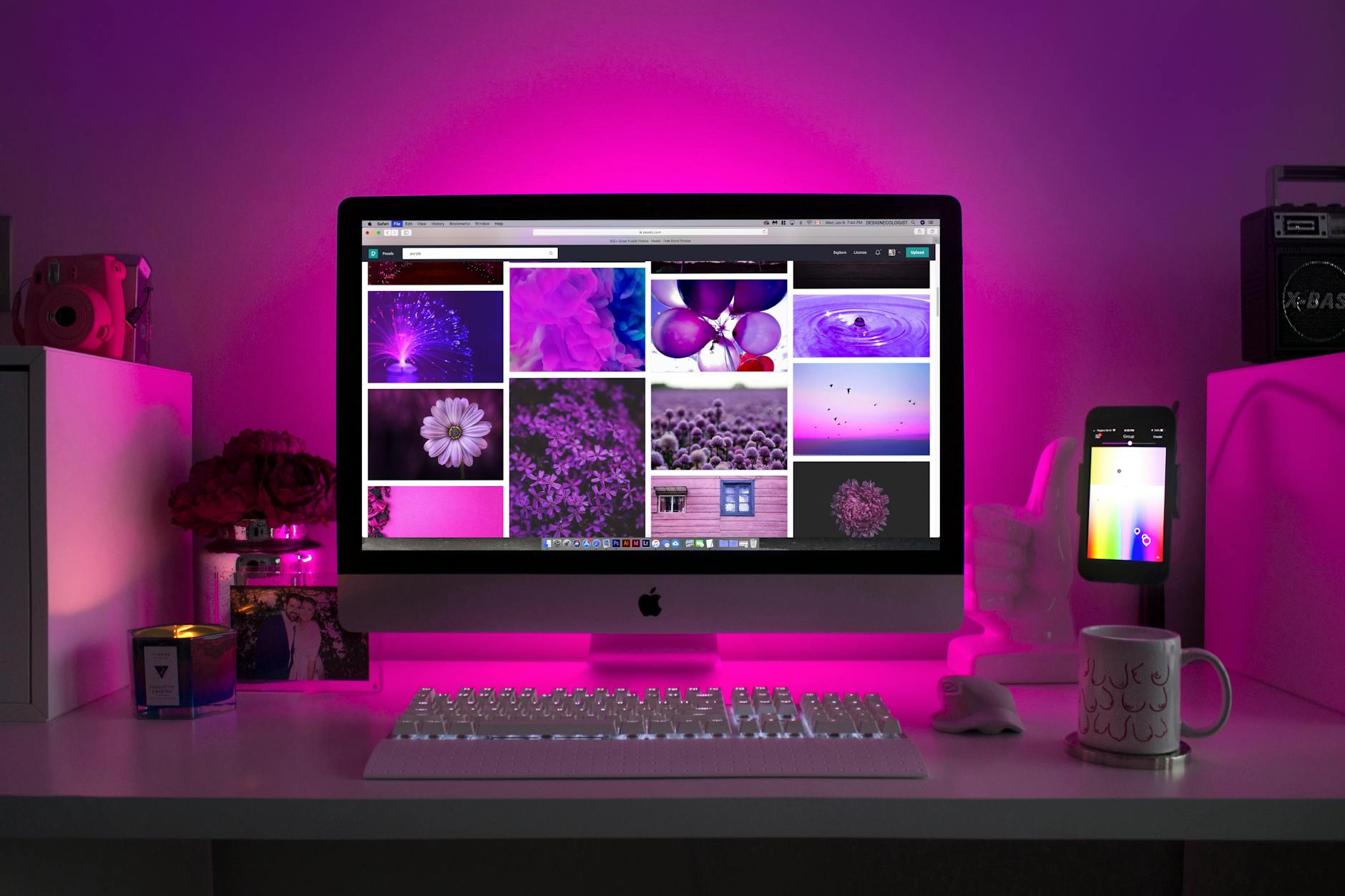
Discover hidden features and shortcuts in Windows 10 that will skyrocket your productivity and make your digital life easier!
Table of Contents
Welcome to the ultimate guide to mastering Windows 10 with Windows For Dummies! Whether you're a seasoned user or just starting out, these tips and tricks will help you unlock the full potential of your Windows experience. From customizing your Start Menu to optimizing gaming performance, we've got you covered.
Customize Your Start Menu
One of the first things you'll want to do to personalize your Windows 10 experience is to customize your Start Menu. To rearrange tiles for easy access to your favorite apps, simply click and drag them into position. You can also resize tiles and create custom groups to keep things organized and within reach.
Mastering Keyboard Shortcuts
Boost your productivity with keyboard shortcuts that make navigating Windows 10 a breeze. From simple commands like Ctrl + C for copying to more advanced shortcuts like Windows key + Tab for Task View, mastering these key combinations will streamline your workflow. You can even create custom shortcuts for actions you use frequently.
Organize Your Desktop
Don't let a cluttered desktop slow you down. Take the time to organize your files and folders for a cleaner workspace. Use File Explorer to create folders and move files around, and consider using virtual desktops to separate work from play. A tidy desktop means less time searching for what you need and more time getting things done.

Image courtesy of via Google Images
Boost Your Productivity with Snapping
The snapping feature in Windows 10 allows you to multitask like a pro. Snap windows side by side or into quadrants for efficient work, whether you're comparing documents or watching a video while working on a project. To snap a window, simply drag it to one side of the screen until you see a transparent outline, then release.
Personalize Your Windows Experience
Make Windows 10 your own by customizing themes, backgrounds, and colors to suit your style. Change system sounds and notifications to match your preferences, and don't forget to adjust display settings for optimal viewing. With Windows 10, personalization options are endless, so make your desktop uniquely yours.
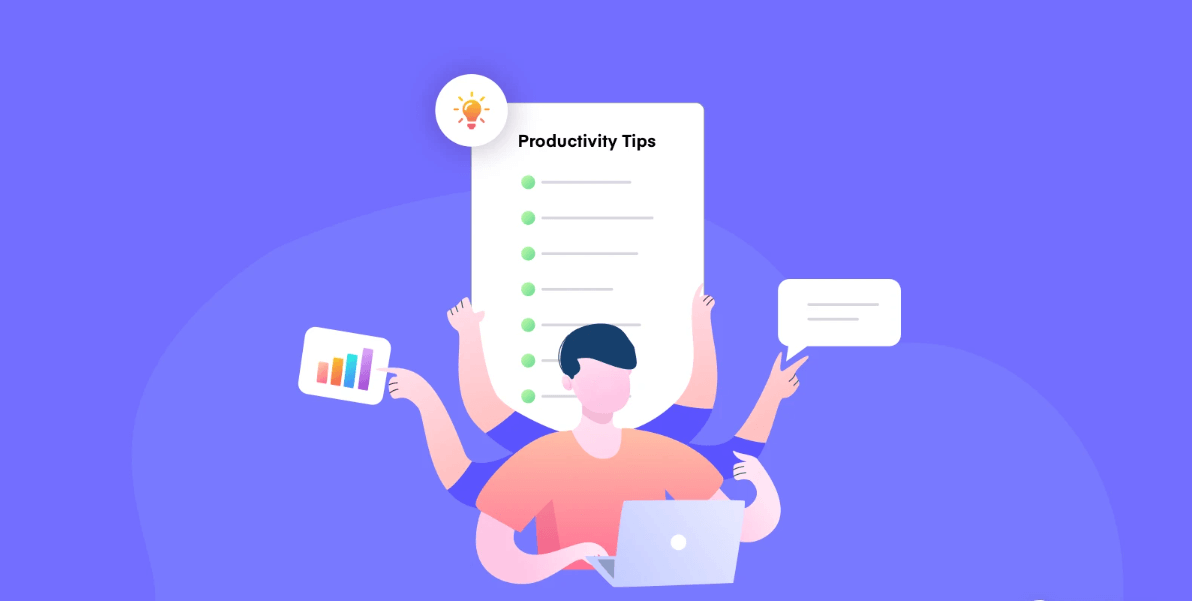
Image courtesy of via Google Images
Improve Security and Privacy Settings
Protect your privacy and data by setting up strong password protection and enabling biometric authentication options in Windows 10. Manage app permissions and privacy settings to control what information is shared with third-party apps and services. With Windows 10, you can rest easy knowing your personal information is secure.
| Tips | Tricks |
|---|---|
| Use Virtual Desktops | Organize your work into different desktops for better productivity |
| Cortana Integration | Utilize Cortana for voice commands and smart reminders |
| Customize Start Menu | Arrange tiles, pin apps, and customize layout to fit your workflow |
| Task View | Switch between open windows and tasks seamlessly with Task View |
| Snapping Windows | Maximize screen real estate by snapping windows to corners or sides |
| Action Center | Stay organized and up to date with notifications and quick actions in Action Center |
Simplify File Management
File management doesn't have to be a headache with Windows 10. Use File Explorer to organize files and folders, search for specific items, and sort files by name, date, or size. Filtering options make it easy to find what you're looking for, whether it's a document for work or a photo from last week's vacation.

Image courtesy of via Google Images
Enhance Gaming Performance
If you're a gamer, Windows 10 has features to help you get the most out of your gaming experience. optimize Windows settings for gaming performance, use Game Mode to prioritize gaming resources, and access the Xbox Game Bar for in-game features like recording gameplay and chatting with friends. With Windows 10, gaming has never been better.
Troubleshooting Common Windows Issues
Even with the best tips and tricks, sometimes Windows 10 issues can crop up. That's where troubleshooting tools come in handy. Use built-in tools to diagnose and fix common problems like network connectivity issues or system errors. And if you need further assistance, Windows For Dummies is always here to help with expert advice and resources.
Now that you're armed with these tips and tricks, you're ready to unleash the power of Windows 10. Whether you're looking to boost productivity, enhance security, or optimize gaming performance, Windows For Dummies has everything you need to make the most of your Windows experience. Happy exploring!
Generated by Texta.ai Blog Automation


