Unleash the Power of Windows 8: Essential Apps, Settings, and Games

Discover how to optimize your Windows 8 experience with the must-have apps, settings, and games that will revolutionize your device.
Table of Contents
Are you ready to make the most of your Windows 8 experience? This versatile operating system offers a wide range of features and capabilities that can enhance your productivity, entertainment, and overall user experience. In this blog post, we will explore essential tips, antivirus software, must-have apps, customization settings, gaming options, and advanced tools that will help you maximize your Windows 8 experience. Whether you are a student, professional, or gaming enthusiast, there is something for everyone in the world of Windows 8.
Essential Antivirus Software and Tools
One of the most crucial aspects of using any computer system is ensuring that it is protected against malware and viruses. This is especially important in the case of Windows 8, which is a popular target for cyber threats. To keep your system safe and secure, it is essential to invest in reliable antivirus software. Some of the top recommended antivirus programs for Windows 8 include Avast, AVG, and Norton. These tools offer real-time protection, malware detection, and regular updates to keep your system secure.
In addition to antivirus software, it is important to practice safe browsing habits and avoid downloading files from untrustworthy sources. Regularly scanning your system for malware and performing system updates can also help prevent security breaches and keep your data safe.
Must-Have Apps for Windows 8
Windows 8 offers a wide variety of apps that cater to different interests and needs. Whether you are looking for productivity tools, entertainment apps, or customization options, there is something for everyone in the Windows Store. Some of the must-have apps for Windows 8 include Microsoft Office Suite, Netflix, Hulu, Spotify, and Adobe Creative Cloud. These apps can help you work more efficiently, stay entertained, and unleash your creativity.
Downloading and installing apps on Windows 8 is a straightforward process. Simply open the Windows Store, browse through the categories, and click on the app you want to download. Once the download is complete, you can launch the app from your Start Menu and start using it right away. Organizing and managing your app collection can help you stay organized and make it easier to access your favorite tools and entertainment options.
Customizing Settings for Optimal Performance
Customizing your Windows 8 settings can help you personalize your user experience and optimize system performance. From changing your desktop background to tweaking system settings for speed and efficiency, there are endless customization options available in Windows 8. Start by accessing the Control Panel, where you can adjust settings related to display, sound, power options, and more.
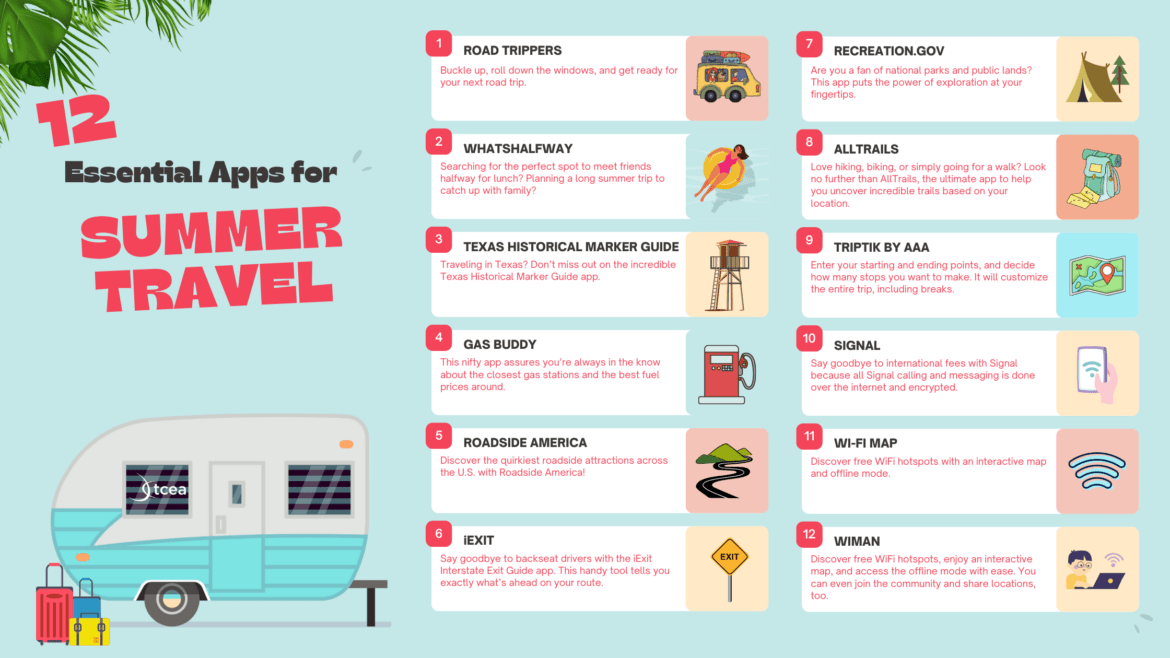
Image courtesy of blog.tcea.org via Google Images
For a more personalized touch, consider changing your Start screen layout, color scheme, and tile sizes. You can also pin your favorite apps and websites to the Start screen for quick and easy access. Customizing your settings to suit your preferences can make using Windows 8 a more enjoyable and efficient experience.
Gaming and Multimedia Features
Windows 8 offers a range of gaming and multimedia features that cater to both casual and hardcore gamers. Whether you are using a gaming PC or laptop, you can enjoy a wide selection of games and entertainment options on Windows 8. Take advantage of features like the print screen tool and media creation tool to capture screenshots and videos of your gameplay.
| Category | Apps | Settings | Games |
|---|---|---|---|
| Productivity | Microsoft Office Suite | Notification Center | Asphalt 8: Airborne |
| Social Media | Privacy Settings | Plants vs. Zombies | |
| Entertainment | Netflix | Display Settings | Minecraft |
| Communication | Skype | Wi-Fi Settings | Candy Crush Saga |
For an enhanced gaming experience, consider optimizing your system settings for better performance. This can include updating your graphics drivers, adjusting resolution and frame rates, and closing background applications to free up system resources. With the right tweaks and settings, you can enjoy smooth and immersive gaming on Windows 8.
Advanced Tools and Troubleshooting Tips
For more advanced users and those looking to optimize their Windows 8 experience, there are a variety of tools and troubleshooting tips available. Consider using the debloater tool to streamline your system performance by removing unnecessary bloatware and background processes. The Control Panel offers a wealth of options for customizing and troubleshooting your system settings.
Regularly updating your drivers, creating backups of your important data, and familiarizing yourself with recovery options can help you recover from system crashes and errors. Understanding how to access safe mode, fast startup, and other advanced system settings can also be beneficial when troubleshooting issues or optimizing performance. By exploring these tools and tips, you can unleash the full potential of Windows 8.
Whether you are a student, professional, or gaming enthusiast, Windows 8 offers a wealth of features and capabilities that can enhance your overall user experience. By exploring essential apps, settings, and tools, you can customize your Windows 8 experience to suit your needs and preferences. From antivirus protection to gaming options, there is something for everyone in the world of Windows 8. Unleash the power of Windows 8 and take your computing experience to the next level.
FAQ
Question 1: What are the best antivirus software options for Windows 8?
Answer 1: Some top antivirus software for Windows 8 include Avast, AVG, and Norton, offering real-time protection and malware detection.
Question 2: How can I customize my Windows 8 settings for optimal performance?
Answer 2: Access the Control Panel to adjust display, sound, power options, and personalize Start screen layouts.
Question 3: What are some must-have apps for Windows 8?
Answer 3: Microsoft Office Suite, Netflix, Hulu, Spotify, and Adobe Creative Cloud are essential apps for Windows 8 users.
Question 4: How can I optimize gaming performance on Windows 8?
Answer 4: Update graphics drivers, adjust resolution and frame rates, and close background applications for smoother gameplay.
Generated by Texta.ai Blog Automation

