Unleash the Python: Easy Installation Guide for Python Beginners

Ready to dive into the world of Python? Discover a beginner-friendly installation guide to unleash your coding potential today!
Table of Contents
Welcome to Windows for Dummies, your go-to blog for mastering Windows 7, 8, 10, 11, apps, and games. Today, we're diving into the world of Python and showing you how to easily install it on your Windows 10 operating system. Whether you're a complete beginner or just looking to refresh your Python skills, this guide is here to help you unleash the power of Python on your Windows 10 PC.
Python is a versatile programming language used for a wide range of applications, from web development to data analysis. Installing Python on your Windows 10 computer is a simple process that can open up a world of possibilities for your coding projects. In this guide, we'll walk you through the steps to get Python up and running on your Windows 10 system.
Check if You have Windows 10 Operating System
Before you proceed with installing Python, it's important to confirm that you're running Windows 10 on your computer. To check your Windows version, simply click on the Start menu, type "Settings" in the search bar, and select "System" from the settings menu. Under the "About" section, you'll find information about your Windows version. Python is compatible with Windows 10, so you're good to go!
Download Python Installer
Now that you've confirmed you have Windows 10, it's time to download the Python installer. Head over to the official Python website at python.org and navigate to the downloads section. Choose the latest version of Python that is compatible with Windows 10 and click on the download link to start the process. Once the installer is downloaded, you're ready to move on to the next step.
Install Python on Windows 10
Installing Python on Windows 10 is a straightforward process. Locate the downloaded Python installer in your downloads folder and double-click on it to run the Installation wizard. Follow the on-screen instructions to choose the installation directory, select the components you want to install, and configure any additional settings. Once the installation is complete, Python will be successfully installed on your Windows 10 PC.
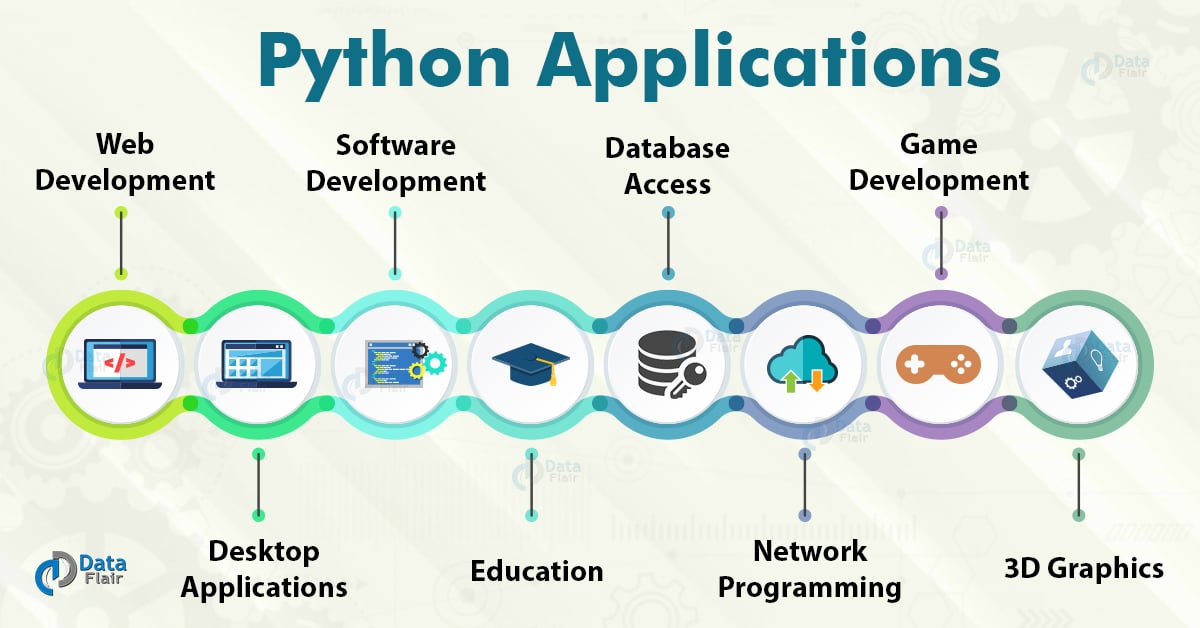
Image courtesy of data-flair.training via Google Images
Verify Python Installation
To ensure that Python has been installed correctly on your Windows 10 system, open up a Command prompt by pressing the Windows key + R, typing "cmd," and hitting Enter. In the command prompt window, type "python --version" and press Enter. If Python is installed correctly, you'll see the version number displayed in the command prompt. You can also run a simple Python script to test that Python is working as expected.
| Step | Description |
|---|---|
| 1 | Go to the Python website |
| 2 | Click on the Downloads tab |
| 3 | Choose the version of Python you want to install (e.g. Python 3.x) |
| 4 | Follow the installation instructions for your operating system (Windows, macOS, Linux) |
| 5 | Make sure to check the box that says "Add Python to PATH" during installation |
| 6 | Once installation is complete, open a command prompt and type "python --version" to verify installation |
| 7 | Congratulations! You have successfully installed Python on your computer |
Conclusion
Congratulations! You've successfully installed Python on your Windows 10 computer. With Python at your fingertips, you're ready to start exploring the world of programming and unlocking new possibilities for your projects. Whether you're a coding newbie or a seasoned developer, Python on Windows 10 is a powerful combination that can take your skills to the next level. Stay tuned to Windows for Dummies for more how-to guides, FAQs, and tips to enhance your Windows experience.
Frequently Asked Questions
Question 1: Is Python compatible with Windows 10?
Answer 1: Yes, Python is fully compatible with Windows 10. You can easily install Python on your Windows 10 system by following the steps outlined in our guide.
Question 2: How do I verify if Python is correctly installed on Windows 10?
Answer 2: To verify the installation of Python on Windows 10, open a command prompt and type "python --version." If Python is installed correctly, you'll see the version number displayed in the command prompt.
Question 3: Can I install multiple versions of Python on my Windows 10 PC?
Answer 3: Yes, you can install multiple versions of Python on your Windows 10 computer. Simply download and install the desired versions from the official Python website.
Question 4: Do I need any prior coding experience to install Python on Windows 10?
Answer 4: No, you don't need any prior coding experience to install Python on Windows 10. Our step-by-step guide is designed for beginners and will walk you through the installation process with ease.
Generated by Texta.ai Blog Automation


