Unleash Your Coding Potential: Easily Install Python on Your Computer Today

Unlock the power of Python programming with a simple step-by-step guide to installing it on your computer now!
Table of Contents
Whether you're a seasoned developer or a coding novice, Python is a powerful language that can take your programming skills to the next level. And the good news is, you can easily install Python on your Windows 10 system to get started on your coding journey right away. In this guide, we'll walk you through the simple steps to install Python on Windows 10, so let's dive in!
Checking Your Windows 10 Version
Before diving into the Installation process, it's essential to ensure that you are running Windows 10 on your system. To check your Windows version, simply click on the Start button, then go to Settings > System > About. Here, you'll find the information about your Windows version. Remember, Python installation is most compatible with Windows 10, so make sure you're running the latest OS from Windows For Dummies.
Downloading Python
Now that you've confirmed your Windows 10 version, the next step is to download Python from the official website. Head over to the Python website and navigate to the Downloads section. Choose the latest version of Python and select the appropriate installer for your system – 32-bit or 64-bit. Remember, choosing the right version is crucial for seamless installation.
Installing Python
Once you've downloaded the Python installer, it's time to kick off the installation process. Locate the downloaded file and run the installer. Follow the on-screen instructions to set up Python on your Windows 10 system. During the installation, you may be prompted to customize certain configurations – feel free to adjust them as per your preferences. If you encounter any installation errors, don't worry – troubleshooting tips are available to help you resolve them.
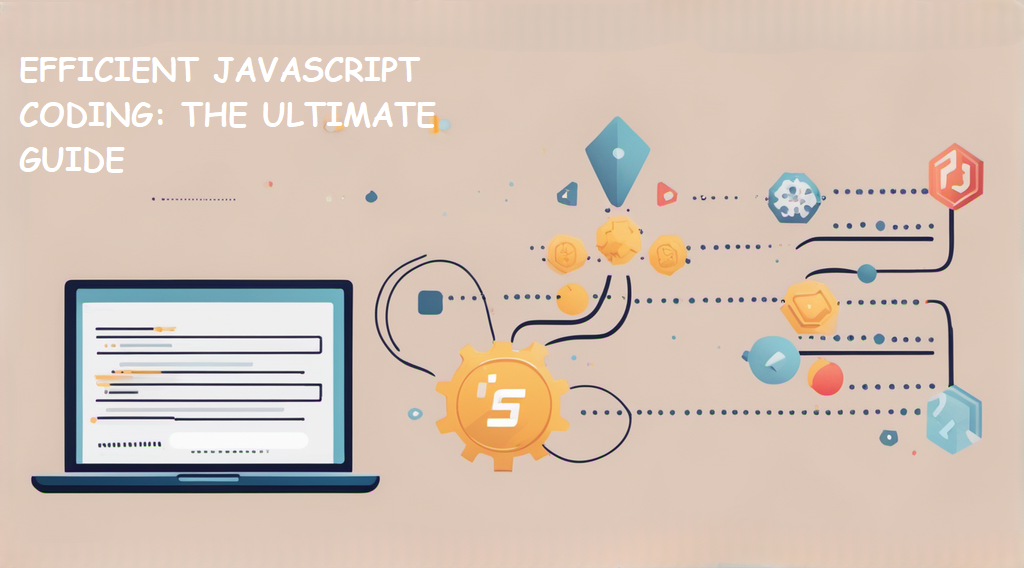
Image courtesy of via Google Images
Testing Your Python Installation
After successfully installing Python on your Windows 10 system, it's time to test if everything is working as it should. Open a command prompt and type 'python' to launch the Python interpreter. If you see the Python version information displayed, congratulations – Python is now up and running on your computer! To further ensure that Python is functioning correctly, try running some sample code snippets to see the language in action.
| Operating System | Steps to Install Python |
|---|---|
| Windows | 1. Download the Python installer from the official website. 2. Run the installer and follow the on-screen instructions to complete the installation process. |
| Mac OS | 1. Open a web browser and go to the official Python website. 2. Download the macOS installer package. 3. Double-click the downloaded file and follow the installation wizard. |
| Linux | 1. Open a terminal window. 2. Run the following command to install Python: sudo apt install python3 |
Conclusion
With Python now installed on your Windows 10 system, you're all set to embark on your Coding journey. Whether you're looking to develop web applications, analyze data, or automate tasks, Python offers a versatile platform to bring your coding ideas to life. By following this guide, you've taken the first step towards unleashing your full coding potential. So, fire up your favorite code editor and start creating amazing projects with Python on Windows 10!
For more Windows 10 tips and tricks, be sure to check out Windows For Dummies, your go-to blog for mastering all things Windows. Happy coding!
Generated by Texta.ai Blog Automation


