Unleash Your PC's Power: Essential Tips and Tricks for Windows 11 Users

Discover the top secrets to maximize your PC's performance with these essential tips and tricks for Windows 11 users!
Table of Contents
Welcome to the ultimate guide for mastering Windows 11! Whether you're a seasoned tech guru or just getting started, Windows for Dummies has got you covered. Get ready to unlock the full potential of your PC with these essential tips and tricks.
Customize Your Start Menu
Personalizing your Start Menu is a game-changer when it comes to navigating Windows 11. Make it your own by adding your most-used apps and shortcuts for quick access. Click the Windows icon on the taskbar, then click "Pin to Start" for your favorite applications. Organize them with a simple drag-and-drop and watch your productivity soar!
Mastering Snap Assist
Snap Assist is a hidden gem in Windows 11 that can revolutionize the way you multitask. To snap windows to different corners of your screen, simply drag a window to any edge until you see a transparent outline, then release. Use this feature to compare documents side by side or keep an eye on multiple apps at once - the possibilities are endless!
Secure Your System with Windows Defender
Protecting your PC from cyber threats is crucial, and Windows Defender is your best line of defense. Ensure your system is up to date with the latest security patches and run regular scans to keep malware at bay. Windows for Dummies recommends enabling real-time protection for added security and peace of mind.
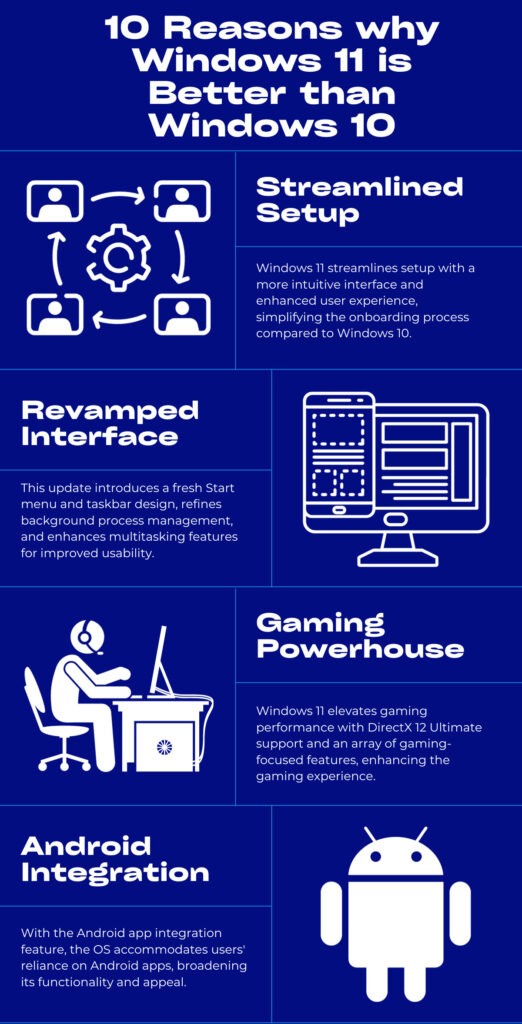
Image courtesy of blog.electronicfirst.com via Google Images
Utilize Virtual Desktops
Virtual desktops are a game-changer for anyone looking to streamline their workflow. Create separate desktops for work, leisure, or personal projects to keep things organized and clutter-free. Switch between virtual desktops with ease by pressing Windows + Tab and watch your productivity skyrocket!
Explore the Task Manager
The Task Manager is your best friend when it comes to monitoring System performance and managing running processes. Use it to identify resource-hungry apps, end unresponsive programs, and optimize your startup programs for a faster boot time. With the Task Manager on your side, system maintenance has never been easier.
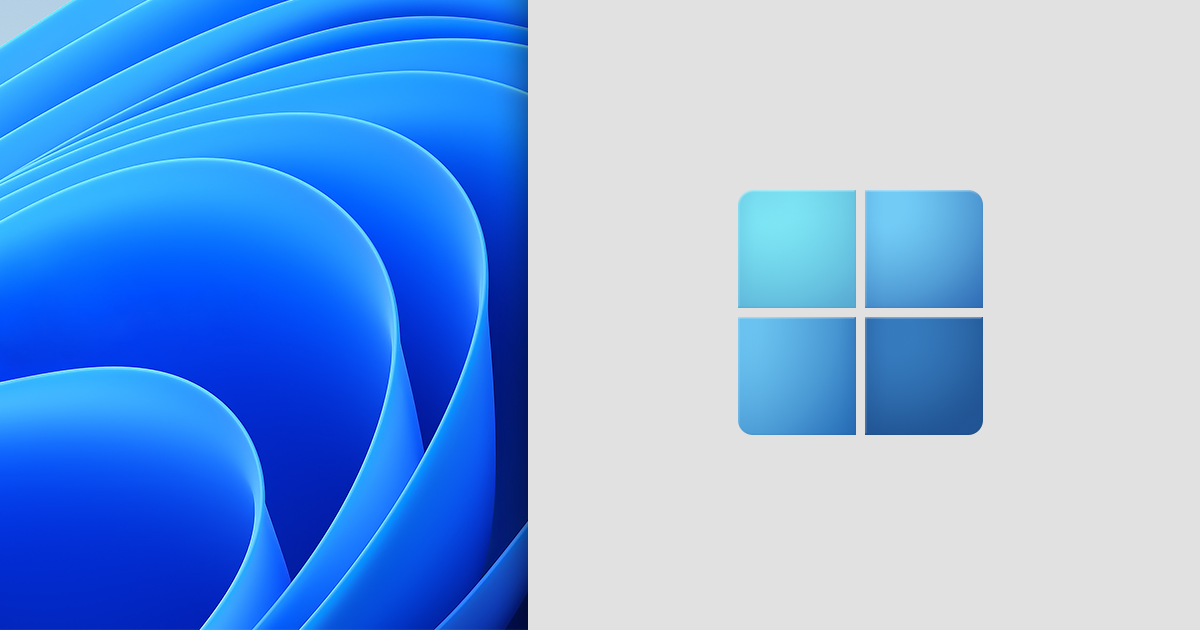
Image courtesy of www.codetwo.com via Google Images
Master Your File Explorer
Navigating files and folders is a breeze with File Explorer. Use the search bar to quickly find that elusive document or organize files into folders for easy access. Customize File Explorer settings to show hidden files, choose default folders, and tweak the view settings to suit your preferences.
| Tips and Tricks | Description |
|---|---|
| 1. Customize Your Start Menu | Pin your favorite apps and customize the layout for easy access. |
| 2. Master Virtual Desktops | Organize your windows across multiple desktops for better productivity. |
| 3. Utilize Snap Layouts | Quickly arrange and resize windows with Snap Assist for multitasking. |
| 4. Explore Widgets | Stay updated with personalized news, weather, and calendar widgets. |
| 5. Upgrade Privacy Settings | Protect your data by adjusting privacy settings and permissions. |
Optimize Your Windows Search
Windows Search is a powerful tool that can help you find anything on your PC in seconds. Use search filters to narrow down your results and speed up your search process. With a few simple tips and tricks, you'll be a Windows Search pro in no time.
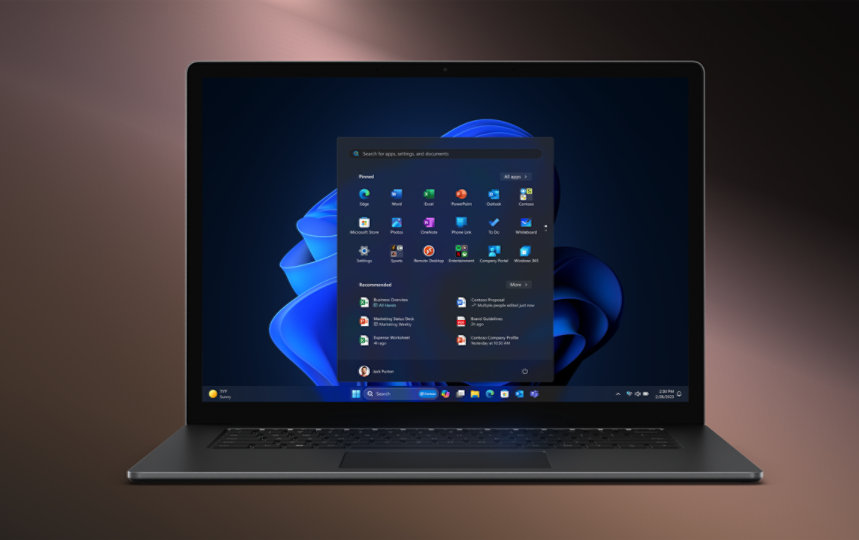
Image courtesy of www.microsoft.com via Google Images
Discover Hidden Windows Features
Unleash the full potential of Windows 11 by exploring its Hidden features. From secret keyboard shortcuts to advanced settings, there's so much more to discover beyond the surface. Windows for Dummies recommends experimenting with these features to take your Windows experience to the next level.
Stay Up-to-Date with Windows Updates
Keeping your system up to date is essential for optimal performance and security. Make sure to regularly check for Windows updates and install them promptly to stay protected against the latest threats. With the latest updates, your Windows 11 experience will be smoother and more secure.
Ready to unleash your PC's power with these essential tips and tricks for Windows 11? Head over to Windows for Dummies for more expert advice and guides to master your Windows experience!



