Unleash Your Windows 10 Potential with the Ultimate Antivirus Guide

Discover how to maximize the protection of your Windows 10 device with our ultimate antivirus guide. Don't leave your system vulnerable!
Table of Contents
Windows 10 is one of the most popular operating systems in the world, used by millions of people for work, entertainment, and communication. With its wide range of features and capabilities, Windows 10 can be a versatile tool for both casual users and power users alike. However, like any operating system, Windows 10 is not immune to cyber threats and malware. To ensure the security and optimal performance of your Windows 10 system, it is crucial to implement effective antivirus software and follow best practices for system maintenance.
Security Tips and Antivirus Software
Protecting your Windows 10 system from malware and cyber threats should be a top priority. One of the first steps you can take to enhance the security of your system is to install reputable antivirus software. Windows 10 comes with built-in security features such as Windows Defender, which provides basic protection against viruses and other types of malicious software. It is important to keep Windows Defender updated regularly to ensure that your system is protected against the latest threats.
For added security, you may consider installing a third-party antivirus software that offers more advanced features and protection against a wider range of threats. Popular antivirus programs such as Avast, McAfee, and Norton can provide comprehensive security solutions for Windows 10 users. These programs often include features such as real-time scanning, firewall protection, and automatic updates to keep your system safe from evolving threats.
Optimizing Apps and Settings
Customizing your Windows 10 experience can help improve app performance and enhance system efficiency. By personalizing app settings and system preferences, you can tailor your Windows 10 experience to suit your needs and preferences. One tip for optimizing app performance is to disable unnecessary startup programs that may be running in the background and slowing down your system. You can do this by accessing the Task Manager and disabling startup programs that you do not use frequently.
Another way to optimize app performance is to regularly clean up your system by deleting temporary files, clearing cache memory, and removing unused applications. This can help free up disk space and improve the overall speed and performance of your Windows 10 system. Additionally, adjusting system settings such as display resolution, power settings, and background apps can further optimize app performance and enhance system efficiency.
Gaming and Multimedia Features
Windows 10 is a popular choice for gamers and multimedia enthusiasts, thanks to its wide range of gaming and multimedia features. Whether you enjoy playing games, capturing screenshots, or creating multimedia content, Windows 10 offers a variety of tools and features to enhance your gaming and multimedia experience. With the built-in Game Bar, you can easily capture screenshots, record gameplay, and access a range of gaming features such as Xbox integration and game mode.
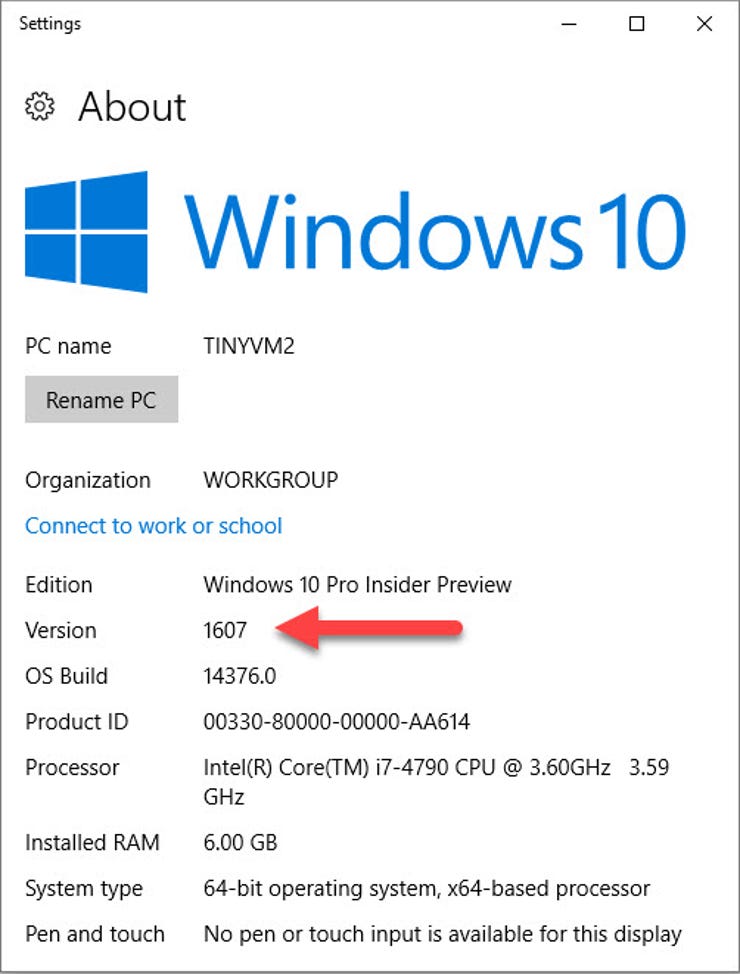
Image courtesy of www.zdnet.com via Google Images
If you are a multimedia enthusiast, the media creation tool in Windows 10 can help you create and edit videos, photos, and other multimedia content. Additionally, debloating your system by removing unnecessary pre-installed software and apps can help optimize gaming and multimedia performance. By streamlining your system and removing unwanted bloatware, you can enhance system speed and efficiency for a smoother gaming and multimedia experience.
System and Maintenance
system maintenance is essential for keeping your Windows 10 system running smoothly and efficiently. Navigating the Windows 10 control panel can help you manage system drivers, recovery options, and updates for optimal performance. By regularly updating system drivers and software, you can ensure that your system functions properly and remains secure against potential vulnerabilities.
| Antivirus Name | Pros | Cons | Price |
|---|---|---|---|
| Windows Defender | Free and built-in to Windows 10, Regular updates from Microsoft, Low system impact | Basic features compared to third-party options, Limited customization | Free |
| Bitdefender Antivirus Plus | Top-notch malware detection, Minimal impact on system performance, Robust features including ransomware protection | Relatively higher cost, Some features may be overwhelming for casual users | $39.99/year for 1 device |
| Norton 360 Deluxe | Comprehensive protection with multiple layers of security, Secure VPN and cloud backup included, User-friendly interface | Higher cost for multiple devices, Initial setup may take time | $39.99/year for 5 devices |
| Kaspersky Total Security | Excellent malware protection, Secure online banking features, Parental controls | Some controversy over ties to Russian government, Relatively high resource usage | $49.99/year for 5 devices |
In addition to regular updates, it is important to back up your data regularly to protect against data loss in the event of system failure or cyberattack. Windows 10 offers a variety of backup solutions, including File History and Backup and Restore, that can help you safeguard your important files and data. Fast startup options and efficient system maintenance can further optimize system performance and enhance the overall user experience of your Windows 10 system.
Advanced Tips for Power Users
For power users who require advanced features and capabilities, Windows 10 offers a range of options to enhance system performance and efficiency. Features such as fast mode and fast startup can help power users streamline their system and optimize performance for demanding tasks. Understanding the differences between 32-bit and 64-bit systems can also help power users optimize performance and compatibility with software and applications.
In addition to advanced features, power users can troubleshoot boot issues, perform system repairs, and optimize performance for educational and professional use. By exploring the full range of tools and capabilities that Windows 10 offers, power users can unlock their system's full potential and maximize efficiency for a seamless user experience.
In conclusion, mastering Windows 10 for optimal performance and security requires a combination of effective antivirus software, system maintenance, and best practices for app optimization. By following the tips and recommendations outlined in this blog post, you can unleash the full potential of your Windows 10 system and enjoy a secure and efficient computing experience.
Frequently Asked Questions
Is Windows Defender enough to protect my Windows 10 system?
While Windows Defender provides basic security, it may not offer comprehensive protection against advanced threats. Consider using a third-party antivirus program for added security features.
How often should I update my antivirus software?
It is recommended to update your antivirus software regularly, ideally daily or at least weekly, to ensure that your system is protected against the latest threats.
Can I optimize my Windows 10 system for gaming and multimedia?
Absolutely! You can optimize your system by using features like the Game Bar and media creation tool. Removing bloatware and adjusting system settings can also enhance gaming and multimedia performance.
What are some advanced tips for power users on Windows 10?
Power users can maximize performance by utilizing fast mode and exploring 64-bit system options. Troubleshooting boot issues, system repairs, and optimizing performance for professional use are also recommended for power users.
Generated by Texta.ai Blog Automation

