Unleash Your Windows Power: Tips and Tricks for Beginners and Experts Alike

Unlock hidden potential with these Windows tips for users of all levels. From basics to advanced tricks, power up now!
Table of Contents
So you've got Windows 10 on your computer, but you're not quite sure how to make the most out of it. Don't worry, Windows for Dummies is here to save the day! Whether you're a tech novice or a seasoned pro, these essential tips and tricks will help you master Windows 10 like a boss. Let's dive in!
Customize Your Start Menu
One of the first things you should do when setting up your Windows 10 experience is to Customize your Start Menu. Make it your own by pinning your favorite apps, rearranging tiles, and resizing them to fit your needs. Simply right-click on any app and select "Pin to Start" to add it to your Start Menu. You can also create tiles folders to keep things organized and easily accessible.
Mastering the Taskbar
The taskbar is your best friend when it comes to quick access to your favorite apps and running programs. Customize it by right-clicking on an empty space and selecting "Taskbar settings." From here, you can choose which icons appear on the taskbar, adjust the taskbar location, and even enable or disable the taskbar search function. Pro tip: You can also use the taskbar to quickly switch between open programs by pressing Alt + Tab.
Multitasking Made Easy
Windows 10 makes multitasking a breeze with its Virtual desktops feature. Press Windows key + Tab to open Task View and create multiple desktops to keep different tasks separate. You can easily move apps between desktops by dragging and dropping them. Additionally, use the snap assist feature by dragging a window to the edge of your screen to automatically resize and snap it into place.

Image courtesy of www.pcmag.com via Google Images
Cortana Tips and Tricks
Cortana, your virtual assistant in Windows 10, is here to help you stay organized and efficient. You can use Cortana to set reminders, create calendar events, find files, and even tell jokes. Simply click on the Cortana icon on the taskbar or say "Hey Cortana" to get started. Pro tip: Customize Cortana's settings in the Cortana app to personalize your experience even further.
Time-saving Keyboard Shortcuts
Keyboard shortcuts are a game-changer when it comes to boosting productivity on Windows 10. Here are a few essential ones to remember:
Windows key + D- Show desktopWindows key + L- Lock your PCWindows key + E- Open File ExplorerCtrl + Shift + Esc- Open Task Manager
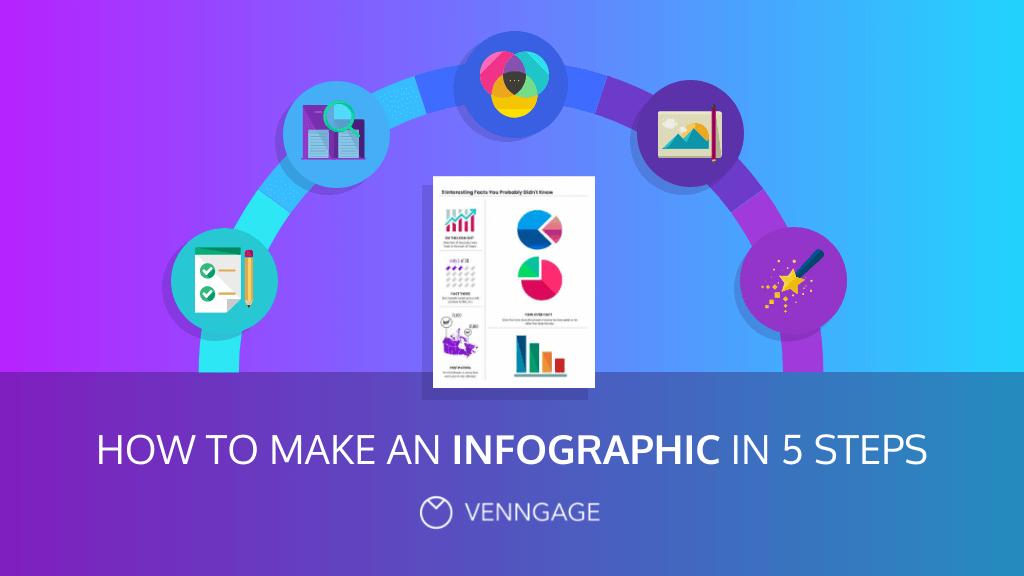
Image courtesy of venngage.com via Google Images
Managing Notifications and Action Center
Don't let pesky notifications clutter up your desktop - manage them like a pro! Click on the Action Center icon on the taskbar to view and customize your notifications. You can choose which apps can send notifications, prioritize notifications, and even respond to messages directly from the Action Center. Stay on top of your alerts and keep distractions at bay.
| Topic | Description |
|---|---|
| Customizing the Start Menu | Learn how to personalize your Start Menu with pinned apps, live tiles, and size adjustments. |
| Keyboard Shortcuts | Discover useful shortcuts to speed up your workflow and navigate Windows like a pro. |
| Task Manager Tricks | Master the Task Manager to monitor performance, manage processes, and troubleshoot issues. |
| File Explorer Tips | Explore hidden features and keyboard shortcuts in File Explorer for efficient file management. |
| Utilizing Virtual Desktops | Maximize productivity by creating and switching between multiple virtual desktops. |
| Windows Search Secrets | Optimize your searches with advanced filters and syntax in Windows Search. |
Mastering File Explorer
File Explorer is your gateway to all your files and folders on Windows 10. Organize your files efficiently by creating folders, renaming files, and using the search function to find what you need quickly. Pro tip: Customize your File Explorer view by changing the layout, sorting options, and even adding shortcuts to frequently accessed folders for easy navigation.

Image courtesy of adoption.microsoft.com via Google Images
Troubleshooting Common Issues
Encountered a problem on Windows 10? Don't panic - Windows for Dummies has got your back. Check out our FAQs and Troubleshooting tips to resolve common issues like update errors, driver conflicts, and performance hiccups. From blue screen errors to printer problems, we've got solutions to keep your Windows 10 experience running smoothly.
Gaming on Windows 10
Are you a gamer looking to optimize your experience on Windows 10? Look no further! Windows 10 offers a range of Gaming features, including Game Mode, Xbox integration, and DirectX 12 support. Customize your Gaming settings, update your graphics drivers, and explore the Microsoft Store for a variety of games to play. Whether you're into casual gaming or hardcore esports, Windows 10 has everything you need for an epic gaming experience.
With these essential tips and tricks, you'll be well on your way to mastering Windows 10 like a pro. Whether you're customizing your Start Menu, multitasking like a champ, or troubleshooting common issues, Windows for Dummies has all the expert advice you need to unlock the full potential of your Windows experience. Happy navigating!
FAQs
Q: How can I customize my Start Menu in Windows 10?
A: To customize your Start Menu, simply right-click on any app and select "Pin to Start" to add it. You can also create tiles folders for organization.
Q: What are some essential keyboard shortcuts for Windows 10?
A: Essential shortcuts include Windows key + D to show desktop and Windows key + E to open File Explorer.
Q: How can I manage notifications in Windows 10?
A: You can manage notifications by clicking on the Action Center icon on the taskbar to view and customize your notifications.
Q: What features does Windows 10 offer for gaming?
A: Windows 10 offers Game Mode, Xbox integration, and DirectX 12 support for an optimized gaming experience. Explore the Microsoft Store for a variety of games to play.
Generated by Texta.ai Blog Automation


