Unleashing the Power of Windows 10 Home: Everything You Need to Know

Unlock the full potential of Windows 10 Home with these essential tips and tricks. Discover the ultimate guide now!
Table of Contents
Welcome to Windows For Dummies, your one-stop destination for all things Windows-related. Whether you're a beginner or an experienced user, our blog is here to help you navigate through the world of Windows operating systems. Today, we'll be diving into the ins and outs of Windows 10 Home, uncovering its hidden gems, and providing you with essential troubleshooting tips.
Identifying Common Windows Problems
Let's face it – Windows can sometimes throw unexpected issues your way. Whether it's a frustrating Bluescreen error, Windows Update issue, or Windows Defender acting up, we all encounter these pesky problems at some point. But fear not, because we've got your back with some handy troubleshooting techniques.
Bluescreen errors
We've all been there – you're in the middle of a crucial task, and suddenly, the dreaded Bluescreen appears out of nowhere. Don't panic! Simply restart your computer and check for any recent hardware or software changes that could be causing the issue. If the problem persists, try updating your drivers or running a thorough system scan.
Windows Update error 0x80070643
Is your Windows Update throwing you an error code 0x80070643? Take a deep breath and try checking for updates manually. Sometimes, a simple update can resolve the issue. If that doesn't work, consider running the Windows Update Troubleshooter or seeking help from the Windows community for further guidance.
Windows Defender not working
Your trusty Windows Defender is acting up? No worries! Kickstart a manual scan to hunt down any lurking malware or viruses. If that doesn't do the trick, try restarting the Windows Security Service or updating Windows Defender definitions for a quick fix.
Slow performance
If your Windows 10 seems to be running slower than usual, check Task Manager to identify any resource-hungry applications. You might also want to consider optimizing your startup programs, freeing up disk space, or running disk cleanup tools to speed things up.
Application crashes
Dealing with frequent application crashes? Take a deep dive into Event Viewer to pinpoint the root cause of the issue. Updating your applications and drivers, as well as checking for compatibility issues, can often resolve this pesky problem.
Basic Troubleshooting Steps
When in doubt, restart! A simple reboot can work wonders in resolving temporary glitches or hanging processes. Give your system a quick refresh and see if the issue resolves itself.
Check for Windows updates
Ensuring your Windows is up to date is key to keeping your system running smoothly. Take a moment to manually check for updates in the Settings menu, and don't forget to reboot your system after installing the latest updates.
Run Windows Defender scan
Don't forget to show some love to your Windows Defender! Conduct a full system scan to weed out any unwanted intruders that might be causing havoc on your system. Prevention is always better than cure!
Use Task Manager to identify resource-hungry applications
Task Manager is your best friend when it comes to monitoring and managing system resources. Keep an eye on CPU, memory, and disk usage to identify any applications hogging up your system's performance. End unnecessary tasks to free up valuable resources.
Check for disk errors using chkdsk
Running chkdsk is like giving your hard drive a spa day. This nifty tool scans for and repairs disk errors, ensuring your files are safe and your system runs smoothly. Don't forget to schedule a disk check periodically for optimal system health.
Advanced Troubleshooting Techniques
When all else fails, turn to the System File Checker to scan and repair corrupted system files. This tool works behind the scenes to restore your Windows system to its former glory, so don't hesitate to give it a try!
| Topic | Description |
|---|---|
| Introduction | An overview of Windows 10 Home and its features |
| Features | Information on key features such as Cortana, Microsoft Edge, and Virtual Desktops |
| Updates | Details on how to stay up to date with the latest Windows 10 Home updates |
| Security | Explanation of built-in security features like Windows Defender and BitLocker |
| Compatibility | Information on compatible devices and software with Windows 10 Home |
| Customization | Guide on how to personalize your Windows 10 Home experience |
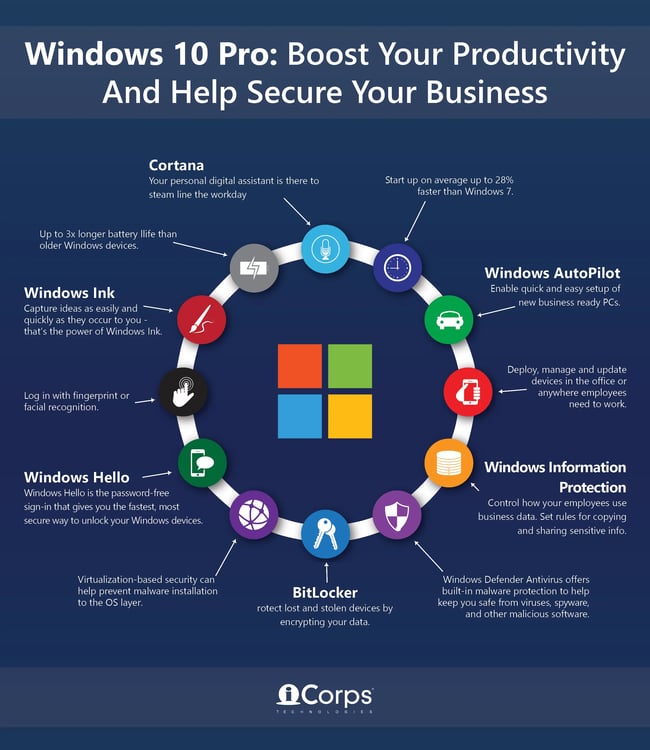
Image courtesy of blog.icorps.com via Google Images
Troubleshooting with Windows Recovery Environment (WinRE)
Windows Recovery Environment is your lifeline in times of system emergencies. Access WinRE to troubleshoot boot issues, recover files, and perform system restores. It's your ultimate safety net in the Windows world.
Using Robocopy for data backup and file transfer
Robocopy is a superhero when it comes to data backup and file synchronization. Whether you're looking to safeguard your precious files or transfer data between folders, Robocopy has got your back with its efficient and reliable file management capabilities.
Utilizing Cygwin for Unix-like environment on Windows
Are you a fan of Unix tools but stuck in the Windows world? Enter Cygwin, your gateway to a Unix-like environment on Windows. Explore the world of Unix commands and tools seamlessly within your Windows ecosystem.
Troubleshooting network issues with Active Directory and Hyperv
When network troubles come knocking, turn to Active Directory and Hyperv for troubleshooting solutions. These powerful tools can help diagnose and resolve network connectivity issues, ensuring your systems run like a well-oiled machine.
Software Tools for Windows Troubleshooting
Looking for advanced diagnostic tools for Windows troubleshooting? Look no further than the Sysinternals Suite. Dive into a treasure trove of utilities designed to aid in system analysis, troubleshooting, and monitoring.
Microsoft PowerToys
Microsoft PowerToys is your Swiss army knife for enhancing productivity on Windows. From window management to power user utilities, PowerToys offers a range of features to streamline your Windows experience and boost your efficiency.
Winaero Tweaker for customization options
Customize your Windows experience with Winaero Tweaker. Tweak system settings, personalize the user interface, and unlock hidden features to tailor your Windows environment to your liking. Say goodbye to stock Windows – hello, personalized paradise!
Using Windows Subsystem for Linux and Windows Terminal
Embrace the best of both worlds with Windows Subsystem for Linux and Windows Terminal. Run Linux commands seamlessly within your Windows environment, and elevate your command line experience to new heights with Windows Terminal's sleek interface.
Conclusion
Congratulations! You've now armed yourself with a toolkit of essential Windows troubleshooting techniques and software tools to conquer any Windows-related challenge that comes your way. Remember, Windows For Dummies is always here to guide you through the twists and turns of the Windows operating system. With our expert tips and advice, you'll be mastering Windows 10 Home like a pro in no time. Happy troubleshooting!


