Unleashing the Power of Windows 10: Must-Have Apps and Settings for Maximum Efficiency

Unlock the full potential of Windows 10 with these essential apps and settings for optimizing productivity and efficiency.
Table of Contents
When it comes to optimizing the performance and security of your Windows 10 operating system, having the right tools and techniques at your disposal is essential. In this comprehensive guide, we will explore a range of tips, tools, and strategies to help you maximize the efficiency of your Windows 10 experience.
Enhancing Security with Antivirus Software
Security is a top priority for any Windows 10 user. One of the key ways to protect your system from malware and other threats is by using reliable Antivirus software. A good antivirus program can provide real-time protection, regular scans, and updates to keep your system safe.
There are many antivirus options available for Windows 10, each with its own set of features and benefits. Some popular choices include Windows Defender, Bitdefender, and Norton Antivirus. It's important to choose a reputable antivirus program and ensure that it is regularly updated to guard against the latest threats.
In addition to installing antivirus software, it's also important to configure and run regular scans to check for any potential threats on your system. By staying proactive with your security measures, you can minimize the risk of malware and other harmful programs affecting your Windows 10 experience.
Boosting Productivity with Essential Apps and Settings
Productivity is key when it comes to getting the most out of your Windows 10 system. By using essential apps and customizing settings to suit your needs, you can streamline your workflow and improve efficiency.
There are a variety of must-have apps for Windows 10 users that can enhance your productivity. From communication tools like Slack and Zoom to project management apps like Trello and Asana, there are plenty of options to choose from. It's important to find the right apps that align with your workflow and help you accomplish your tasks more efficiently.
Customizing your settings on Windows 10 can also go a long way in boosting your productivity. By adjusting settings such as display preferences, power options, and privacy settings, you can tailor your system to work best for you. Utilizing features like Control Panel and System Settings can help you fine-tune your Windows 10 experience to meet your specific needs.
Gaming on Windows 10: Tips and Tricks
For gamers, optimizing performance on Windows 10 is crucial to ensure a seamless Gaming experience. Whether you're a casual gamer or a hardcore enthusiast, there are several tips and tricks you can employ to enhance your gaming experience on Windows 10.
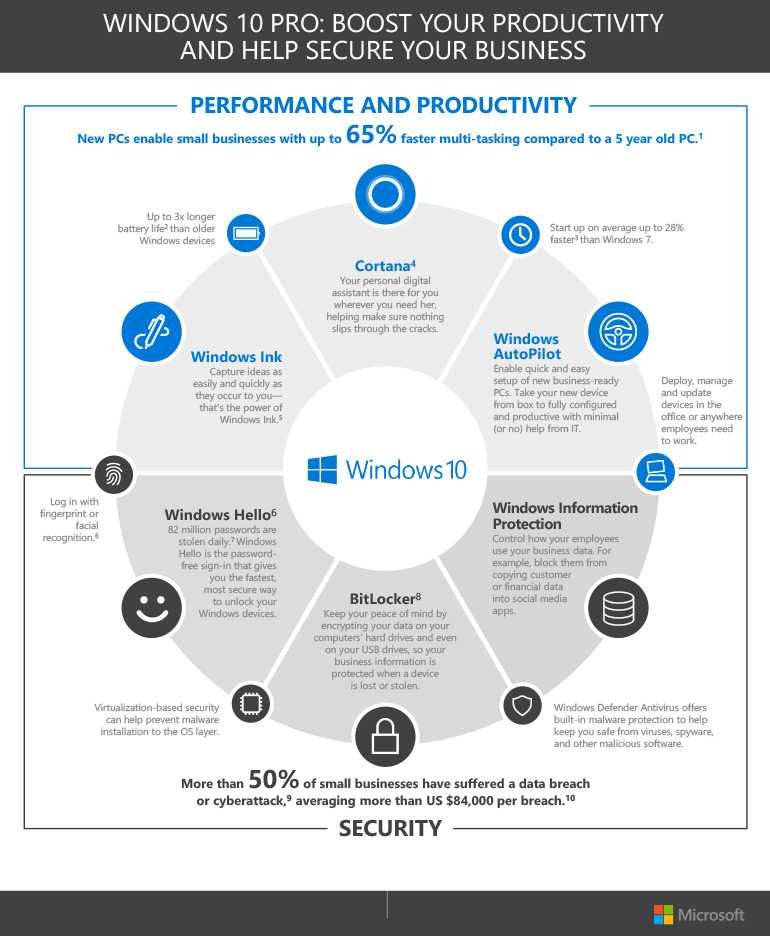
Image courtesy of www.insight.com via Google Images
One key way to optimize gaming performance is by adjusting settings within your games and within Windows 10 itself. By tweaking graphics settings, resolution, and frame rates, you can ensure smooth gameplay and minimal lag. Utilizing gaming apps and tools specific to Windows 10 can also help enhance your gaming experience.
If you encounter any gaming issues on Windows 10, there are troubleshooting steps you can take to address them. From updating drivers to adjusting compatibility settings, there are various solutions available to help you get back to gaming without any interruptions.
Data Management and Recovery Options
Backing up important data and utilizing various tools on Windows 10 is essential for protecting your files and recovering lost data. Tools like Print Screen, Screenshot, and the Media Creation Tool can help you capture and save information efficiently.
| App/Setting | Description | Function |
|---|---|---|
| Windows Terminal | Integrated command line interface for multiple shells | Efficiently manage command line tasks |
| Microsoft To-Do | Task management app with cross-device syncing | Stay organized and prioritize tasks |
| Snip & Sketch | Screenshot and annotation tool | Easily capture and edit screenshots |
| Night Light | Reduces blue light emissions for better sleep | Reduce eye strain and improve sleep quality |
| Windows Hello | Biometric authentication for quick and secure logins | Enhance security and convenience |
Backing up your important data is crucial to avoid losing valuable files in the event of a system crash or other issue. By utilizing backup options within Windows 10, you can safeguard your data and ensure that it's easily recoverable if needed. Additionally, exploring recovery options within Windows 10 can help you retrieve lost or corrupted files.
Advanced Tips for Power Users
For power users looking to delve deeper into system tuning and optimization on Windows 10, there are advanced tips and techniques to explore. Tools like Debloater can help you remove unnecessary software and improve System performance. Updating drivers and utilizing features like Fast Startup and Fast Mode can also enhance the speed and efficiency of your system.
Exploring additional resources for further education and troubleshooting on Windows 10 can provide valuable insights for power users. Whether you're interested in exploring new tools, learning more about system optimization, or troubleshooting specific issues, there are plenty of resources available to help you get the most out of your Windows 10 experience.
Generated by Texta.ai Blog Automation

