Unlock the Full Potential of Windows 10 with These Essential Tips and Tricks

Discover how to maximize your Windows 10 experience with these insider tips and tricks for ultimate productivity and efficiency!
Table of Contents
Welcome to the world of Windows 10, where the possibilities are endless. Whether you're a seasoned user or just getting started, there are always new tips and tricks to discover to enhance your overall experience. In this blog post, we will explore some essential tools and techniques to help you maximize your Windows 10 performance and efficiency. Let's dive in!
Essential Tools and Antivirus Software
When it comes to keeping your Windows 10 system running smoothly, having the right tools and antivirus software is crucial. One of the first steps to a well-optimized system is removing unnecessary bloatware that may be slowing down your system. Consider using a debloater tool to streamline your system and improve overall performance.
Additionally, investing in reliable antivirus software is essential for protecting your system from cyber threats. There are several reputable antivirus programs available, such as Avast, Bitdefender, and Malwarebytes, that can help keep your system safe and secure.
Furthermore, keeping your software and drivers up-to-date is key to ensuring optimal performance. Regularly check for updates for your operating system, applications, and hardware drivers to ensure that your system is running smoothly and securely.
Customizing Settings and Apps for Efficiency
Customizing your Windows 10 settings and apps can significantly improve your overall efficiency and user experience. Take the time to explore and adjust various settings to suit your preferences and workflow.
For instance, adjusting your power settings to optimize performance can help extend your battery life on laptops or enhance the speed of your desktop PC. Additionally, customizing your display settings, keyboard shortcuts, and system preferences can make navigating your system easier and more efficient.
When it comes to apps, consider installing productivity tools that cater to your specific needs. Whether you're a student, professional, or gamer, there are countless apps available on the Microsoft Store that can help you stay organized, productive, and entertained.
Enhancing Gaming Experience on Windows 10
Windows 10 is a popular choice among gamers due to its compatibility with a wide range of games and its gaming-friendly features. To enhance your gaming experience on Windows 10, consider optimizing your gaming settings for better performance.
| Tips and Tricks | Description |
|---|---|
| Customize the Start Menu | Pin your favorite apps and resize tiles for easy access. |
| Use Virtual Desktops | Organize your open windows into separate desktops for better multitasking. |
| Master Keyboard Shortcuts | Learn time-saving shortcuts like Ctrl + C, X, and V for copy, cut, and paste. |
| Utilize Task View | Swipe left on the taskbar to quickly switch between open windows. |
| Enable Night Mode | Reduce eyestrain by enabling Night Light in the display settings. |
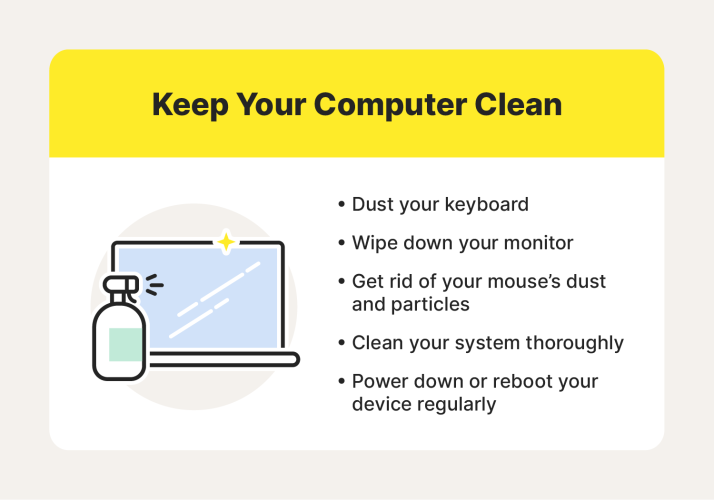
Image courtesy of houseofit.ph via Google Images
Adjusting settings such as screen resolution, refresh rate, and graphics quality can help improve the overall visual quality and smoothness of gameplay. Additionally, investing in a gaming PC or laptop with dedicated graphics cards and high-performance processors can take your gaming experience to the next level.
Lastly, don't forget to explore gaming-specific tools for capturing and sharing your gameplay moments with friends and fellow gamers. Whether you're streaming live gameplay on Twitch or recording epic wins, there are plenty of tools available to help you showcase your gaming skills.
Backup and Recovery Solutions for Windows 10
Backing up your important files and data is crucial to safeguarding your information and ensuring that you can recover it in case of a system failure or data loss. Windows 10 offers built-in backup and recovery options that allow you to create regular system backups and restore points to protect your data.
Consider setting up automatic backups to an external hard drive or cloud storage to ensure that your files are always protected. Additionally, explore third-party backup and recovery tools that offer additional features and customization options for added peace of mind.
Having a reliable backup and recovery solution in place can save you from potential data disasters and give you the peace of mind to explore and experiment with your Windows 10 system without fear of losing important files.
In conclusion, Windows 10 offers a wealth of features and customization options to help you unlock the full potential of your system. By utilizing the tips and tricks discussed in this blog post, you can optimize your Windows 10 performance, enhance your gaming experience, and protect your valuable data. Remember to regularly update your system, explore new apps and tools, and keep your system running smoothly for a seamless user experience. Here's to maximizing your Windows 10 experience!
FAQ
What are some essential tools and antivirus software recommended for Windows 10?
Answer 1: Recommended tools include debloater software for removing bloatware and antivirus programs like Avast and Malwarebytes for system security.
How can I customize settings and apps for efficiency on Windows 10?
Answer 2: Customizing power settings, display settings, and keyboard shortcuts can enhance efficiency. Installing productivity tools from the Microsoft Store can also help.
What tips can enhance the gaming experience on Windows 10?
Answer 3: Optimizing gaming settings, adjusting screen resolution, and investing in high-performance hardware can improve gameplay. Utilize gaming-specific tools for capturing and sharing gameplay moments.
What are some recommended backup and recovery solutions for Windows 10?
Answer 4: Utilize built-in backup and recovery options in Windows 10 for regular system backups and restore points. Consider setting up automatic backups to external hard drives or cloud storage for added protection.
Generated by Texta.ai Blog Automation


