Unlock the Full Potential of Windows 10 with These Top Tips and Tricks!

Discover the hidden features and shortcuts of Windows 10 that will revolutionize the way you use your computer!
Table of Contents
Are you looking to enhance your Windows 10 experience and unlock its full potential? Look no further! In this comprehensive guide, we will explore a range of tips, tricks, and tools to help you maximize your Windows 10 system for ultimate performance. Whether you're a seasoned tech enthusiast or a casual user, these strategies will help you make the most of your Windows 10 experience.
Enhancing Security with Antivirus and Debloater
When it comes to keeping your Windows 10 system secure, investing in reliable antivirus software is a must. With a plethora of options available in the market, it can be overwhelming to choose the right one. Look for a reputable antivirus program that offers real-time protection, regular updates, and additional features such as firewall protection and malware removal.
In addition to antivirus software, another effective way to improve system performance is by removing pre-installed bloatware. Bloatware, or unnecessary software that comes preloaded on your device, can hog system resources and slow down your system. Use a debloater tool to safely uninstall bloatware and free up valuable space on your system for better performance.
Customizing Your Windows 10 Settings and Apps
Customizing your Windows 10 settings can greatly enhance your user experience and productivity. From adjusting display preferences to customizing start menu layouts, there are numerous ways to personalize your system to suit your needs. Explore the various settings options in Windows 10 and tailor them to optimize your workflow and enhance usability.
When it comes to apps, the Microsoft Store offers a wide range of applications for productivity, creativity, and entertainment. Whether you're looking for a powerful video editing tool, a handy productivity app, or a fun game to pass the time, the Microsoft Store has you covered. Browse through the store to discover new apps that can make your Windows 10 experience even more enjoyable.
Gaming on Windows 10: Tips and Tricks
Windows 10 is a popular choice for gamers, thanks to its compatibility with a wide range of games and its gaming-friendly features. To optimize your gaming experience on Windows 10, consider tweaking your system settings for better performance. Adjust graphics settings, disable unnecessary background processes, and update your graphics drivers to ensure smooth gameplay.

Image courtesy of www.linkedin.com via Google Images
Looking for game recommendations? Windows 10 offers a diverse selection of games, from classic favorites to modern titles. Whether you're a casual gamer or a hardcore enthusiast, there's something for everyone on Windows 10. Explore the gaming options available on the platform and enjoy hours of entertainment.
System Maintenance and Optimization Tools
Windows 10 comes equipped with a variety of features and tools that can help you maintain and optimize your system. From the print screen function for capturing screenshots to the media creation tool for creating installation media, there are several built-in tools that can streamline your user experience.
| Tips and Tricks | Description |
|---|---|
| 1. Customize the Start Menu | Organize your apps and folders for quick access. |
| 2. Use Virtual Desktops | Keep your workspaces separate for better productivity. |
| 3. Master Keyboard Shortcuts | Speed up your workflow with key combinations. |
| 4. Utilize Cortana | Use voice commands to search, set reminders, and more. |
| 5. Secure Your System | Enable Windows Defender and keep your PC safe. |
| 6. Customize the Taskbar | Pin your favorite apps and adjust settings for convenience. |
| 7. Explore the Settings App | Adjust system settings to your preferences. |
| 8. Maximize Window Management | Drag windows to the edges for easy resizing and snapping. |
| 9. Discover Windows Store Apps | Find new apps and tools for your Windows 10 experience. |
| 10. Stay Up to Date | Enable automatic updates for the latest features and security fixes. |
Keeping your system up to date is crucial for optimal performance. Regularly update your drivers, run system recovery checks, and back up your data to prevent data loss and ensure smooth operation. By utilizing these maintenance tools and practices, you can keep your Windows 10 system running smoothly and efficiently.
Advanced Features: Fast Startup, Fast Mode, and Education Edition
Windows 10 offers a range of advanced features that can enhance your user experience and productivity. Fast startup and fast mode can speed up your system boot times and improve overall performance. By enabling these features, you can minimize waiting times and get to work or play faster.
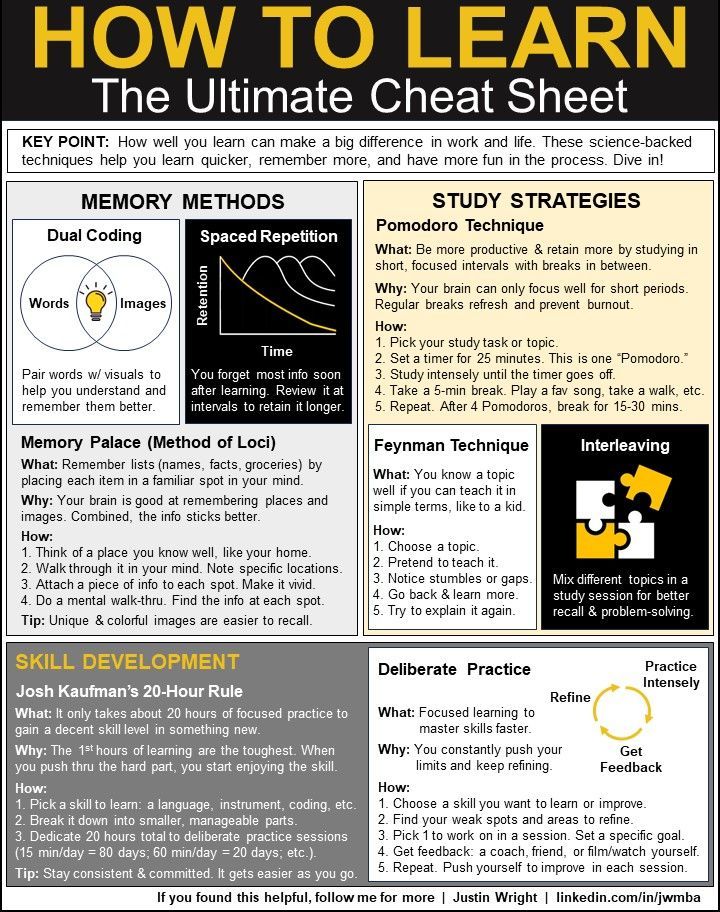
Image courtesy of www.linkedin.com via Google Images
For students and educators, Windows 10 Education Edition provides additional benefits tailored to the needs of the education sector. With features designed to enhance collaboration, accessibility, and security, Windows 10 Education Edition is a valuable tool for educational institutions and individuals alike. Explore the unique features of this edition and see how it can benefit you.
Whether you're using a laptop, desktop, gaming PC, or gaming laptop, these tips and tricks can help you optimize your Windows 10 experience for peak performance. By customizing settings, utilizing maintenance tools, and exploring advanced features, you can unlock the full potential of Windows 10 and enjoy a seamless user experience.
Conclusion
By implementing these tips and tricks, you can take your Windows 10 experience to the next level. From enhancing security and customizing settings to optimizing system performance and exploring advanced features, there are endless possibilities to make the most of your Windows 10 system. Whether you're a casual user or a power user, these strategies can help you maximize productivity, creativity, and enjoyment on your Windows 10 device.
Remember to regularly update your system, back up your data, and utilize maintenance tools to keep your Windows 10 system running smoothly. By following these best practices and exploring the range of features and tools available on Windows 10, you can enjoy a seamless and efficient user experience. Unlock the full potential of Windows 10 today!
FAQ
Got questions about maximizing your Windows 10 experience? Check out these frequently asked questions for quick answers!
What is the best antivirus software for Windows 10?
Answer 1: Some popular antivirus programs for Windows 10 include Windows Defender, Bitdefender, and Norton. Choose a reliable antivirus with real-time protection and regular updates for maximum security.
How can I customize my Windows 10 settings?
Answer 2: Customize your Windows 10 settings by adjusting display preferences, organizing the start menu, and exploring the settings app for personalized options.
How can I optimize my Windows 10 system for gaming?
Answer 3: Optimize your Windows 10 system for gaming by adjusting graphics settings, updating your drivers, and disabling unnecessary background processes for smoother gameplay.
What are some advanced features of Windows 10?
Answer 4: Explore advanced features like fast startup, fast mode, and Windows 10 Education Edition for enhanced performance, speed, and specialized benefits for students and educators.
Generated by Texta.ai Blog Automation


