Upgrade Like a Pro: Windows 10 Tips & Tricks

Unlock the secrets of Windows 10 with these expert tips and tricks to take your operating system to the next level.
Table of Contents
Introduction to Upgrading Windows 10
Are you ready to dive into the exciting world of upgrading your Windows 10 system like a pro? Let's start by exploring some important tips to make the process easy and fun for you. Understanding why updating your system is crucial will not only bring exciting new features but also keep your computer safe from bugs.
Why Update Windows?
Updating your Windows 10 operating system is essential to keep it running smoothly. By staying up to date, you get access to new and exciting features that can enhance your computer experience. Additionally, updating your system helps protect it from cyber threats and keeps your personal information secure.
Checking for Updates
Checking for updates in Windows 10 is a breeze. Simply go to your Settings, select Update & Security, and then click on Windows Update. From there, you can easily install any available updates to keep your system running efficiently.
Understanding Your System
If you've ever heard someone talking about 32 bit or 64 bit systems and wondered what they meant, don't worry, it's not as complicated as it sounds. The difference between these two types of systems is the way they handle information. A 32 bit system can use up to 4 GB of RAM, while a 64 bit system can handle much more, making it faster and more efficient.
How to Check Your System Type
So, how do you find out which type of system your computer has? It's easy! Just follow these simple steps: Go to the Start menu, right-click on 'This PC,' and select 'Properties.' There you'll see whether your system is running on 32 bit or 64 bit. See? It's not so complicated after all!
Navigating the Control Panel
The Control Panel in Windows 10 is like a magical toolbox for your computer. It's where you can find all sorts of settings and options to customize your computer just the way you like it.
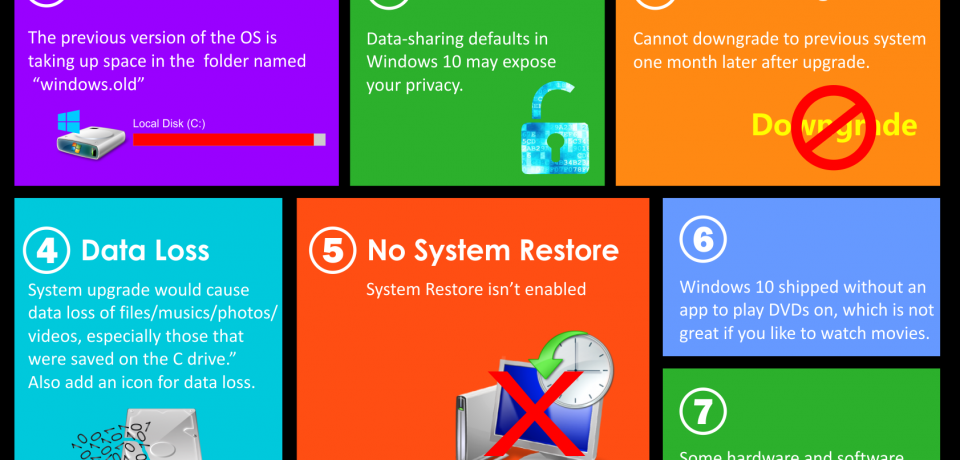
Image courtesy of via Google Images
Changing Settings
Inside the Control Panel, you can change all kinds of settings to make your computer work better for you. For example, you can adjust the background of your desktop to a cool picture or change the sounds your computer makes.
By exploring the Control Panel, you can make your computer feel like your very own special space. So go ahead and play around with the settings to see what fits you best!
Customizing Windows 10
When you have Windows 10 on your computer, you can make it look and feel just the way you want. Let's learn how to customize some settings to make it feel more like your very own special computer!
Personalizing Your Desktop
Your desktop is like the main screen on your computer where you see all your icons and wallpaper. To make it look cool, you can change the background to a picture you like. You can also pick different color themes to make everything match, and even move around your icons to keep things organized just the way you want them.
Adjusting the Start Menu
The Start Menu is where you can find all your apps and programs. If you have some favorite apps that you use a lot, you can pin them to the Start Menu so they're always easy to find. This way, you can quickly open the programs you use the most without searching through a long list.
Helpful Shortcuts & Tips
Keyboard shortcuts are like secret codes that can make using Windows 10 a breeze. Instead of clicking around with your mouse, you can press a few keys to get things done quickly. For example, if you want to copy something, just press 'Ctrl + C'. And if you want to paste it somewhere else, press 'Ctrl + V'. It's as easy as that!
| Tips & Tricks | Description |
|---|---|
| Backup Your Data | Before upgrading to Windows 10, it's essential to back up your important files and documents to avoid any potential data loss. |
| Check Compatibility | Make sure your hardware and software are compatible with Windows 10 by using Microsoft's compatibility checker tool. |
| Update Drivers | Ensure all your device drivers are up to date to prevent any issues or performance problems after upgrading. |
| Disable Startup Programs | Improve your computer's boot time and performance by disabling unnecessary startup programs in Task Manager. |
| Customize Start Menu | Personalize your Start menu by pinning your favorite apps, resizing tiles, and organizing them into groups for easier access. |
| Use Virtual Desktops | Enhance multitasking by creating and switching between virtual desktops to keep your work and personal tasks separate. |
| Enable God Mode | Access an advanced settings menu known as God Mode by creating a folder with a specific name on your desktop. |
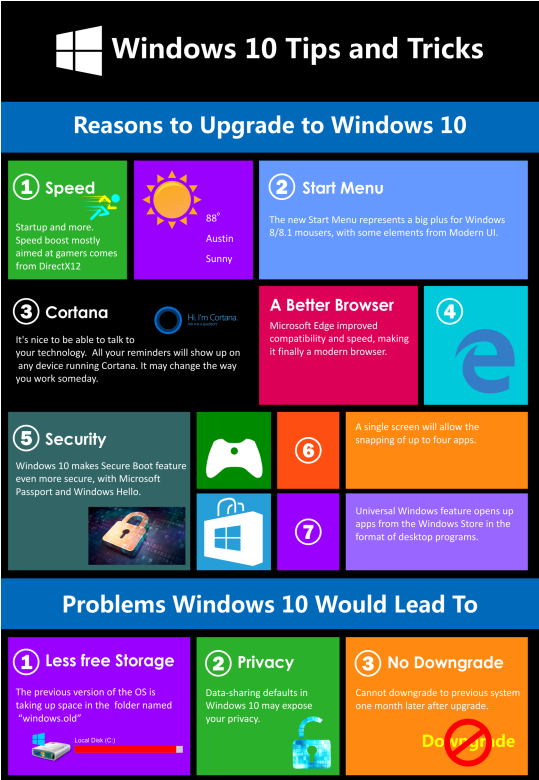
Image courtesy of via Google Images
Battery Saving Tips
When you're using a laptop, it's important to make your battery last as long as possible. One way to do this is by adjusting the screen brightness. Dimming the screen can help save power. You can also close any apps or programs you're not using to conserve energy. And if you're not connected to Wi-Fi, turn off your internet to save even more battery life. These simple tips can help your laptop stay powered up when you need it most.
Conclusion: Becoming a Windows 10 Whiz Kid
Wow, you've learned so much about Windows 10 tips and tricks! Let's recap all the fun things you can do to become a Windows 10 whiz kid. By following these simple steps, you'll be able to navigate your system like a pro and customize it to fit your style.
Update Your System Regularly
Remember to always keep your Windows 10 system updated. Updates not only give you cool new features but also help keep your computer safe from bugs and hackers. Check for updates regularly to stay ahead of the game.
Explore the Control Panel
The Control Panel is like a magical toolbox where you can tweak all your computer settings. Dive in and explore the different options to make your system work just the way you like it. From changing your background to adjusting sounds, the control panel has it all!
Personalize Your Desktop
Make your computer truly yours by personalizing your desktop. Change the background to your favorite picture, play around with color themes, and organize your icons just the way you want them. Your computer, your rules!
Master Useful Shortcuts
Use handy keyboard shortcuts to navigate Windows 10 like a pro. Memorize simple combinations like 'Ctrl + C' for copying and 'Ctrl + V' for pasting. These shortcuts will save you time and make using your computer a breeze.
Now that you know all these amazing Windows 10 tips and tricks, it's time to put them into action. Explore your system, try out new settings, and impress your friends with your newfound tech knowledge. You're on your way to becoming a Windows 10 whiz kid!
FAQs
Can I update Windows 10 for free?
Yes, Updating Windows 10 is absolutely free! Microsoft wants to make sure everyone has the latest features and security to keep their computer running smoothly.
What do I do if an update doesn't work?
If you're having trouble with an update, don't worry! Sometimes updates can be a bit tricky. You can try restarting your computer and checking your internet connection. If that doesn't work, you can reach out to Microsoft's support team for help.

