Who should not install Windows 11?

Who should not install Windows 11?
Introduction
What is Windows 11?
Windows 11 is the latest version of the Windows operating system developed by Microsoft. It is the successor to Windows 10 and brings a range of new features and improvements. With a redesigned interface, enhanced performance, and increased security, Windows 11 aims to provide a better user experience. The new operating system also introduces several productivity enhancements, such as improved multitasking capabilities and a more intuitive user interface, which can boost work efficiency.
Why is Windows 11 being released?
Windows 11 is being released to provide users with an enhanced and modern operating system experience. With advancements in technology and changing user needs, Microsoft has developed Windows 11 to offer improved performance, new features, and a refreshed interface. The release of Windows 11 also aims to address some of the limitations and feedback received from Windows 10 users. By introducing a new version, Microsoft aims to stay competitive in the market and provide users with the latest innovations in software.
Who should not install Windows 11?
While Windows 11 brings a range of exciting features and improvements, there are certain groups of users who may not be suitable candidates for the upgrade. It's important to consider the hardware requirements, software compatibility, privacy concerns, and user experience before deciding to install Windows 11. In this article, we will explore the reasons why some users may choose not to install Windows 11 and provide guidance on what to do if your PC is not compatible with the new operating system.
Hardware Requirements

Minimum system requirements
To install Windows 11, your computer must meet the minimum system requirements. These requirements ensure that your device can run the new operating system smoothly. The minimum system requirements for Windows 11 include a compatible processor, 4 GB of RAM, and 64 GB of storage. Additionally, your device must have a DirectX 12 compatible graphics card and a display with at least 720p resolution. It is important to note that these are the minimum requirements, and for the best experience, it is recommended to have a more powerful system.
Unsupported hardware
Some older devices may not meet the hardware requirements for Windows 11. These devices may not have the necessary processing power, memory, or storage capacity to run the operating system smoothly. Additionally, certain features of Windows 11 may require specific hardware components that older devices do not have. If your device falls into this category, you may not be able to install Windows 11 or may experience compatibility issues if you attempt to do so.
Compatibility issues
When it comes to installing Windows 11, there are certain compatibility issues that users need to be aware of. Unsupported hardware is one of the main concerns, as older devices may not meet the minimum system requirements. Additionally, there can be compatibility issues with certain software and drivers. For example, video playback may not work properly if the necessary drivers are not available. It is important to check the compatibility of your hardware and software before upgrading to Windows 11.
Software Compatibility
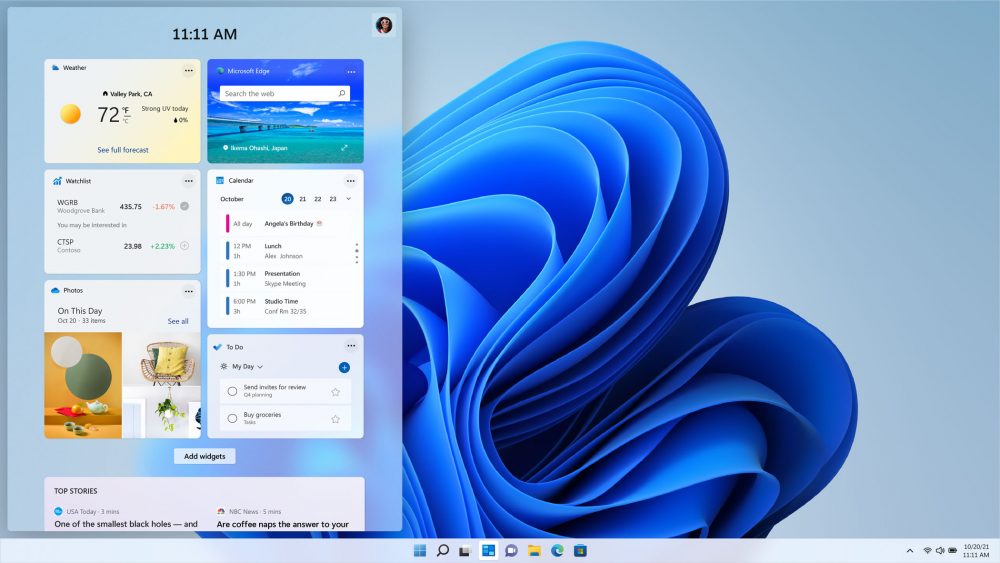
Incompatible software
Incompatible software refers to programs or applications that are not designed to work properly on Windows 11. These software may have compatibility issues, which can result in crashes, errors, or other malfunctions. It is important to check the system requirements and software compatibility before upgrading to Windows 11 to ensure a smooth transition. If you encounter any issues with incompatible software, you may need to find alternative programs or wait for updates that are compatible with Windows 11.
Legacy applications
One of the challenges for users considering the installation of Windows 11 is the compatibility of legacy applications. Legacy applications are software programs that were designed to run on previous versions of the Windows operating system. While many applications may work without issues on Windows 11, there is a possibility that some older programs may not be compatible. This can be due to various factors such as outdated code, lack of updates, or incompatibility with the new features and security measures of Windows 11. It is important for users to check the compatibility of their essential legacy applications before upgrading to Windows 11.
Driver compatibility
One of the important considerations when deciding whether to install Windows 11 is driver compatibility. Drivers are software programs that allow hardware devices to communicate with the operating system. If your drivers are not compatible with Windows 11, you may experience issues such as hardware malfunctions or performance problems. It is crucial to check if the drivers for your specific hardware components, such as graphics cards, sound cards, and network adapters, are compatible with Windows 11. Some older or less common hardware may not have updated drivers available, which can make it difficult to use them with Windows 11. Additionally, specialized hardware used for tasks like CAD software may have specific driver requirements that need to be met. It is recommended to research and ensure driver compatibility before upgrading to Windows 11.
Privacy Concerns

Data collection
Windows 11 includes various features that collect data for improving user experience and providing personalized services. However, some users may have concerns about privacy and the amount of data collected by the operating system. It is important to note that Windows 8.1 update is not affected by these data collection features.
Telemetry
Windows 11 includes telemetry features that collect and send data about your usage and system performance to Microsoft. This data is used to improve the operating system and provide better user experiences. However, some users may have concerns about privacy and the amount of data being collected. It's important to note that telemetry can be disabled or adjusted in the privacy settings of Windows 11. If you value your privacy or have specific concerns about data collection, it is recommended to review and customize these settings according to your preferences.
Privacy settings
When it comes to privacy settings, Windows 11 offers users a range of options to control the information that is collected and shared. Users can customize their privacy settings to determine what data is shared with Microsoft and other apps. These settings allow users to choose whether to share location data, diagnostic information, and usage data. Additionally, Windows 11 provides transparency about the data collected through its Privacy Dashboard. It is important for users to review and adjust these settings according to their preferences and comfort level with data sharing.
User Experience
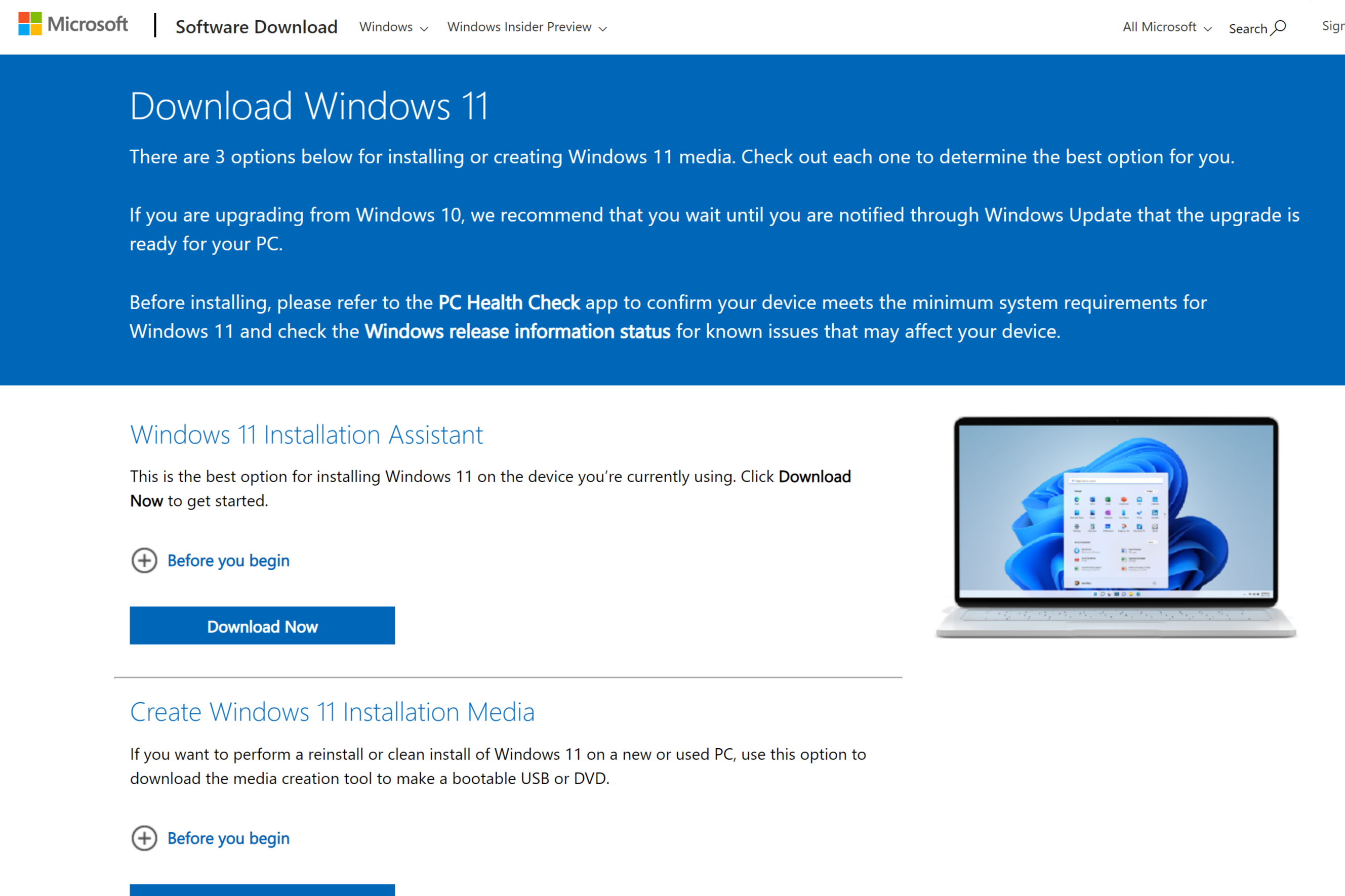
Learning curve
One of the challenges that Windows 11 users may encounter is the learning curve associated with the new operating system. With a redesigned interface and new features, it may take some time for users to adapt to the changes. However, Microsoft has made efforts to improve the user experience by introducing intuitive navigation and simplified settings. Additionally, the introduction of AI Copilot aims to assist users in their tasks, making the transition smoother. Windows 11 users wait for AI Copilot to provide them with helpful suggestions and streamline their workflow.
Interface changes
Windows 11 introduces several interface changes that aim to provide a more modern and streamlined experience for users. One of the notable changes is the centered Start menu, which replaces the traditional left-aligned Start menu in previous versions of Windows. The taskbar has also been redesigned to include a new Widgets feature, allowing users to access personalized news, weather, and other information. Additionally, Windows 11 features a new Snap Layouts feature that makes it easier to multitask by organizing windows into predefined layouts. These interface changes enhance the overall visual appeal and usability of Windows 11.
Performance impact
One important aspect to consider when installing Windows 11 is the potential performance impact it may have on your device. While Windows 11 introduces several new features and improvements, it also requires more system resources compared to previous versions. This means that older or low-end devices may experience slower performance and longer load times when running Windows 11. It is recommended to check the hardware requirements and ensure that your device meets the minimum specifications to avoid any performance issues. Additionally, it is important to note that certain Windows 11 features for gaming laptops may require even higher system specifications to provide optimal performance.
FAQ (Frequently Asked Questions)
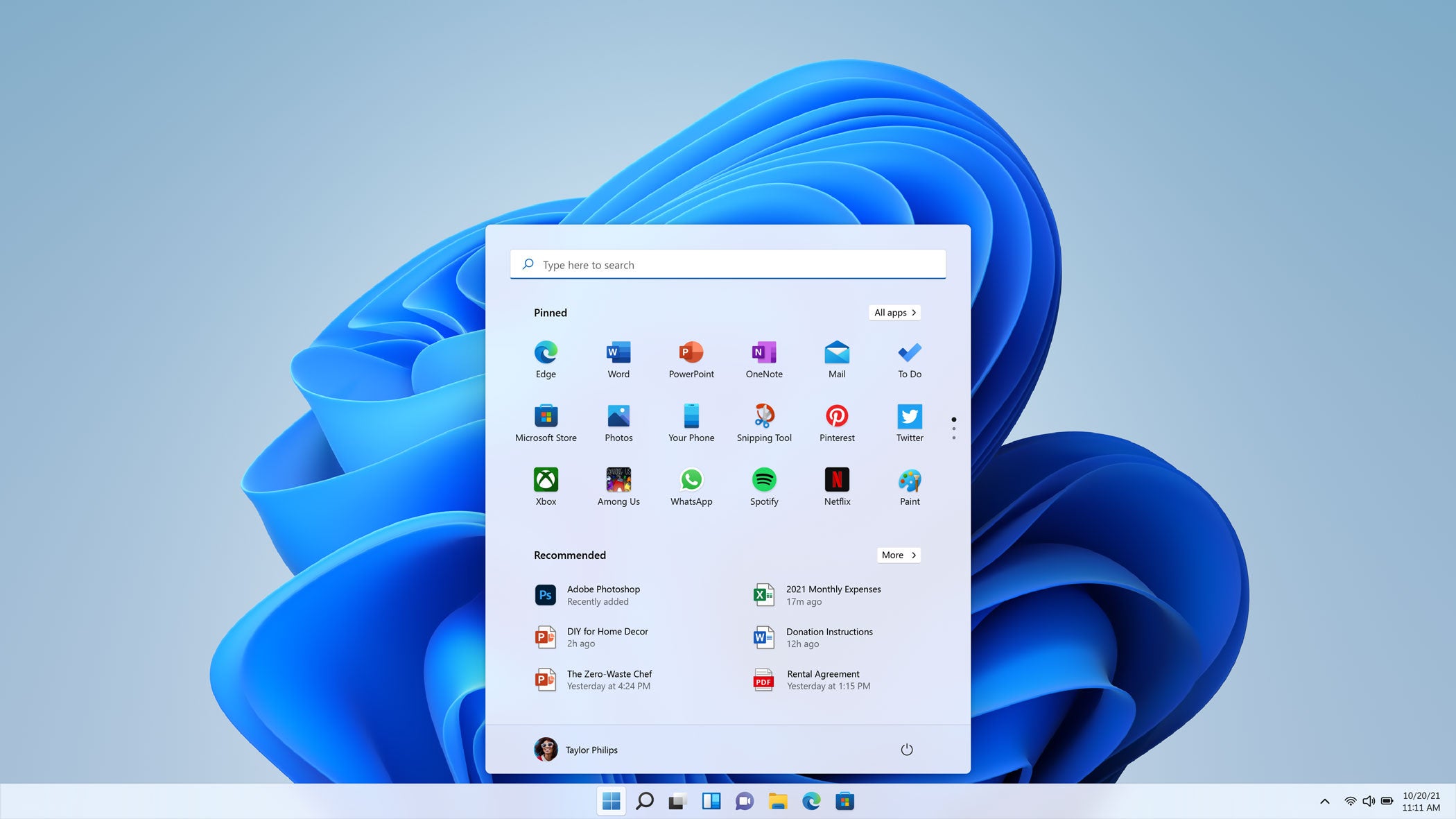
Can I upgrade from Windows 10 to Windows 11?
Yes, you can upgrade from Windows 10 to Windows 11 if your PC meets the minimum hardware requirements. However, it's important to note that not all features available in Windows 10 will be supported in Windows 11. Before upgrading, it is recommended to check the compatibility of your hardware and software with Windows 11 to ensure a smooth transition. If your PC is not compatible with Windows 11, you may need to consider alternative options or upgrade your hardware to meet the requirements.
How do I check if my PC is compatible with Windows 11?
To check if your PC is compatible with Windows 11, you can use the Windows 11 Field Guide Update. This tool provides a comprehensive analysis of your system's hardware and software to determine its compatibility with the new operating system. It checks for the minimum system requirements, unsupported hardware, and compatibility issues. By running this tool, you can ensure a smooth transition to Windows 11 without any compatibility issues.
What should I do if my PC is not compatible with Windows 11?
If your PC is not compatible with Windows 11, there are a few options you can consider:
- Upgrade your hardware: If your PC does not meet the minimum system requirements for Windows 11, you may need to upgrade certain components such as the processor, RAM, or storage.
- Stick with Windows 10: If your PC is running smoothly on Windows 10 and you are not interested in the new features and improvements of Windows 11, you can continue using Windows 10.
- Consider alternative operating systems: If your PC is not compatible with Windows 11 and you are looking for a new operating system, you can explore alternative options such as Linux or macOS.
It is important to note that Windows 11 Pro may have different hardware requirements compared to the standard version of Windows 11. Make sure to check the specific requirements for Windows 11 Pro if you are considering upgrading to that version.


